Issue
- Configure the ESET Management Agent installer file for deployment via Group Policy Object (GPO) or System Center Configuration Manager (SCCM)
- Configure an alternative method to deploy the ESET Management Agent for enterprise environments or environments with a high number of client computers
- Use GPO or SCCM for deployment
Details

Create a modified version of the ESET Management Agent installer file for deployment in large to enterprise-level environments. The .msi file for the ESET Management Agent is separated from the .bat file available from ESET PROTECT. The .msi file is then modified so that it will be able to recognize the proper certificate and port for communication with your ESET PROTECT Server after distribution to client computers.

Solution
Getting Started with ESET PROTECT: Step 4 of 6
← Add Client Computers | Deploy ESET endpoint solutions →
Use GPO or SCCM for deployment
1. Open the ESET PROTECT Web Console in your web browser and log in.
2. Click Quick Links → Deploy Agent.

Figure 1-1
3. Confirm the Windows operating system is selected, select Use GPO or SCCM for deployment next to Distribution and scroll down.
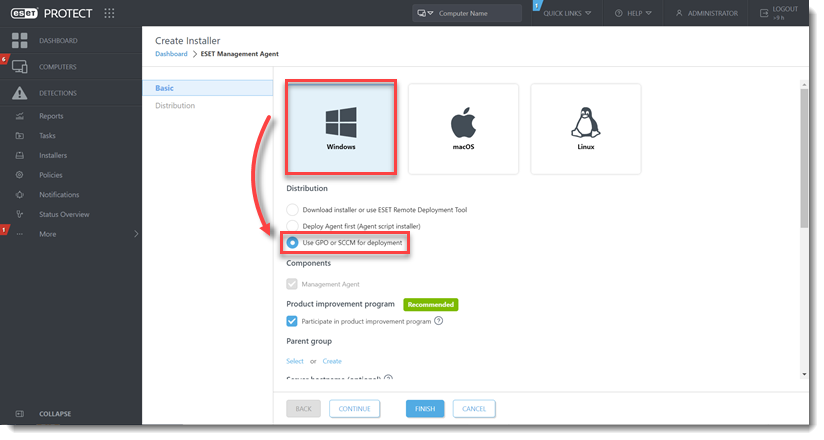
Figure 1-2
4. Click Finish. The ESET PROTECT certificate is selected by default. For custom certificate users, refer to the custom certificates with ESET PROTECT Online Help topic for more details. Peer certificates and Certification Authority created during the installation are by default contained in the static group labeled All.
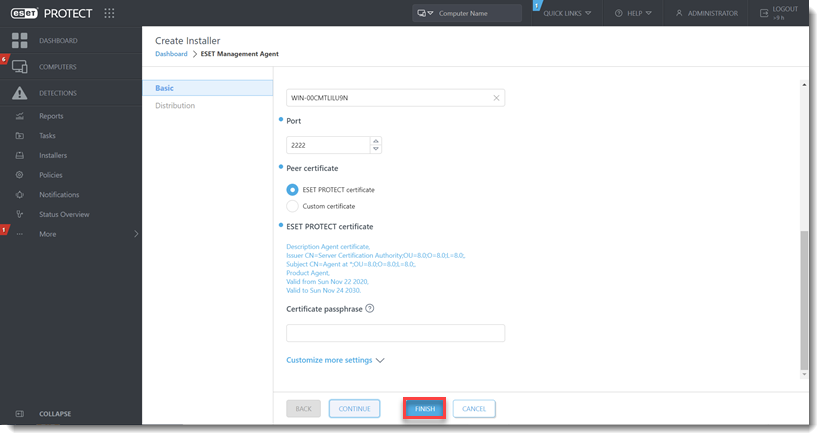
Figure 1-3
5. Click the file icon to download the install_config.ini file. Click the desired agent installer icon (32-bit-64-bit, ARM64) to download the agent installer .msi file and save them to the same shared folder.
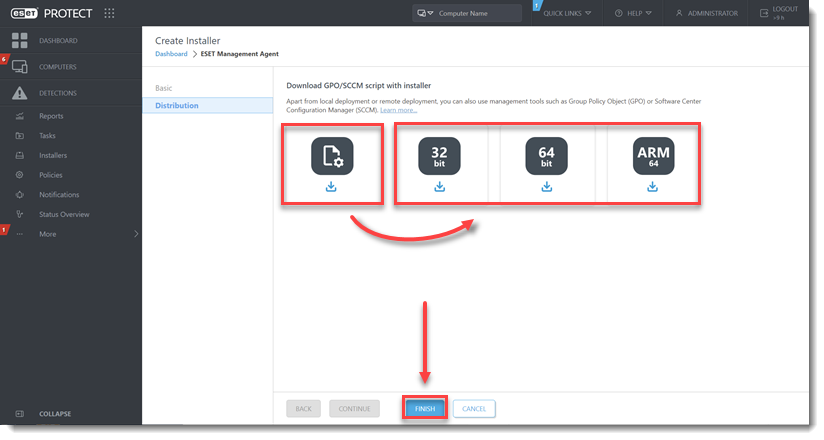
Figure 1-4
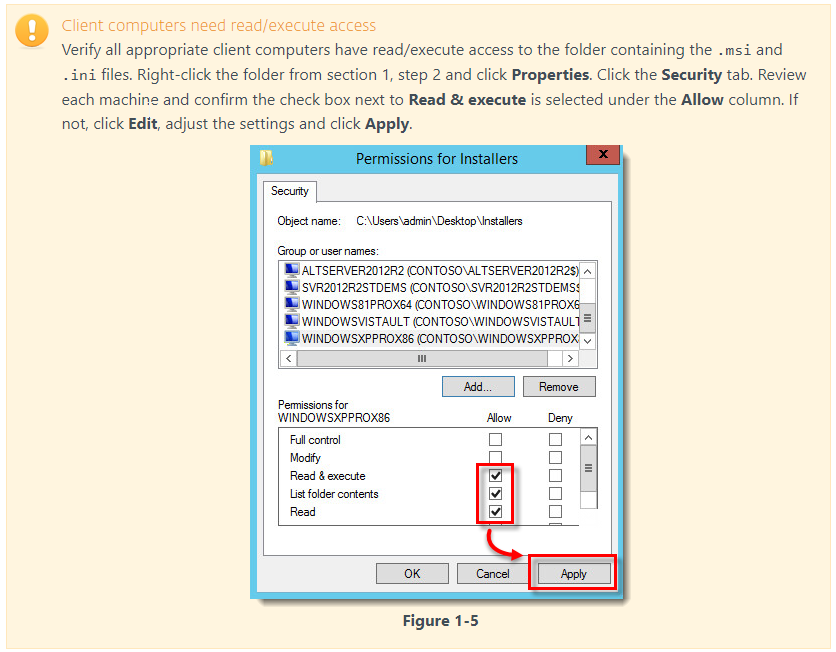
6. Refer to one of the processes below to deploy the package:
- Deploy the ESET Management Agent using a Group Policy Object (GPO)
- Deploy the ESET Management Agent using System Center Configuration Manager (SCCM)
7. When you have completed the instructions from the appropriate article, proceed to Step 5, deploy ESET endpoint products to your client computers if you are performing a new installation of ESET PROTECT.


Add a comment
Please log in or register to submit a comment.