Disable Windows Security Center alerts in ESET Security Management Center (7.x)
Applies to: ESET Security Management Center | Product version: 7.x
Issue
- Client workstation protection status is red or yellow in the ESET Security Management Center Web Console (ESMC Web Console) due to a Windows Security Center alert
Solution
ESET Security Management Center (ESMC) 7 User Permissions
This article assumes that your ESMC user has the correct access rights and permissions to perform the tasks below.
If you are still using the default Administrator user, or you are unable to perform the tasks below (the option is grayed out), see the following article to create a second administrator user with all access rights (you only need to do this once):
View permissions needed for least privilege user access
- Open ESET Security Management Center Web Console (ESMC Web Console) in your web browser and log in.
- Click Policies and select the policy you want to modify.
- Click Policies → Edit (you can also create a new policy).
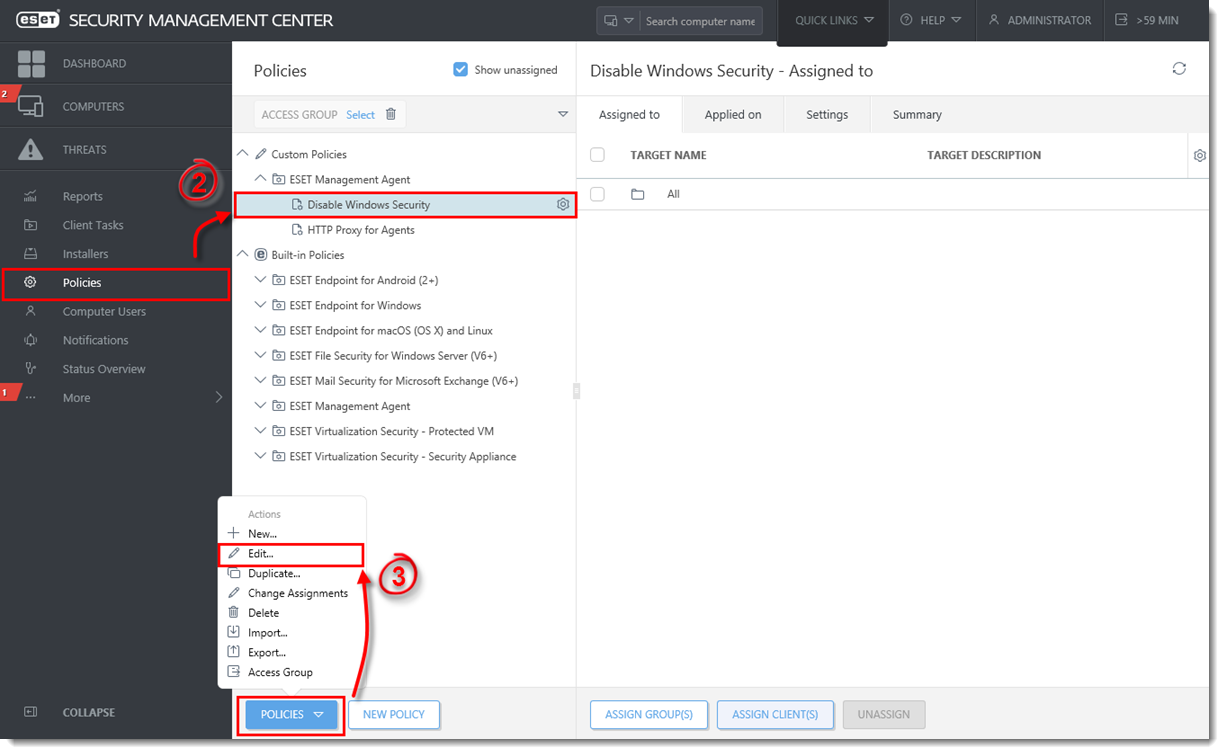
Figure 1-1
Click the image to view larger in new window - Click Settings. If you are creating a new policy, select ESET Management Agent from the drop-down menu.
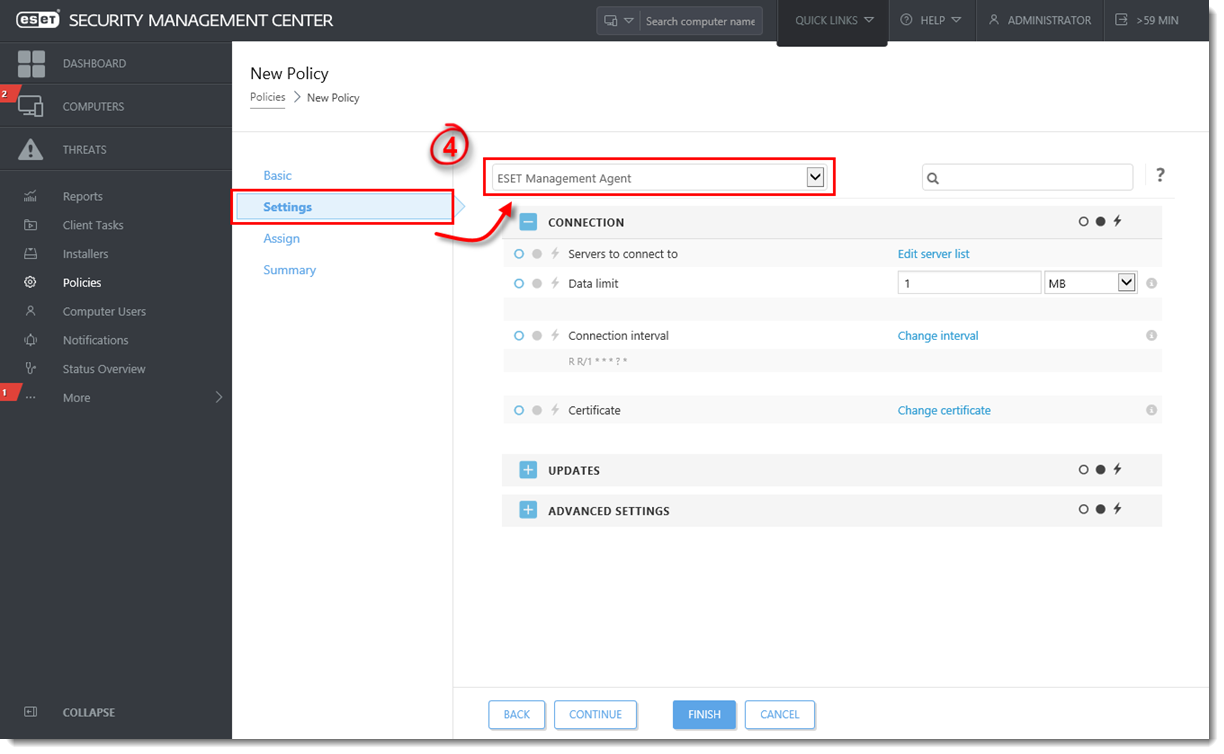
Figure 1-2
Click the image to view larger in new window - Expand Advanced Settings and click the slider bar next to the alerts you want to disable (in this example, Report if operating system is not up-to-date is disabled). Click Finish. The client workstations assigned to this policy will receive this setting the next time they check into ESET Security Management Center.
Disable Windows Update notifications to stop all notifications
The steps above will disable Windows Security Center alerts, however clients with ESET endpoint solutions installed will still receive notifications about Windows Updates. You can disable these notifications to stop all notifications from Windows.
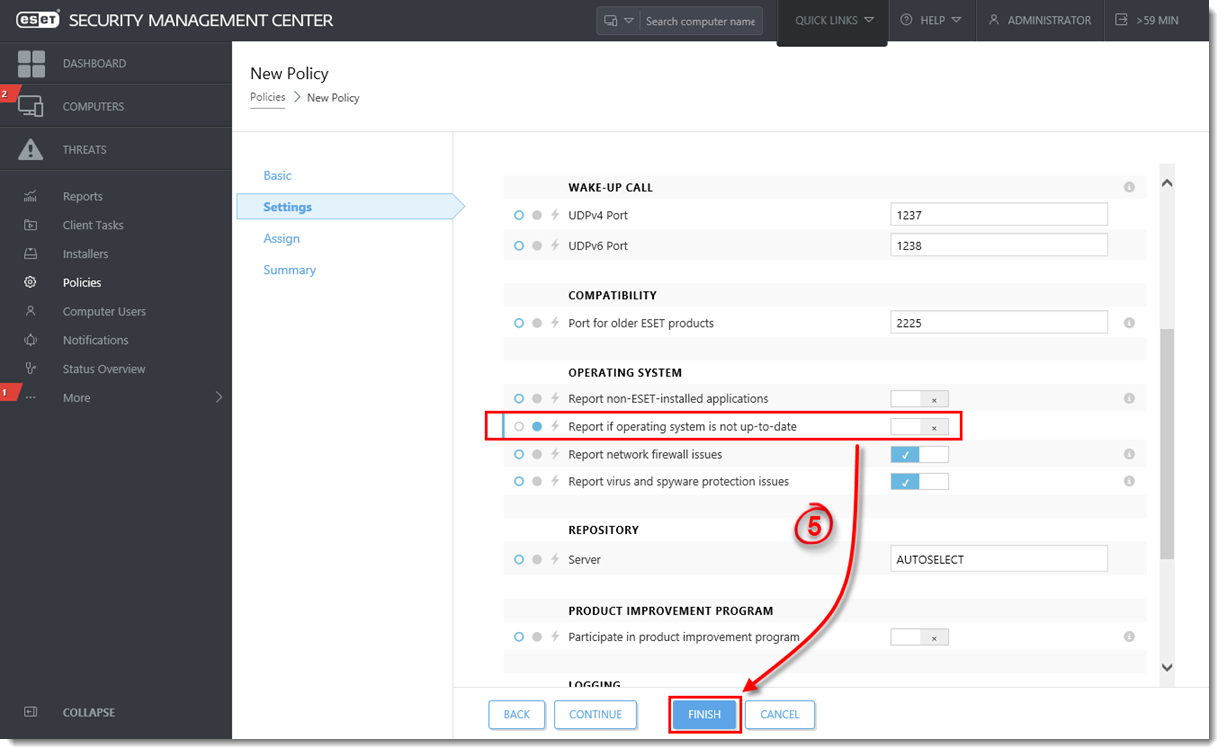
Figure 1-3
Click the image to view larger in new window
Add a comment
Please log in or register to submit a comment.