Issue
- Create a SysInspector log and submit it to ESET technical support for analysis
Details

ESET SysInspector is a free state-of-the-art diagnostic tool that is designed to improve your technical support experience. It conducts an in-depth analysis of your computer's configuration that will provide the technical support team with important information about how to resolve the problem you are experiencing.

Solution
Are you a Mac user? Create log files on OS X.
1. Follow the steps below to download the stand-alone version of ESET SysInspector. This is to ensure that your log file is not altered by malicious software.
a. Download the appropriate version of ESET SysInspector version for your machine using one of the links below:
b. When prompted, click Save and save the file to your Desktop.
c. Double-click the SysInspector icon on your Desktop and click Yes. Read the Terms and Conditions carefully and click I Accept.

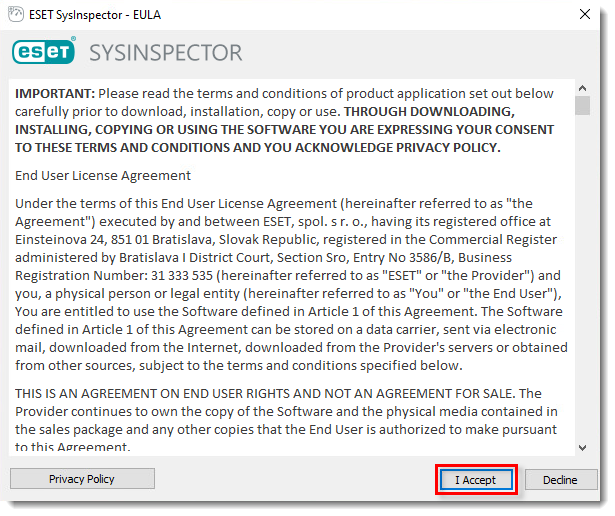
Figure 1-1
2. ESET SysInspector will take a few minutes to examine your computer and create a log.
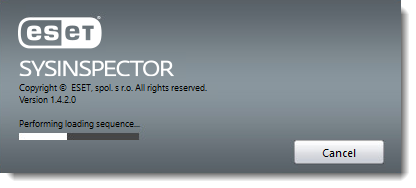
Figure 1-2
3. When the analysis is finished, the SysInspector main program window will be displayed. Click File → Save Log to save the log file. Click Yes if asked to confirm.
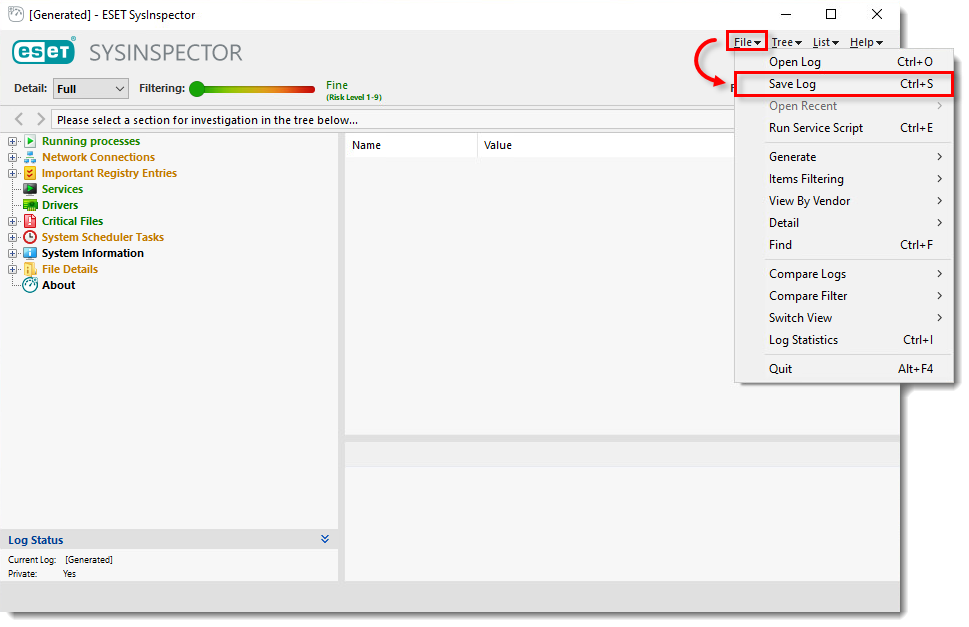
Figure 1-3
4. Click Yes.
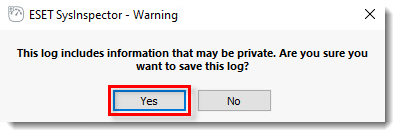 Figure 1-4
Figure 1-4
5. Select your Desktop and click Save to save the log file.

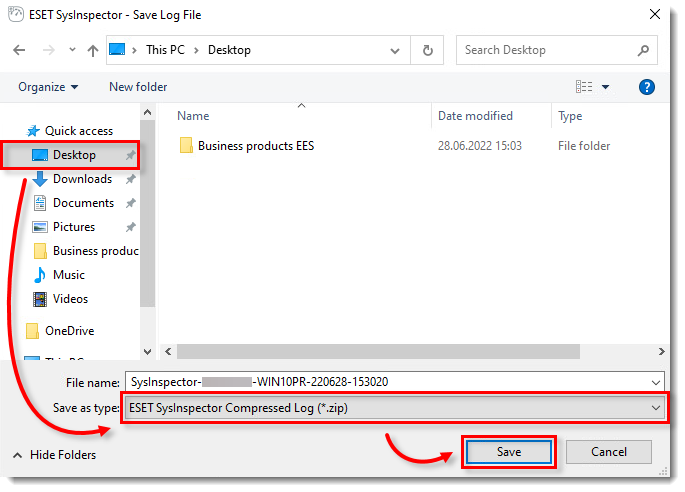
Figure 1-5
6. If you have not already done so, open a case with ESET technical support before you submit your log file.
7. Attach the zipped file to an email reply to ESET technical support. A technical support representative will examine the log and respond as soon as possible with the recommended action based on their findings. If you are unable to attach a zipped log file, change the file extension to .file (for example, SysInspector.file).
Add a comment
Please log in or register to submit a comment.