Issue
- How to Upgrade ESET Security Management Center 7.0x to ESET Security Managment Center 7.2
Solution
Index
ESMC installed on Windows
Update ESMC
ESMC Virtual Appliance
ESMC installed on Windows
Upgrade, migration and reinstallation procedures
There are different ways to upgrade, migrate and reinstall your ESET Security Management Center Server and other ESMC components.
Warning ESMC Server component version 7.2 is not compatible with 32-bit machines (x86 architecture). Upgrading a 32-bit Server machine from versions 6.4-7.0 to 7.2 will fail. • If you have already run the upgrade and now your system is not working, you need to manually reinstall all ESMC components to the original version. • If you want to upgrade, you need to migrate your current ESMC to a 64-bit machine, and after successful migration, you can run the upgrade task. |
1. Upgrade from ERA 5 generation
Upgrade/migrate from an older generation of ERA 5 to ESMC 7 with the Migration Assistant.
To deploy the ESET Management Agent using ERA 5.x, read this Knowledgebase article.
2. Upgrade from ERA 6.4, ERA 6.5, and ESMC 7.0 to the ESMC version 7.2
Upgrade to the latest version by:
• using the Components Upgrade task
• using the ESMC 7.2 All-in-one installer - recommended if the existing ERA/ESMC installation was performed via the All-in-one installer.
• manually - for advanced users
If your infrastructure utilizes the ERA Proxy component, see the documentation on Proxy migration before the upgrade.
Note To look up what version of each ESMC component you are running, verifyyour ESET Security Management Center Server version. Navigate to the About page in the ESMC Web Console, and see the following Knowledgebase article for a list of all ESMC component versions by ESMC Server. |
3. Migrate or reinstall ESMC 7 from one server to another
Migrate from one server to another or reinstall an ESMC Server.
Note If you plan to migrate from one ESMC Server to a new server machine, you must export/back up all Certificate Authorities as well as the ESMC Server Certificate. Otherwise, none of the ESMC components will be able to communicate with your new ESMC Server. |
4. Other procedures
Change an IP address or hostname on an ESMC Server.
Important Significant changes will happen to users and tasks after an upgrade from ERA 6.4 to version 7.2. See the list of new features. • The security model in ESMC 7.2 is different from the previous one, and a review of the users' settings, groups and tasks is necessary. • The design of the Web Console is improved and the name of the product is changed. • The ERA Proxy component is deprecated. Read the topic Steps after migration in the Administration guide for more information. |
Update ESMC
ESET Security Management Center Server regularly checks for available updates to ESMC infrastructure.
When an update is available, a popup window appears:
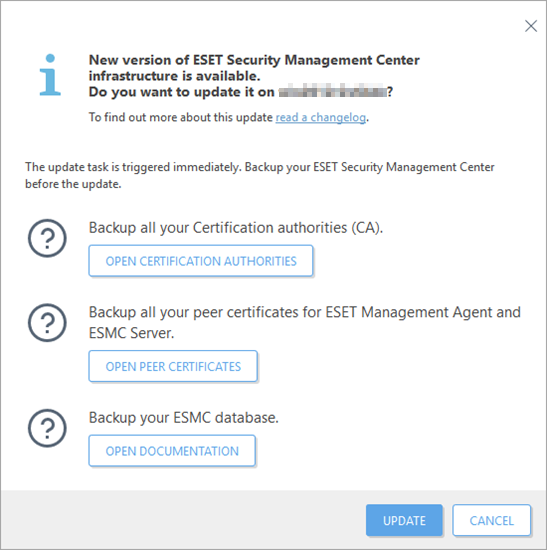
You can read about the changes in the available ESMC update by clicking read a changelog.
If you do not select to update, you can display the update popup window by clicking Help > Update Product:
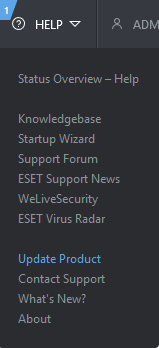
NOTE Only the users who can run Security Management Center Components Upgrade client task can see the update notification. |
1. Click the Open Certification Authorities button and back up all your CAs.
2. Click the Open Peer Certificates button and back up all your certificates.
3. Click the Open Documentation button and back up the ESMC database.
4. Click the Update button. An update of your ESMC Server is scheduled - in Client Tasks you can find a new client task that upgrades ESMC components on the computer where ESMC Server is installed. To update other ESMC components on the devices connected to ESMC Server to the latest version, you can trigger Security Management Center Components Upgrade task directly from the update popup window.
NOTE See Components upgrade for detailed instructions. |
ESMC Virtual Appliance
Pull database from other server
This feature allows you to pull the ESMC database from an existing ESMC VA running in your infrastructure. It is only supported on the ESMC Server, not on the other components (MDM, ERA Proxy 6.x). It is convenient when upgrading your ERA VA to the latest version, or if you want to migrate your ESMC VA.
Important • In case of migration, you need to keep your old ESMC VA accessible in order for the hostname/IP address change policy to apply to all client computers. Otherwise, clients will not be connecting to your new ESMC VA and keep trying to connect to the old one. • Make sure that SSH is enabled on your old ESMC VA. • A database pull can only be performed when moving to a newer version or the same version of ESMC server. During the pull procedure, the database structure is updated but this process will fail when pulling to an older server. Database pull is not the recommended way of upgrading. It is recommended to upgrade via Components Upgrade task and after successful upgrade pull the database to another server if needed. |
To perform a database pull, follow the steps below:
1. Deploy a new ESMC VA, but do not configure it yet.
2. Open the VM's console and on the main screen, press Enter on your keyboard to Enter management mode of your newly deployed ESMC VA.
3. Type eraadmin and press Enter twice to login.
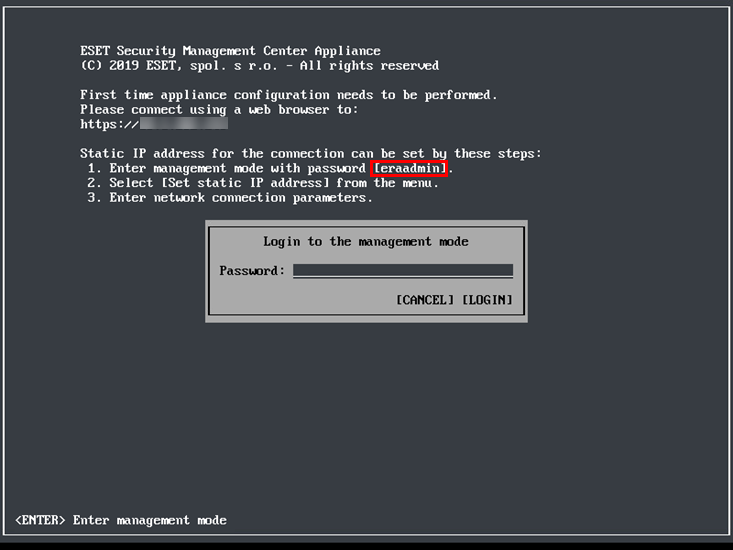
4. Select Pull database from other server using the arrow keys and press Enter.
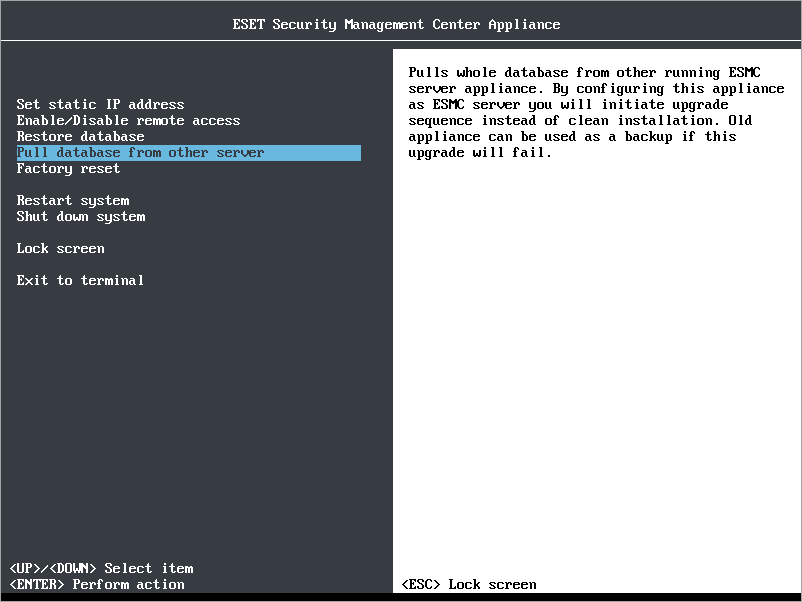
5. Enter database root password on the remote ESMC VA you want to pull the ESMC database from (your old ESMC VA). If you are only using one password on your old ESMC VA, type it here.
6. Enter connection to remote ESMC VA (SSH) - type user name (root) and your old ESMC VA host name or IP address in the following format: root@IPaddress or root@hostname
7. If you are asked about The authenticity of host, type yes. Otherwise, ignore this step.
8. Type the VM password of your old ESMC VA and press Enter. The message Remote ERA Server database was backed up will be displayed when backup operations are completed.
Note The amount of time needed for backup and restore operations to complete will vary depending on database size. |
9. Type the VM password of your old ESMC VA again. You might be asked to enter the password multiple times during copying, depending on time takes to copy the database.
10. Wait until the database is restored.
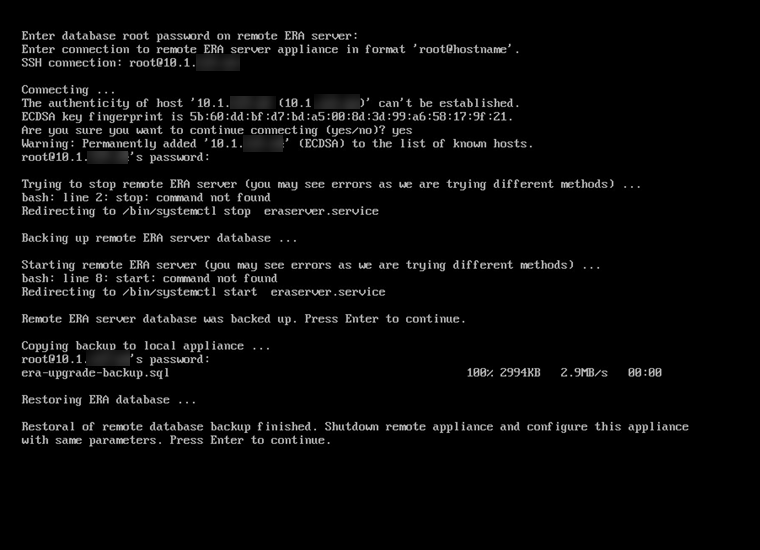
11. If you are performing an upgrade: After a successful ESMC database pull, shutdown old ESMC VA to decommission it. We recommend that you keep your old ESMC VA long enough before you verify that the new instance is functioning properly.
12. Configure your new appliance:
• Upgrade - configure your new VA exactly the same as your previous ESMC VA.
• Migration - change configuration to suit a new domain (configure or rejoin domain) or network properties, for example, if you have moved your ESMC VA to a different network.
Note Make sure all data is preserved, all clients are connecting to your new server and your ESMC VA behaves the same way as the previous one. |
Reactie toevoegen
Log in of registreer om een reactie te plaatsen.