Issue
- Activation fails due to no internet connection
- A Security Admin needs an offline license file (.lf) to activate an ESET product
- Create offline license files
- Add offline license file to the client task
Solution
Using your ESET Business Account, you can download an offline license that can be used to activate products installed on a computer without an internet connection, or that cannot be activated for other reasons.
I. Create offline license files
Open ESET PROTECT Web Console in your web browser and log in.
Click ... More → License Management →Actions and click + Add Licenses.
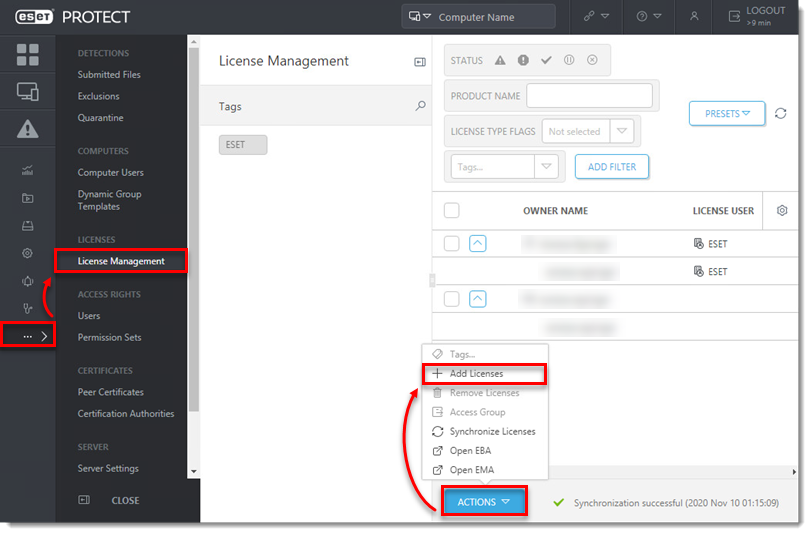
Select Offline License File, take note of the License File Token (you will need it later) and then click Cancel.
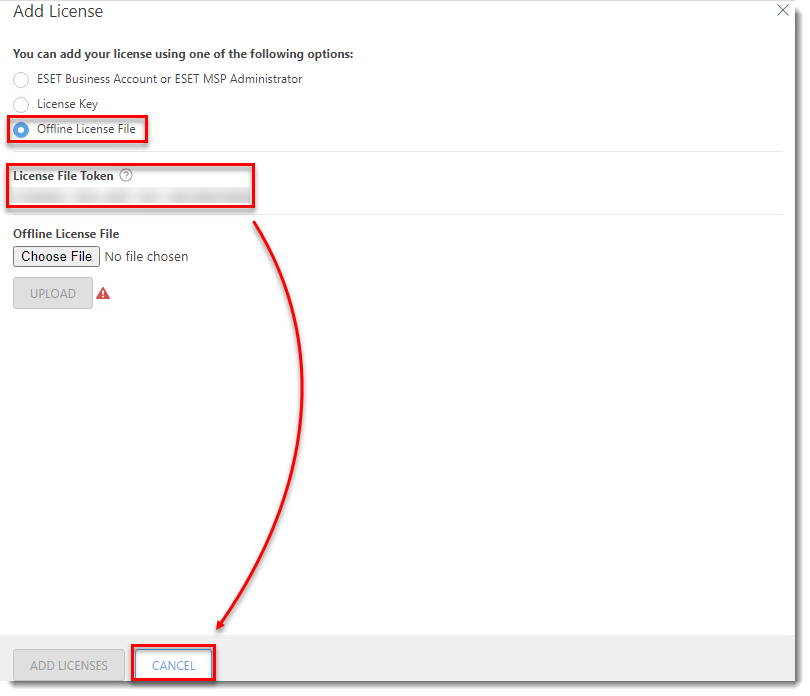
- Click Actions → Open EBA and log in to your ESET Business Account.
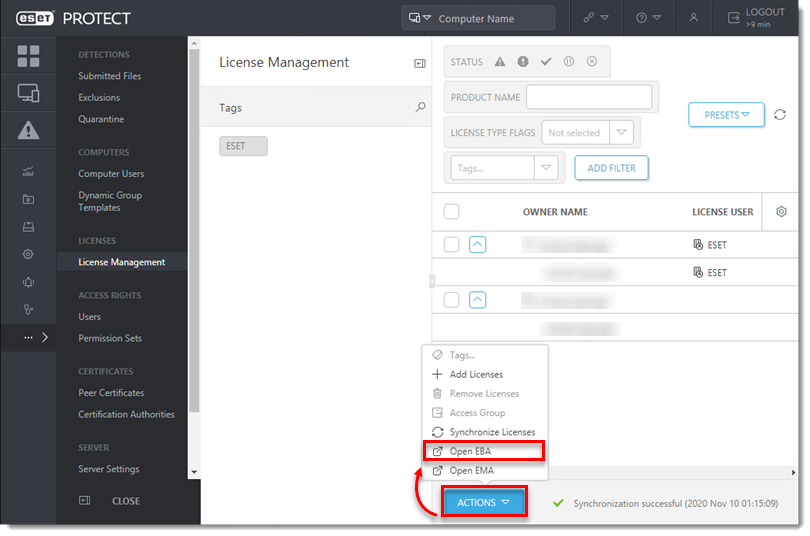
- Click Licenses, select the license, and click Create offline files.

- Select a product for this file, enter the Name of the file, and its Unit count (number of seats exported to the license file).
- Select the check box next to Allow management with ESET PROTECT and enter the ESET PROTECT token you saved from step 2.
- Click Generate.
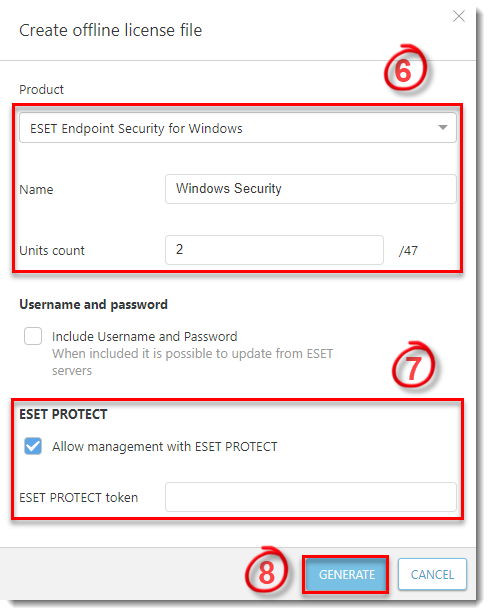 You will see the Offline license file was created notification when it is successful.
You will see the Offline license file was created notification when it is successful. - Select the license and click Show details.
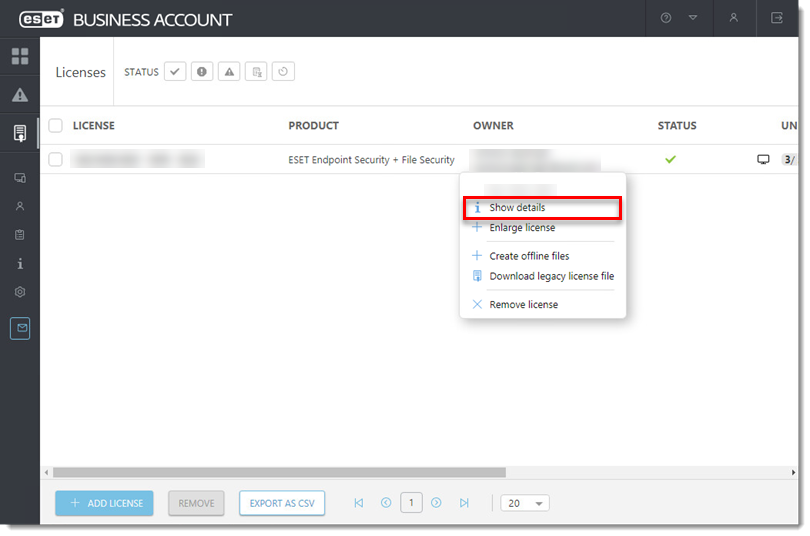
- Click the Offline files tab, select the license file you just created, and then click Download.
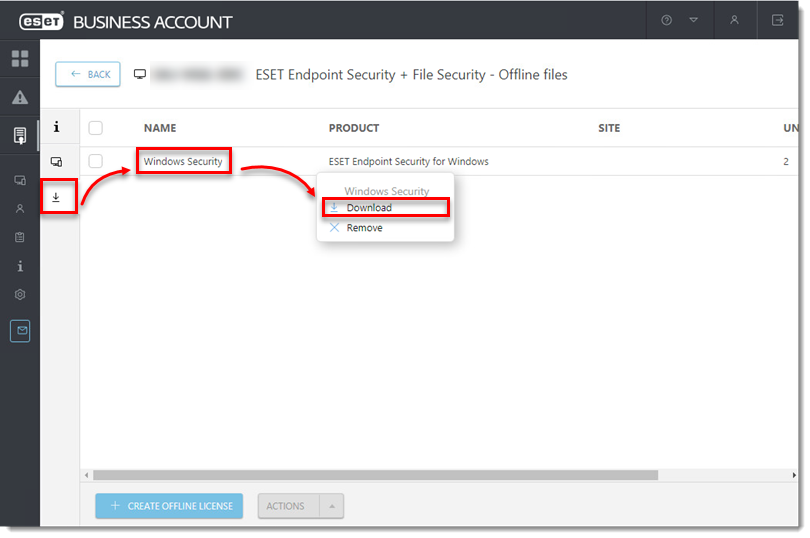

You will see the Selected file was downloaded message when it is successful. - In the ESET PROTECT console Add License window, click Choose File, select the offline license file you just downloaded from ESET Business Account and click Upload → Add Licenses.
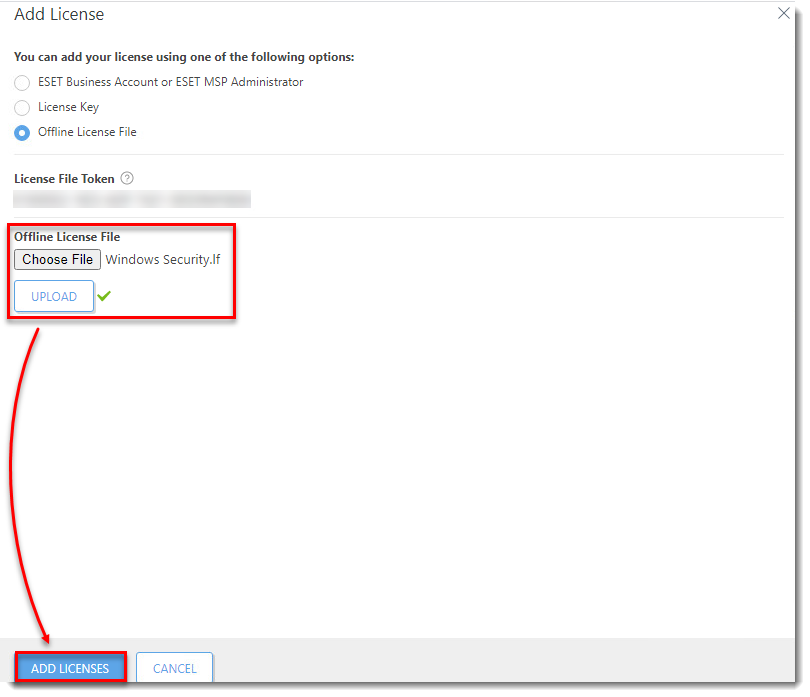
You will see the Licenses have been successfully added by license file message when it is complete. - The licenses will be displayed by category in the License Management tab. There may be a delay before the list is updated.
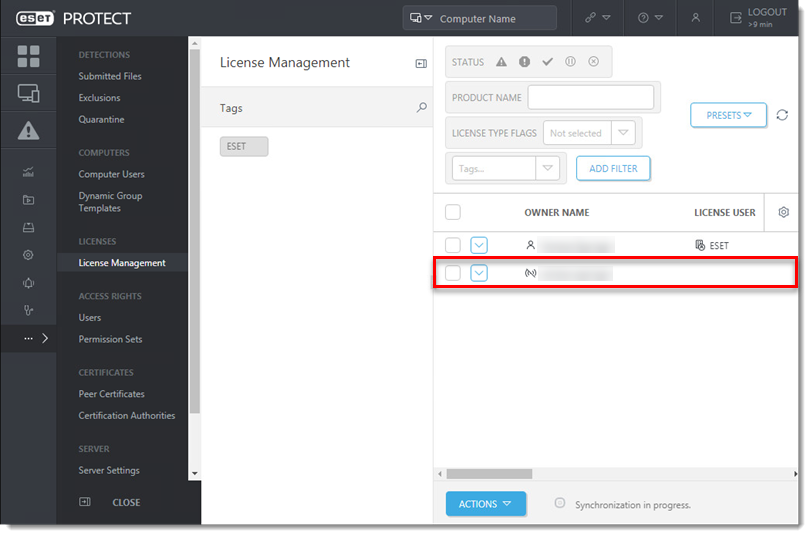
II. Add offline license file to the client task
Activate endpoint machines individually
Activate endpoint machines from ESET PROTECT article and select the offline license file you created in section I.
- Create a client task and use the settings as described in the following steps.
- In the Basic section, give your task a Name and optional Description.
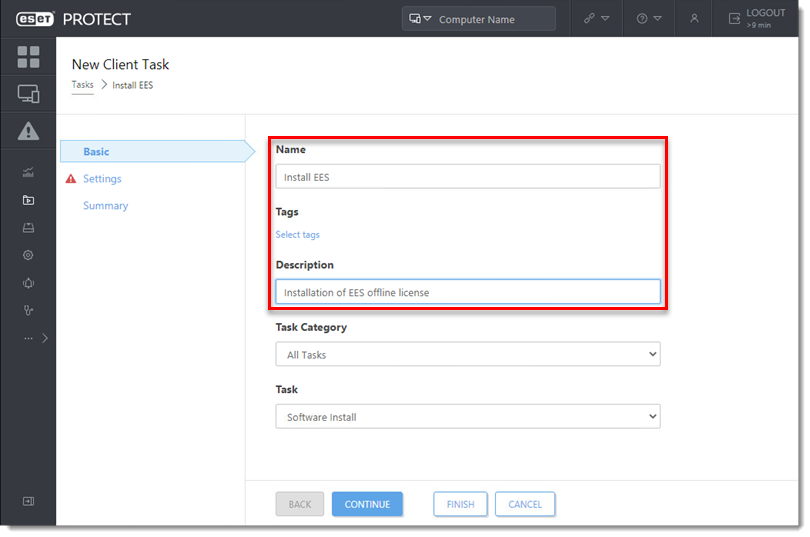
- In the Settings section, select the offline license file you created in section I, select Install by direct package URL, enter the URL where the file is hosted on your network share and then select I accept the terms of application End User License Agreement.
- Select Automatically reboot when needed and click Continue.
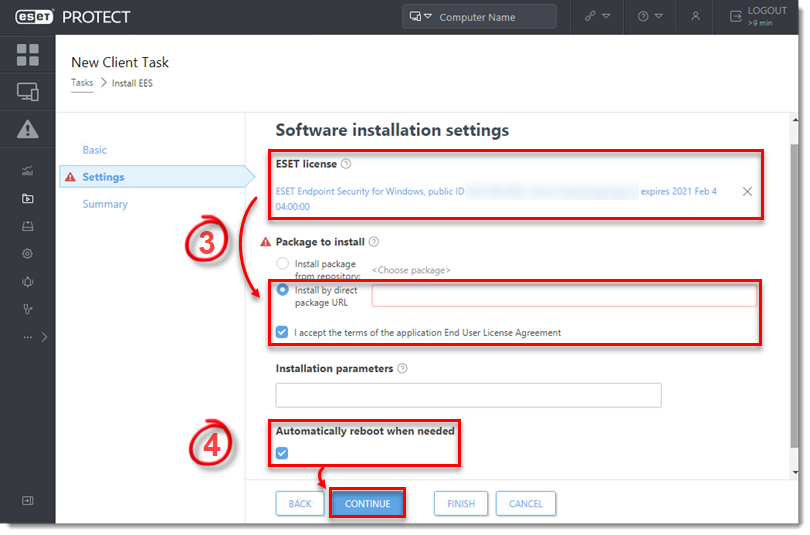
- Continue creating the client task and adding the trigger.

Reactie toevoegen
Log in of registreer om een reactie te plaatsen.