Issue
- Create a new user and grant access rights and permissions
- You are unable to perform an ESET PROTECT task because the option is unavailable
- I. Create a universal permission set
- II. Create a second administrator user
Details
Access rights in ESET PROTECT allow you to define which objects a given user can manage and which tasks that the user can carry out. For a more detailed look at how access rights function in ESET PROTECT, see the ESET PROTECT User Guide.
Solution
After a new installation of ESET PROTECT, no access rights are defined and the Administrator is the only user in the system. Follow the steps below to create a second administrator user with all access rights.
I. Create a universal permission set
Open the ESET PROTECT Web Console in your web browser and log in.
- Click More → Permission Sets → New.
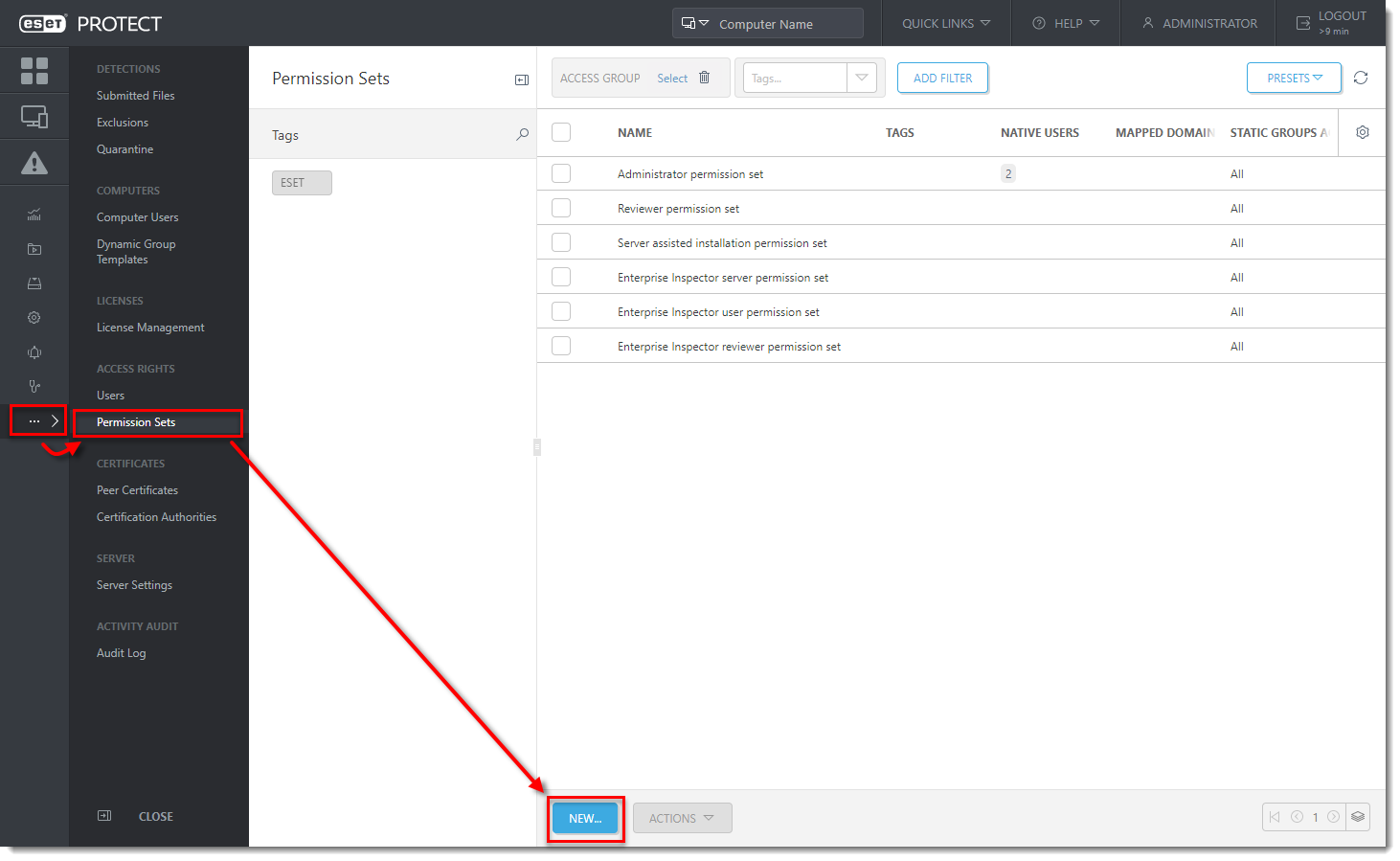
3. Type a name for your new permission set; we recommend Admin_2. The Description field is optional.
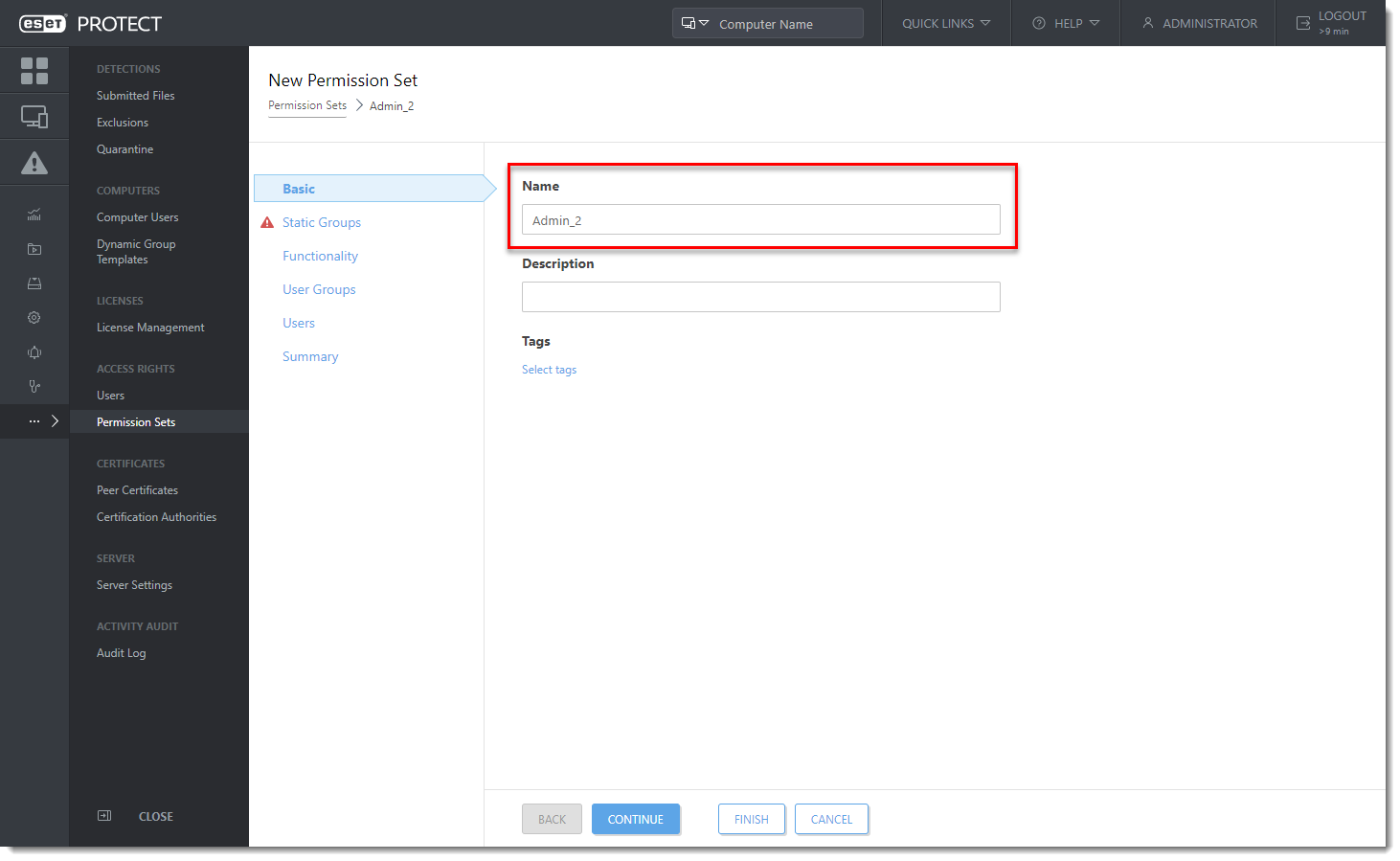
4. Click Static Groups and click Select.
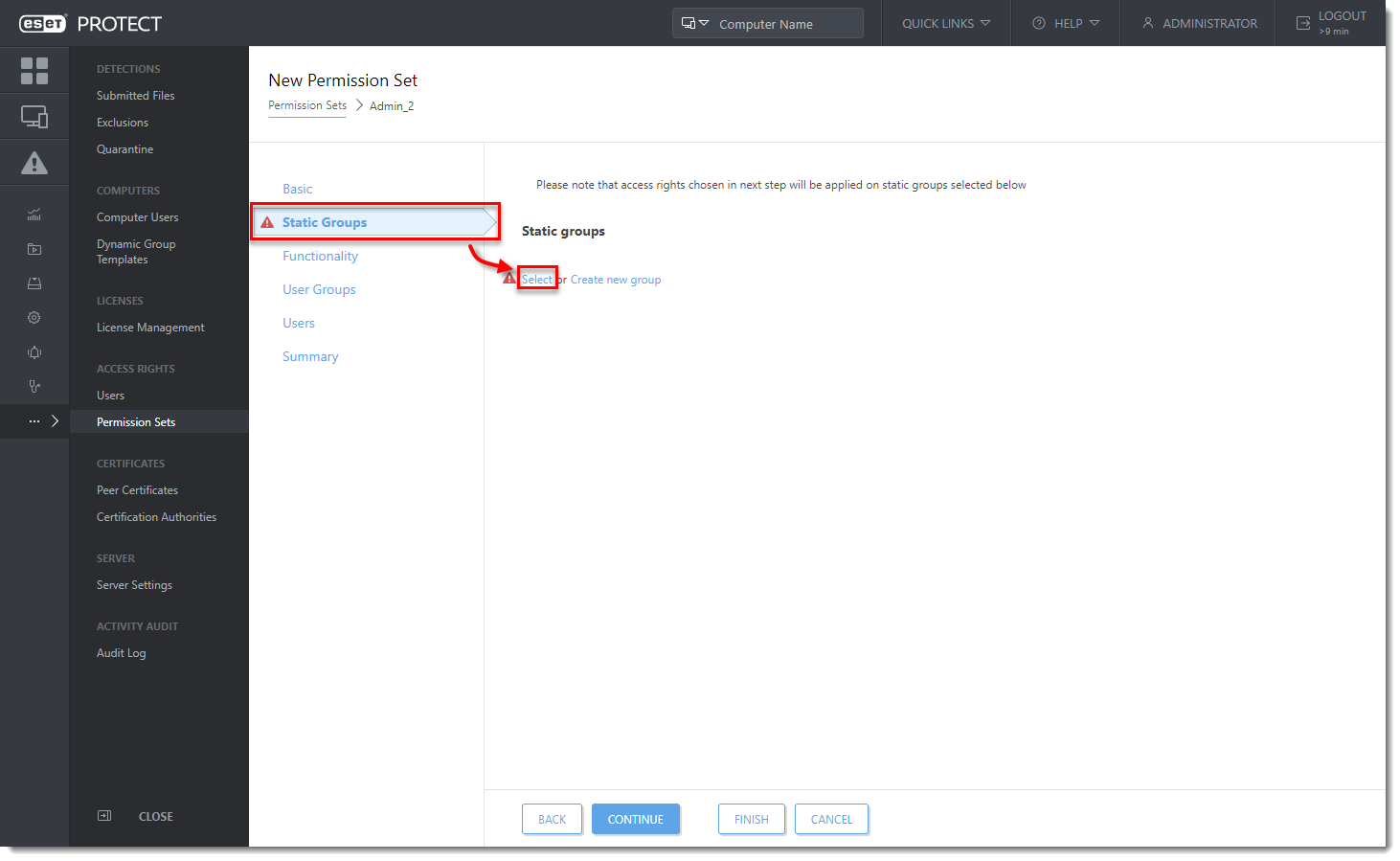
5. Select the All Static Group and click OK.
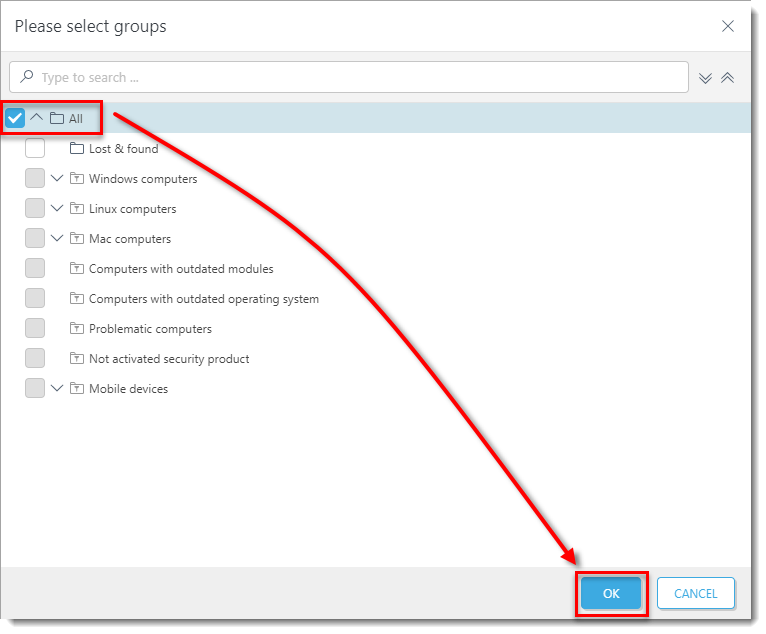
6. Click Functionality and then click Grant All Functionality Full Access.
7. Click Finish to save your changes.
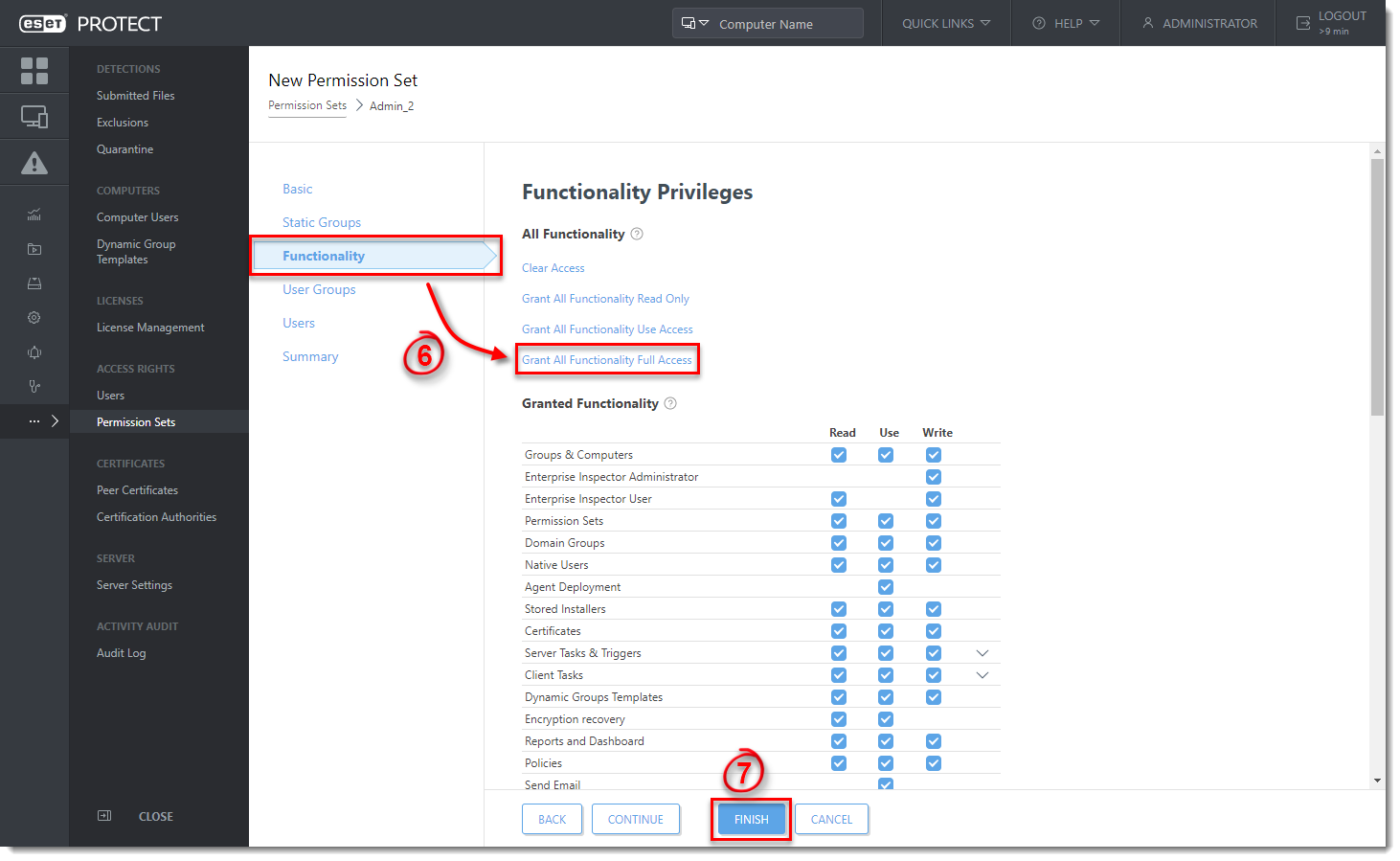
II. Create a second administrator user
Create a secondary administrator user and keep the credentials for the master Administrator account secure so that there is always one account with full permissions to manage all other accounts. Follow the steps below to create a second administrator user with access to all groups and objects:
- Click More → Users → Add new and click New Native User.
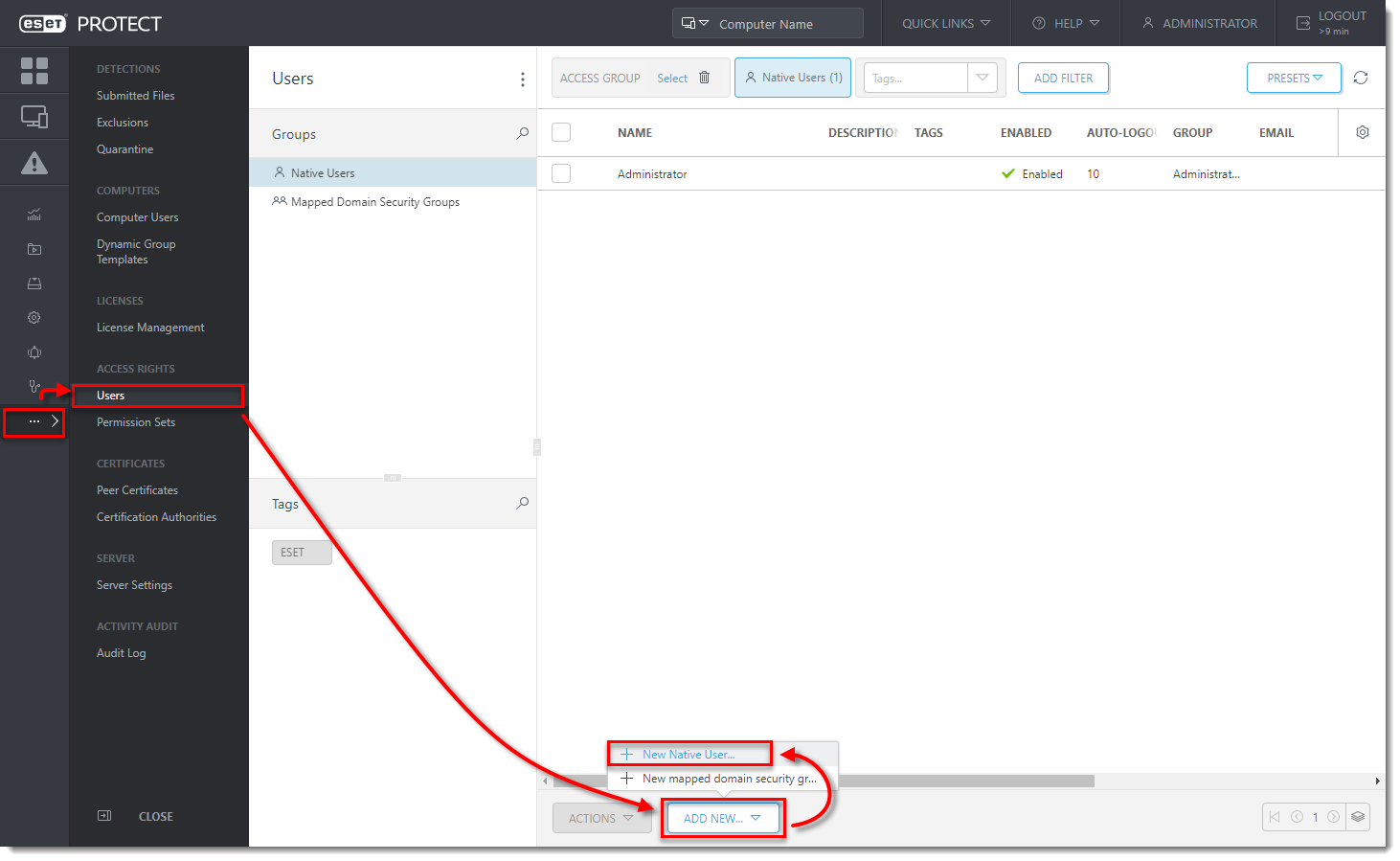
2. In the Basic section, name your new user Admin_2 to match the permissions set you created in section I and then click Select under Home Group.
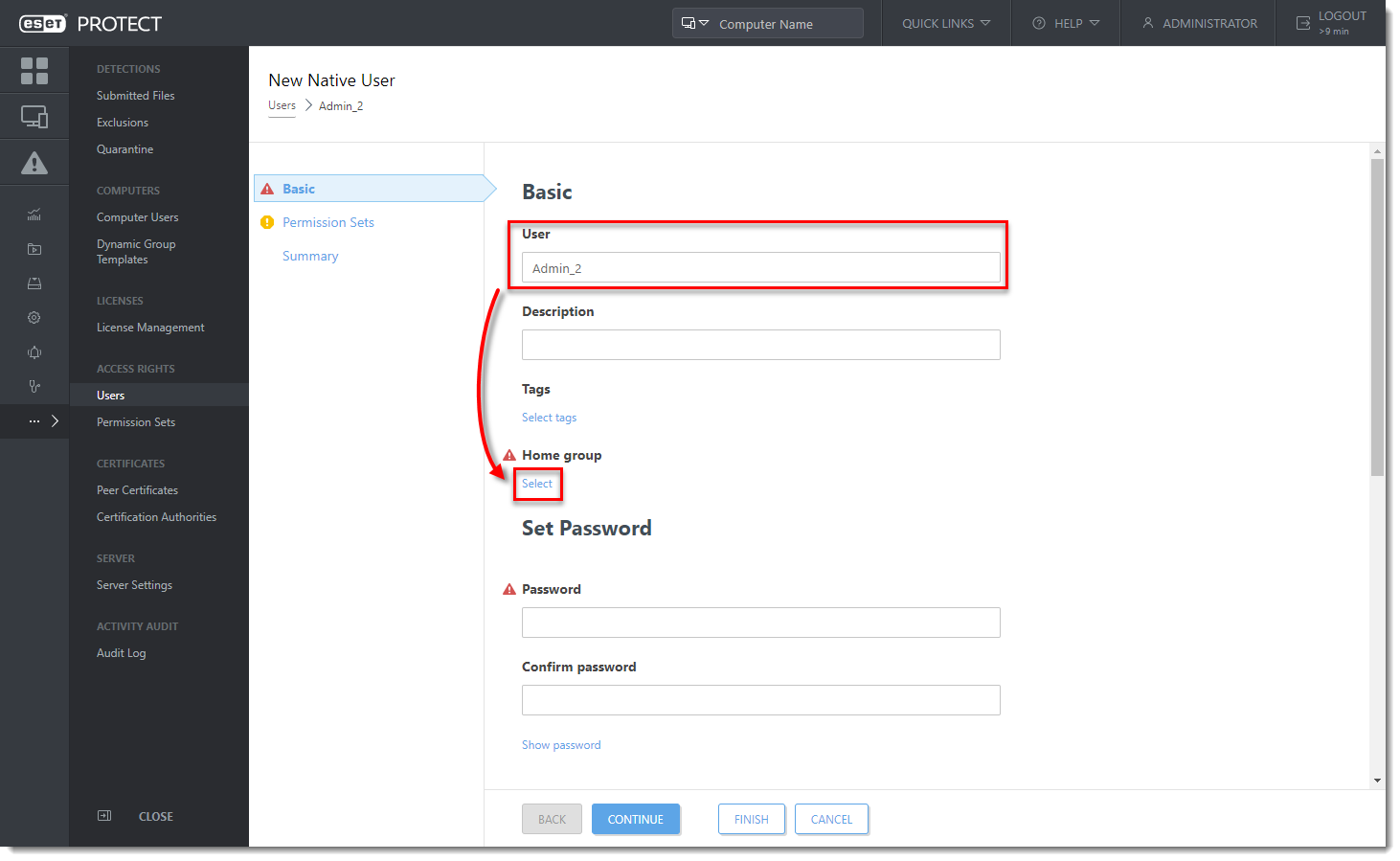
3. Select the All Static Group and click OK.
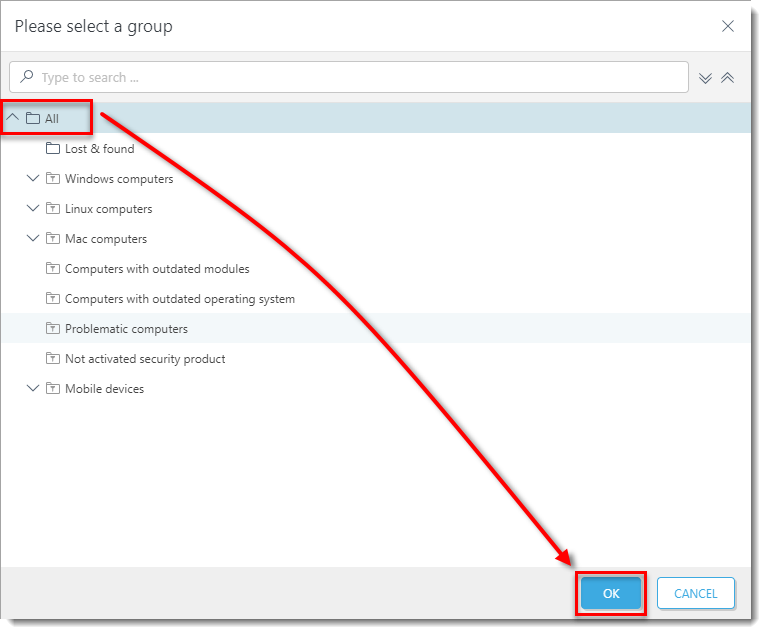
4. Type a secure password twice into the Password and Confirm password fields. Additional settings (password expiration, autologout time interval) are available in the Account section.
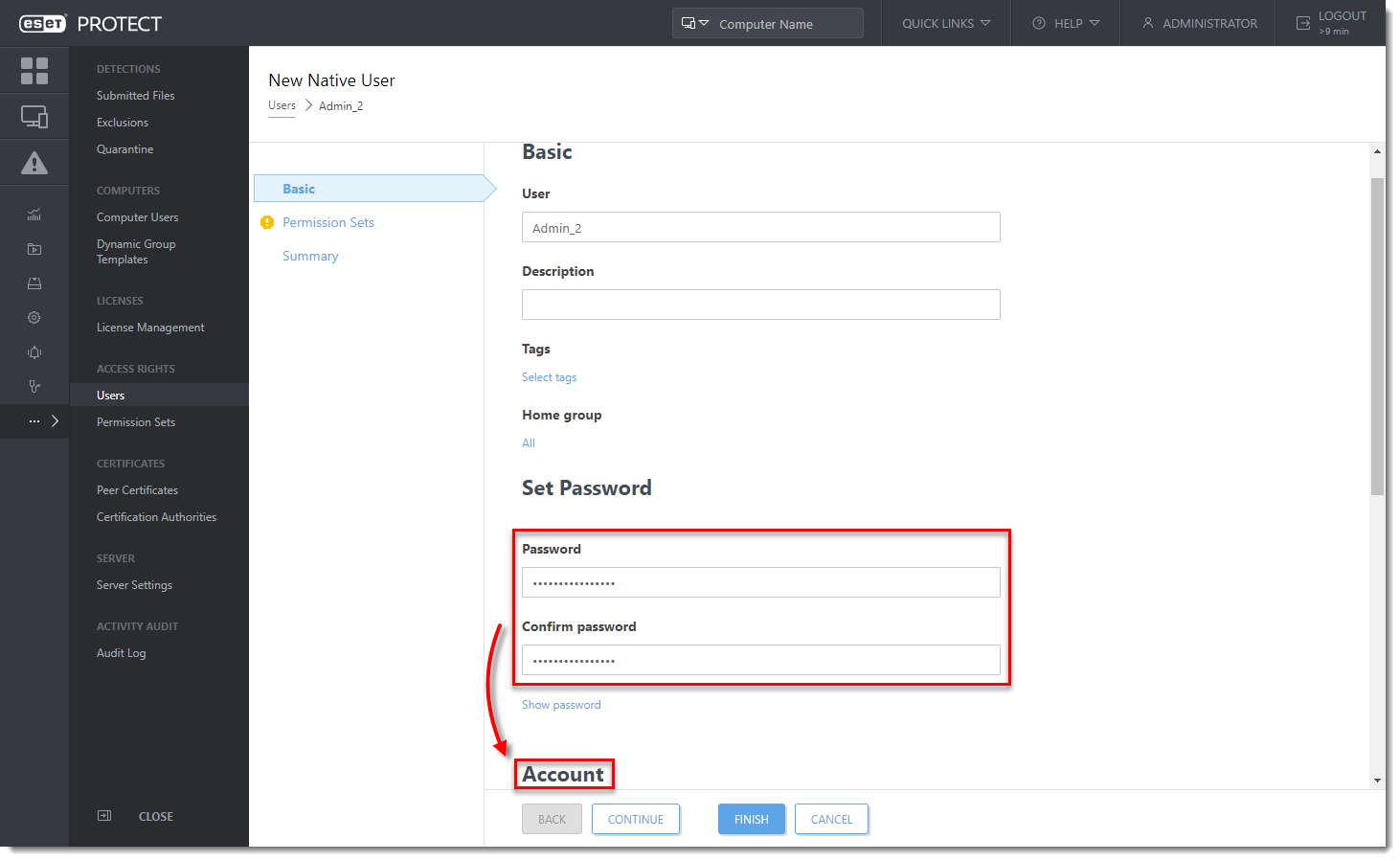
5. Click Permission Sets. Select the check box next to the Admin_2 permission set you created in section I above.
6. When you are finished making changes, click Finish to create the user.
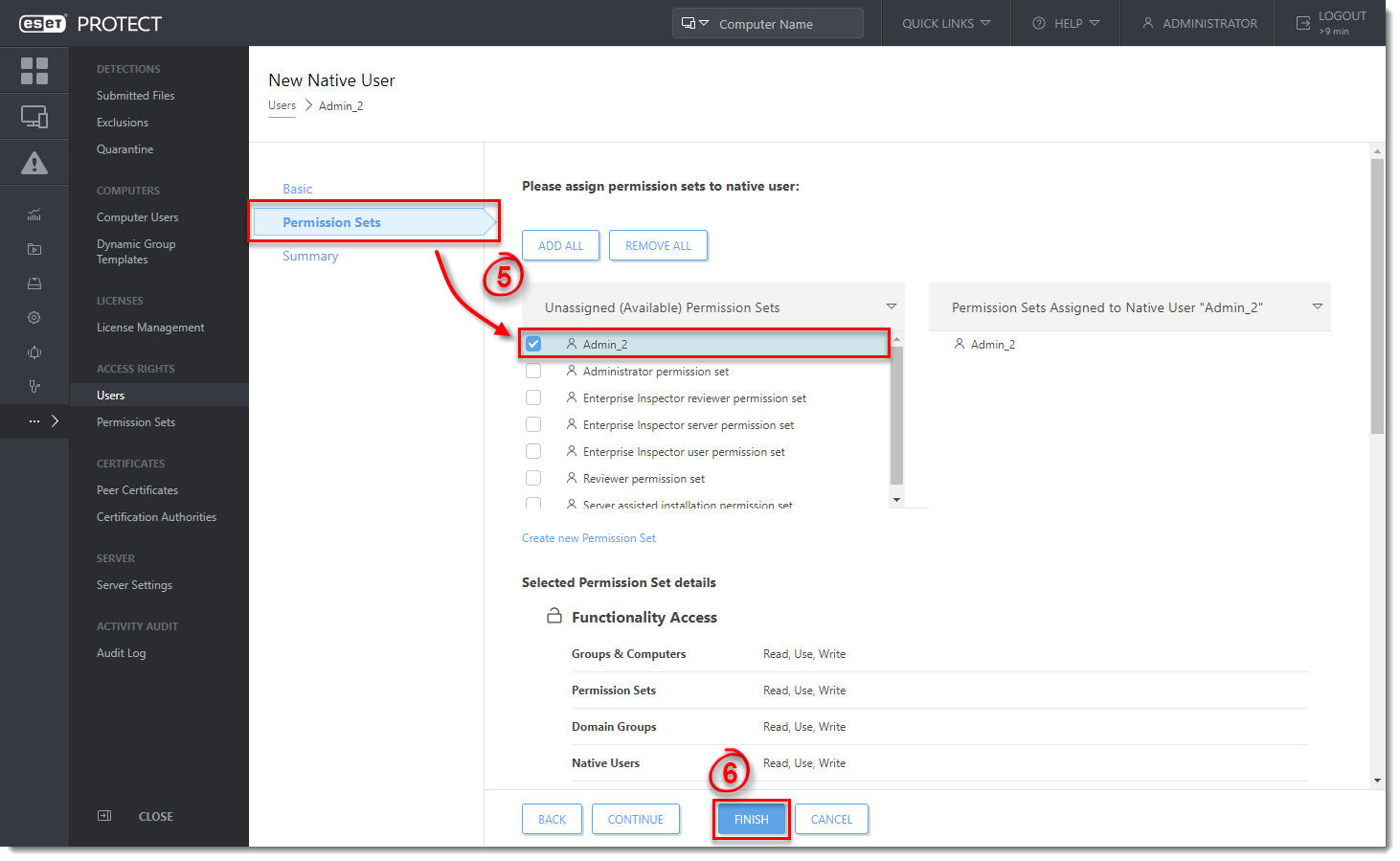
After you have created a second administrator user, you can perform any of the ESET PROTECT actions while logged in as this user.
Reactie toevoegen
Log in of registreer om een reactie te plaatsen.