Issue
- Create a trigger to execute Client Tasks in ESET Security Management Center 7.0 and later
Solution
In ESET Security Management Center version 7.0 and later, you must add Targets and configure a trigger after a task has been created.
After you configure the Settings for task creation, click Finish to create the task and then follow the steps below:
Click Create Trigger when you are asked if you want to add a trigger for the client task.

In the Basic section, type a name for the trigger in the Trigger Description field.
Click Target and click Add Computers or Add Groups to define the target computers or groups where you want to execute the client task.

In the Target selection pane, select a group to display client computers or devices in that group. Select the check box next to a group to display subgroups and clients that belong to that group in the selected targets section.
After adding groups and clients to the selected targets section, select the check box next to Target Name in the lower pane.
Click OK when you are finished adding computers and groups.
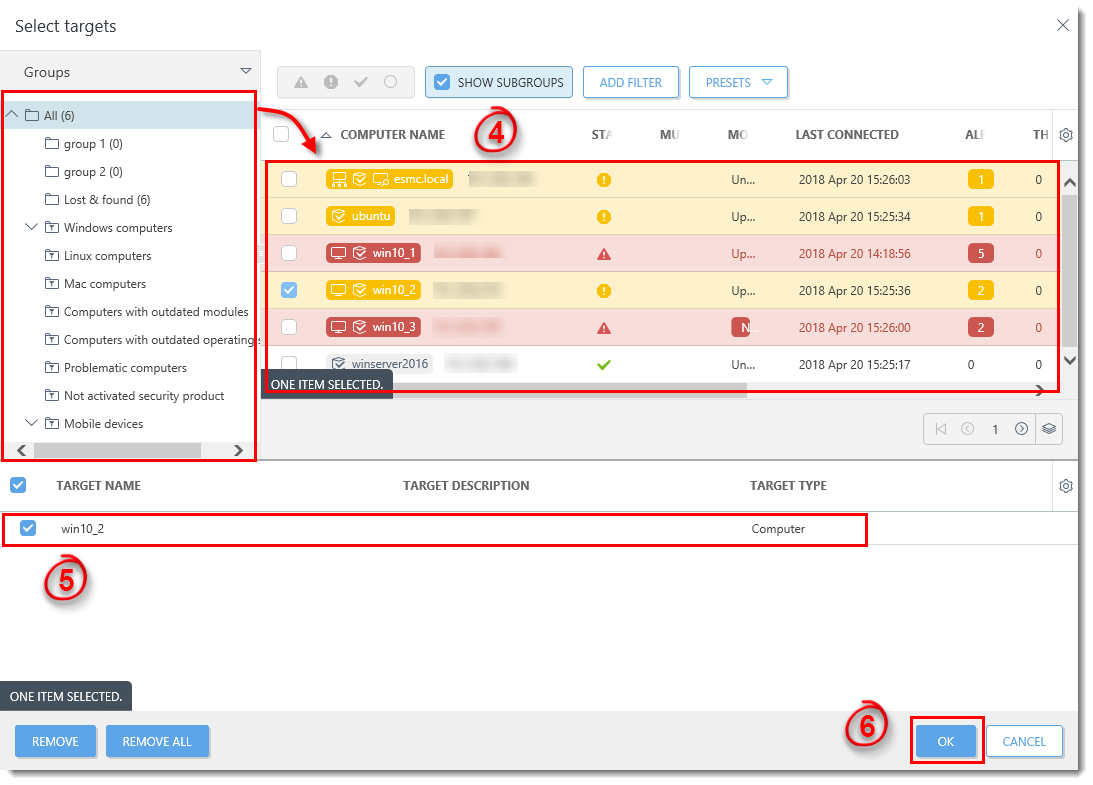
In the Target section, select the check box next to Target Name to select the targets you added.

Configure the Trigger: Click Trigger and complete the applicable event trigger settings for the task; As Soon As Possible is selected by default. For more information about triggers, see the Triggers topic in Online Help).
Click Finish. Your new task will be displayed in the Client Tasks pane.
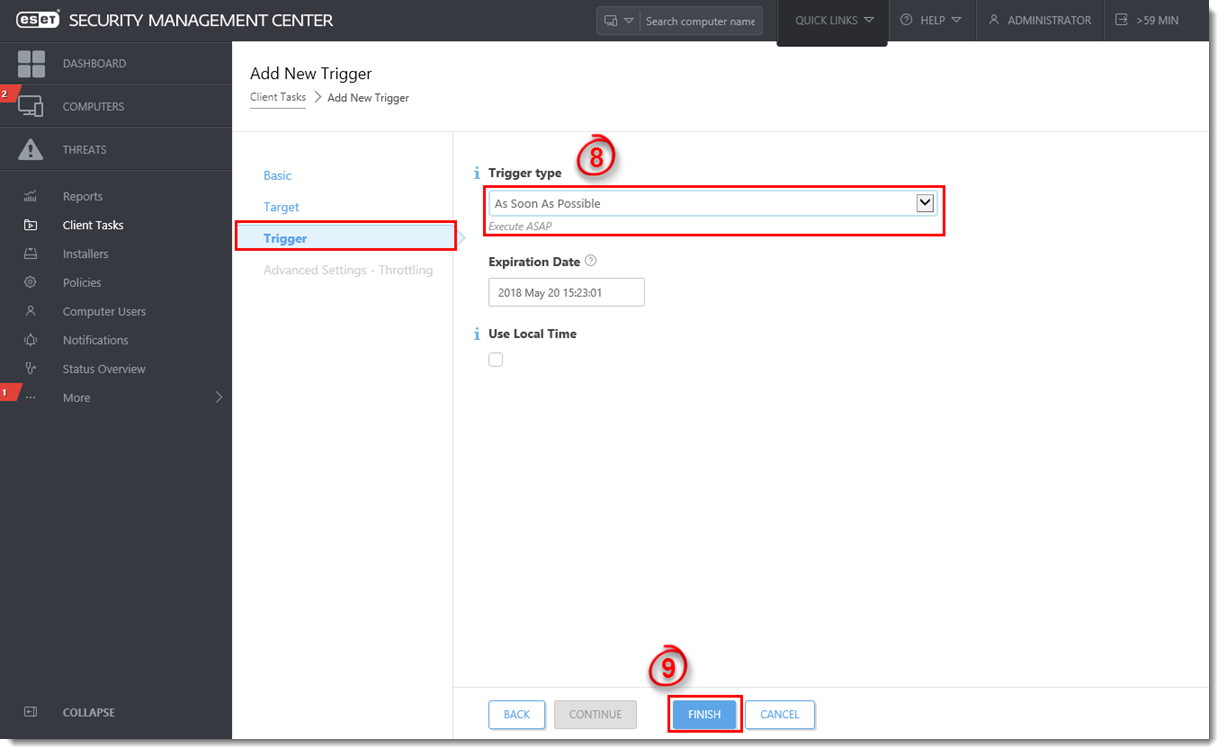
To check the status of the task, click it and select Show Details from the context menu. For more information about the progress indicator statuses for client tasks, see the Progress indicator topic in Online Help.


Reactie toevoegen
Log in of registreer om een reactie te plaatsen.