Issue
- ESET PROTECT all-in-one installation fails during Microsoft SQL Server installation
- You receive one of the following errors:
- "An error occured during the installation: Code: -2067922934(0x84be000a)"
- "An error occured during the installation: Code: -2067922943(0x84be0001)"

Details
The full error message may include the following:
Rule “Setup account privileges” failed.
The account that is running SQL Server Setup does not have one or all of the following rights: the right to back up files and directories, the right to manage auditing and the security log and the right to debug programs. To continue, use an account with both of these rights.
For more information on this SQL error, see the following Microsoft Knowledgebase article:
Solution
This error typically occurs when the user does not have sufficient setup account privileges to install the ESET PROTECT database or the minimum system requirements for the database are not met.
Begin with solution I and only continue to solution II if the issue is not resolved.
I. Verify that your system meets the database requirements for ESET PROTECT
You can use an existing Microsoft SQL Server running in your environment; however, it must meet minimum requirements.
Visit the ESET PROTECT database system requirements Online Help topic.
II. Ensure that the user has the correct user account privileges
If you intend to use the dedicated database user account that will have access to the ESET PROTECT database only, you must create a user account with specific privileges before installation. Additionally, you will need to create an empty database that will be used by ESET PROTECT.
- Ensure the user has the following user rights:
- To add the user rights to the local administrator account, follow these steps:
- Login to the computer as a user who has administrative credentials.
- Open the Local Security Policy: Press Windows + R, type
secpol.mscand then click OK.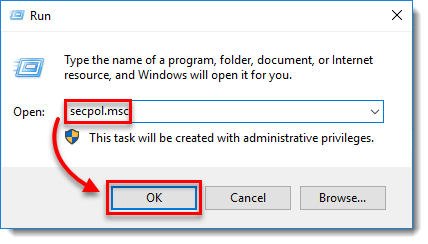
- In the left pane, expand Local Policies, click User Rights Assignment and then double-click Back up files and directories.
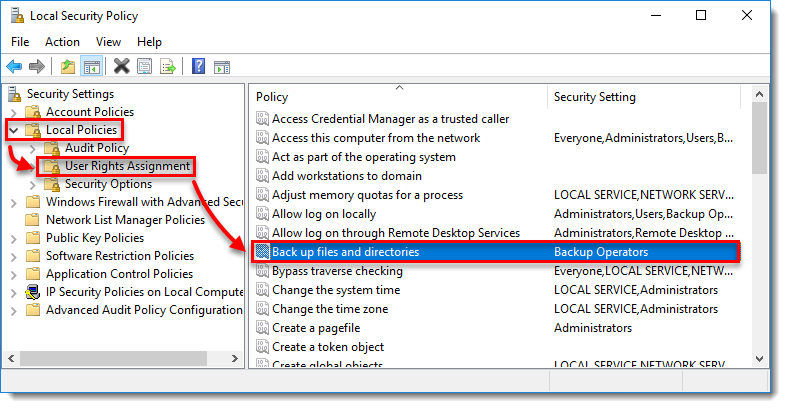
- In the Back up files and directories Properties dialog box, click Add User or Group.
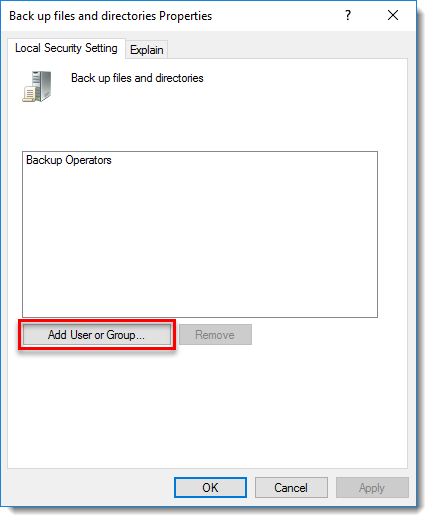
- In the Select User or Groups dialog box, type the user account that is being used for setup and then click OK two times.
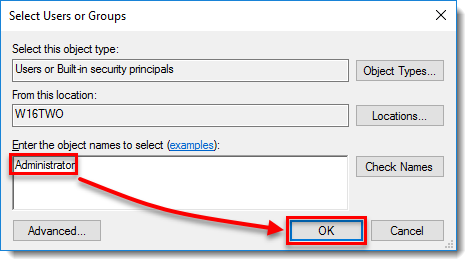
- Repeat the procedure for the other two policies: Debug programs and Manage auditing and security log.
- Restart your system and install ESET PROTECT.
For more detailed information on the minimum set of privileges that must be granted to a dedicated database user account, see the following ESET Online Help topic: Dedicated database user account.

Reactie toevoegen
Log in of registreer om een reactie te plaatsen.