- Expand the disk of your ESET Protect Virtual Appliance in your hypervisor platform.
- It is advisable to create a snapshot before proceeding.
- Power on your ESET Protect Virtual Appliance
- Login via SSH or the VM Console ( and exit to terminal)
- Extend the partition by using the command
fdisk /dev/sda
Enterpto print your initial partition table.
Enterd(delete) followed by2to delete the existing partition definition (partition 1 is usually /boot and partition 2 is usually the root partition).
Entern(new) followed byp(primary) followed by2to re-create partition number 2 andenterto accept the start block andenteragain to accept the end block which is defaulted to the end of the disk.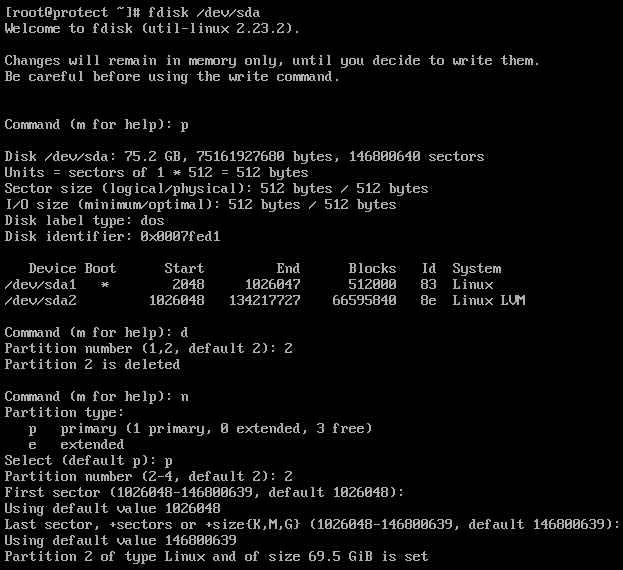
Entert(type) then2then8eto change the new partition type to "Linux LVM".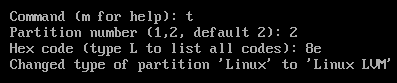
Enterpto print your new partition table and make sure the start block matches what was in the initial partition table printed above.
Enterwto write the partition table to disk. You will see an error aboutDevice or resource busywhich you can ignore.
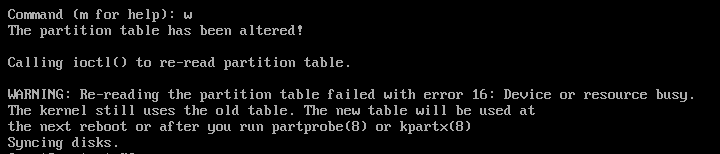
- Reboot the ESET Protect Virtual Appliance.
- Resize the physical volume:
pvresize /dev/sda2
- Expand the logical volume:
lvextend -l +100%FREE /dev/centos_ba-eraappl-v/root
- Expand the file system:
xfs_growfs /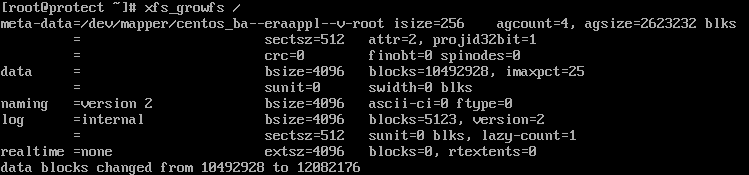
- You have now successfully expanded the harddisk of your ESET Protect Virtual Appliance:
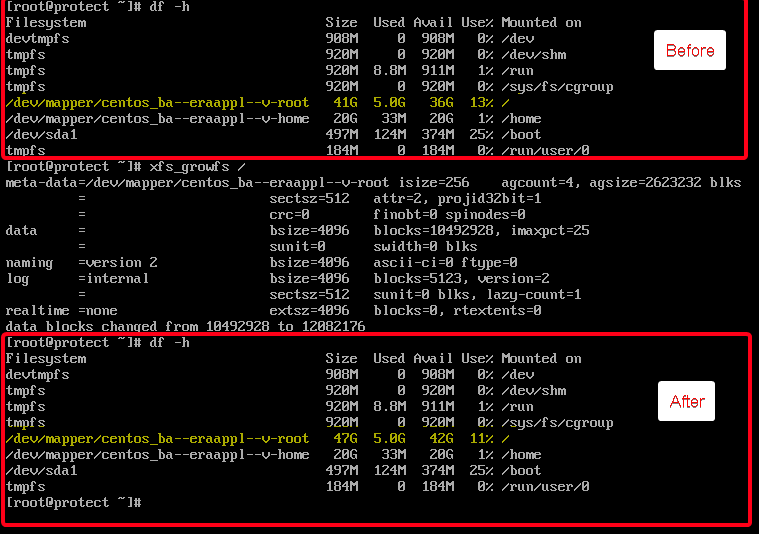
Reactie toevoegen
Log in of registreer om een reactie te plaatsen.