Issue
- Download and install ESET Endpoint Security or ESET Endpoint Antivirus on client workstations
- Upgrade a 6.x, 7.x, or 8.x ESET endpoint product to the latest version
Solution
 Mac users: Click here for instructions
Mac users: Click here for instructions
 ESET Security Management Center (ESMC) users: Perform these steps in ESMC
ESET Security Management Center (ESMC) users: Perform these steps in ESMC
To upgrade from a 5.x ESET endpoint product is possible only if you are using version 5.0.2272.x and higher. Otherwise, uninstall your ESET endpoint product first.
- Click the appropriate link for your system in the table below to download the ESET Endpoint Security or ESET Endpoint Antivirus installer file:
Which version (32-bit or 64-bit) of ESET endpoint products should I download?ESET Endpoint
Security64-bit 32-bit EES installer without
AV Remover (.msi)Download ESET Endpoint Security without AV Remover Download ESET Endpoint Security without AV Remover EES installer with
AV RemoverDownload ESET Endpoint Security with AV Remover ESET Endpoint Antivirus 64-bit 32-bit EEA installer without
AV Remover (.msi)Download ESET Endpoint Antivirus without AV Remover Download ESET Endpoint Antivirus without AV Remover EEA installer with
AV RemoverDownload ESET Endpoint Antivirus with AV Remover - Create a new folder for the installation package and Save or move the installer to this folder before running it. Step-by-step installation instructions shown below, are related to the .exe file - installer with AV Remover. Installation instructions for .msi file - installer without AV Remover, look visually different.
- Double-click the installer file you downloaded to launch the Setup Wizard. If you are using Windows User Account Control (UAC), you will be prompted by additional dialog boxes during installation. When prompted, confirm you want to install ESET and any associated device drivers.
- When the Setup Wizard opens, click Continue.
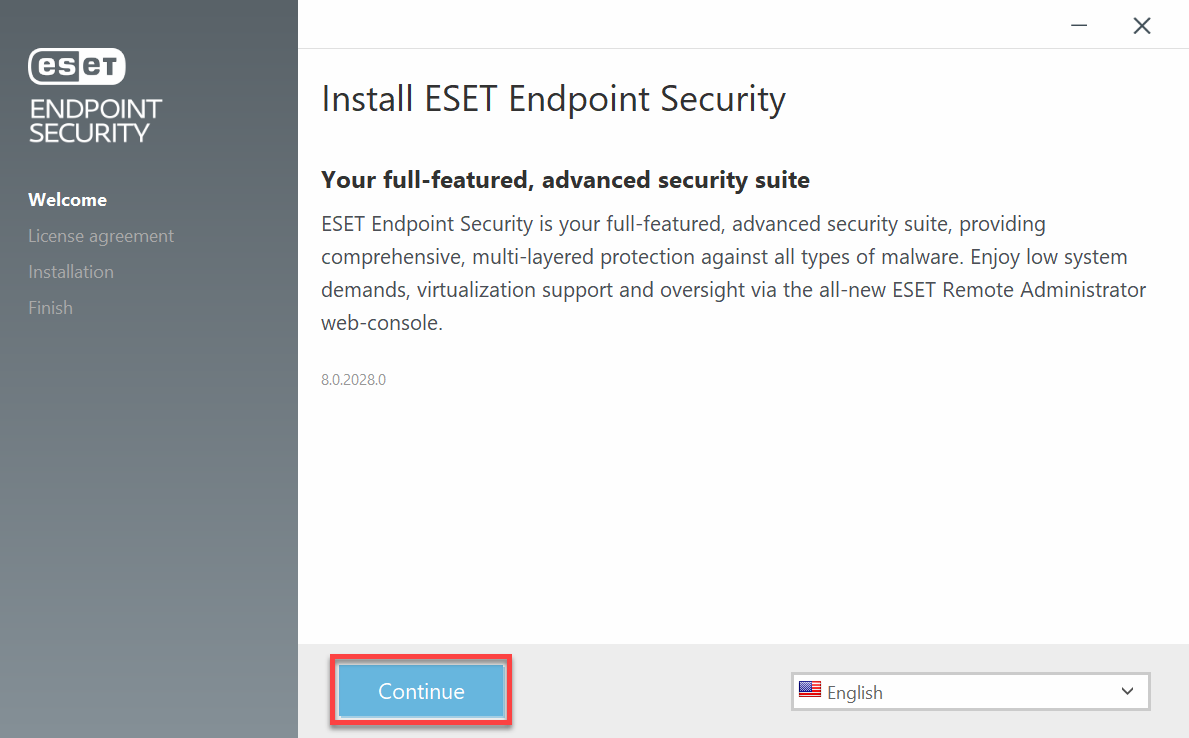
- Read the ESET End-user license agreement and click I Accept to agree to the terms.
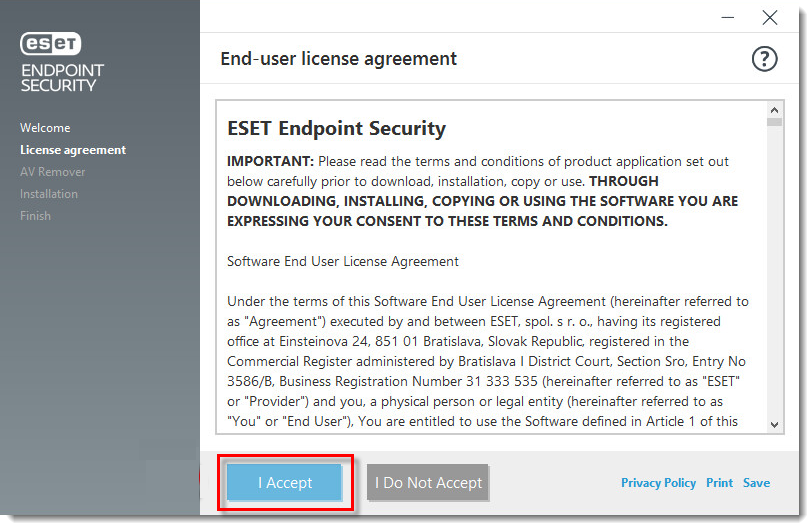
- ESET AV Remover will notify you if applications need to be removed. If no applications are found, click Continue to installation. If you need to remove an application, bookmark this article, return to it following a computer restart and then follow the on-screen instructions to remove the application. Continue from step 7 below when you are finished.
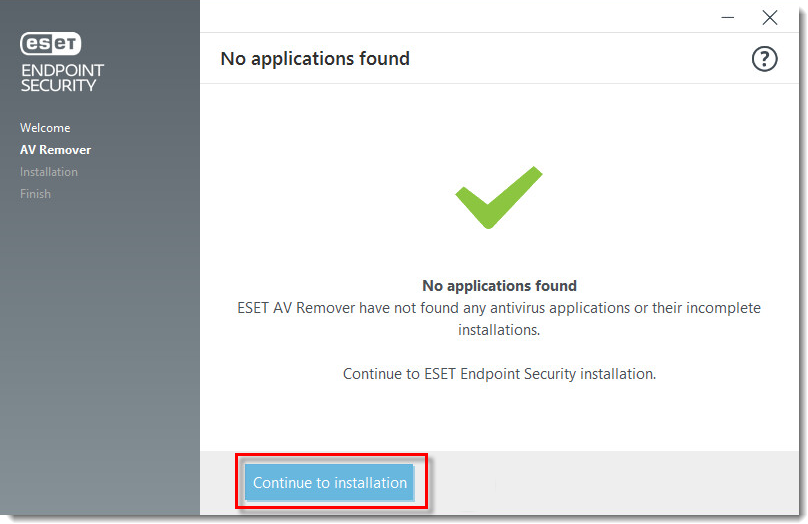
- We recommend you leave the check box next to Enable ESET Live Grid feedback system (recommended) selected. What is ESET Live Grid?
- In the Detection of Potentially Unwanted Applications section, select your preferred option (see What is a potentially unwanted application?) and click Install. If you decide later to change this setting, you are able to do so using an Advanced setup.
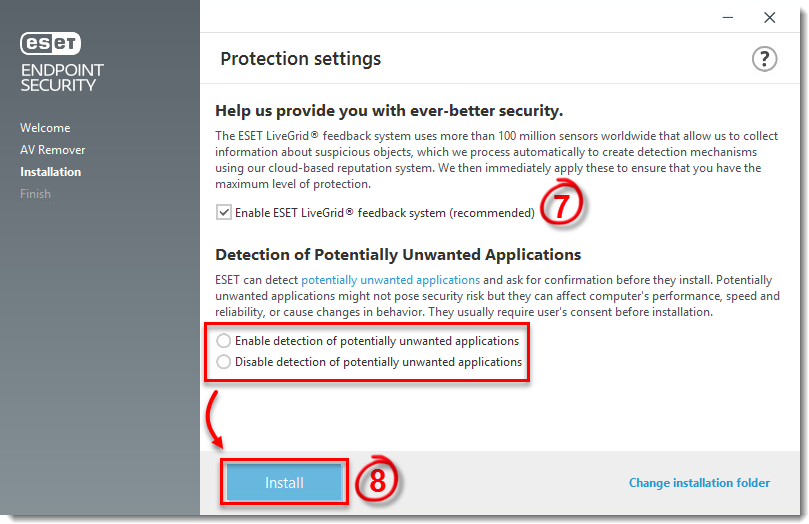
- Click Done when you see the Installation successful window.
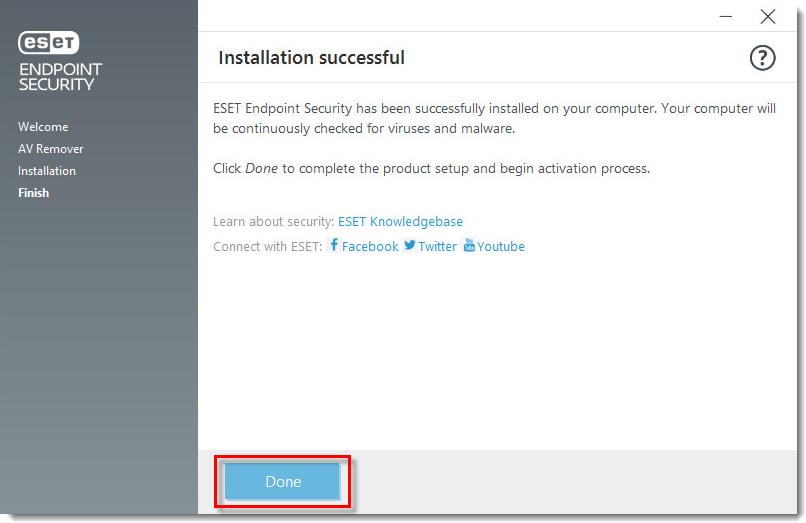
- When the installation is complete, you are prompted to activate your product. Click Use a purchased License Key.
Activate your product
Your ESET product communicates with Internet resources over standard HTTP protocol on Port 80. To activate your product, ESET activation servers must be accessible. For more details, visit Which ports and addresses on my third-party firewall must be open to allow full functionality of my ESET product?
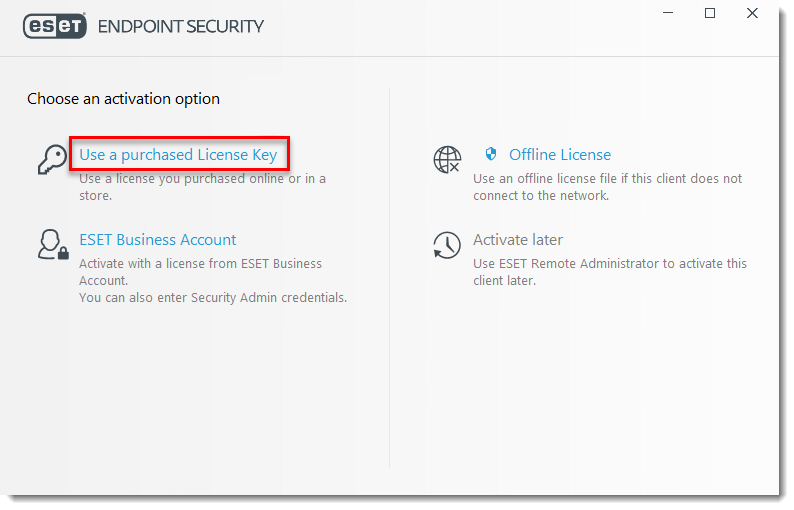
- Type your license key into the blank field and click Continue. If you are upgrading from an earlier version where a Username and Password were used, convert them into a license key using ESET License Administrator. If you do not have your ESET-issued License Key (or Username and Password) click here to recover them.
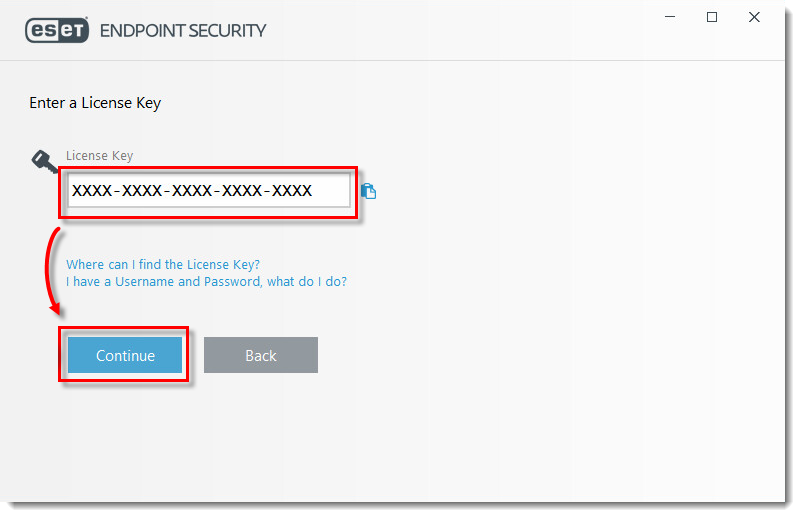
- Click Done if activation is successful.
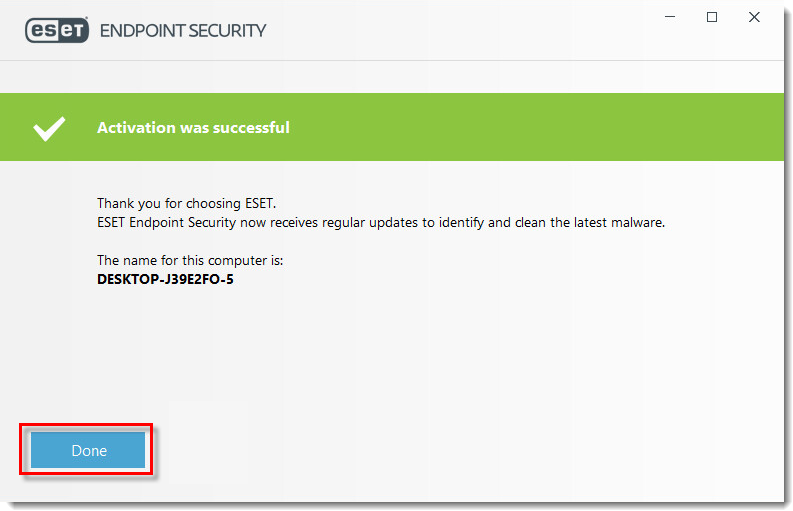
Reactie toevoegen
Log in of registreer om een reactie te plaatsen.