Issue
- Upgrade ESET Security Management Center (ESMC) manually to the latest version of ESET PROTECT
Details
Before you start:
![]() Are you a Linux user? Upgrade ESET Remote Administrator 6.5 (and later) for Linux to the ESET PROTECT 8
Are you a Linux user? Upgrade ESET Remote Administrator 6.5 (and later) for Linux to the ESET PROTECT 8
If you use an ESET PROTECT Proxy component, upgrade your infrastructure with ESET PROTECT Proxy.
The ESET PROTECT Server component only supports 64-bit operating systems. If you are running ESET PROTECT on a 32-bit machine, you need to migrate to a 64-bit machine before the upgrade to ESET PROTECT 8.x.
If you have an earlier unsupported database installed (MySQL 5.5 or MSSQL 2008), upgrade your database to a compatible database version before upgrading the ESET PROTECT Server.
Solution
Prerequisites
Before upgrading to ESET PROTECT, make sure that all ESET PROTECT installation prerequisites are met.
Perform a full backup of ESMC 7:
- Database: Follow [KB6725] Create a backup of the ESET Security Management Center database (7.x) to back up the ESMC database.
- Configuration: Copy the Startupconfiguration.ini file, located at: C:\ProgramData\ESET\RemoteAdministrator\Server\EraServerApplicationData
- Certificates: Export the Certification Authorities and Peer Certificates.
- Mobile Device Connector: If this component is used, copy the Startupconfiguration.ini located at: C:\ProgramData\ESET\RemoteAdministrator\MDMCore\EraServerApplicationData\Configuration.
Upgrade to ESET PROTECT
- Click the link below to download the ESET PROTECT installer for Windows:
Download ESET PROTECT installer - Run the installer file Setup.exe.
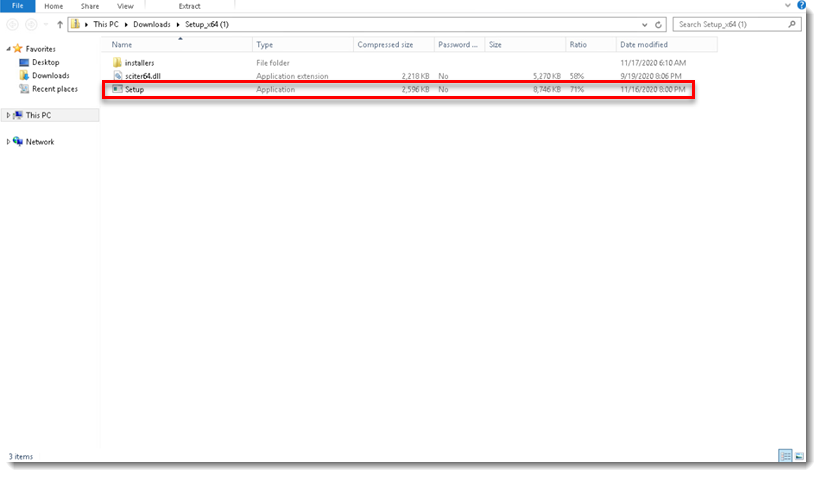
- Click Next.
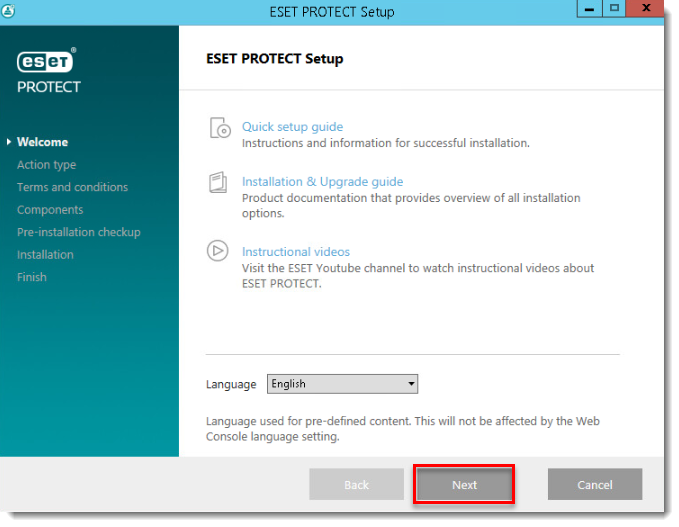
- Select Upgrade all components and click Next.
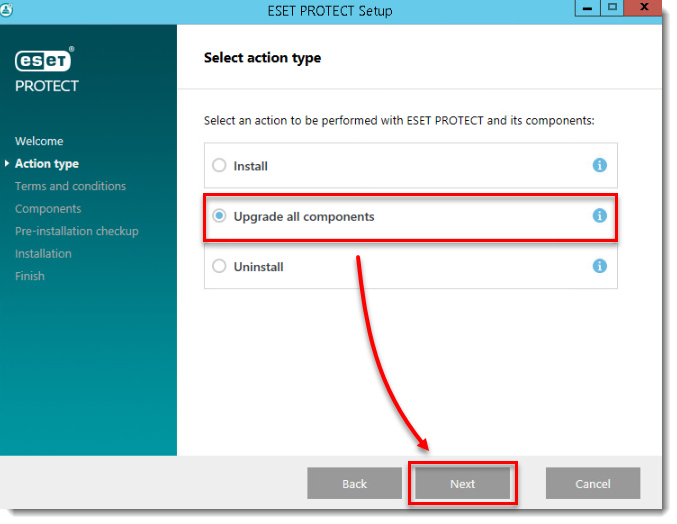
- Read the End-User License Agreement, click I accept the terms in the License Agreement and then click Next.
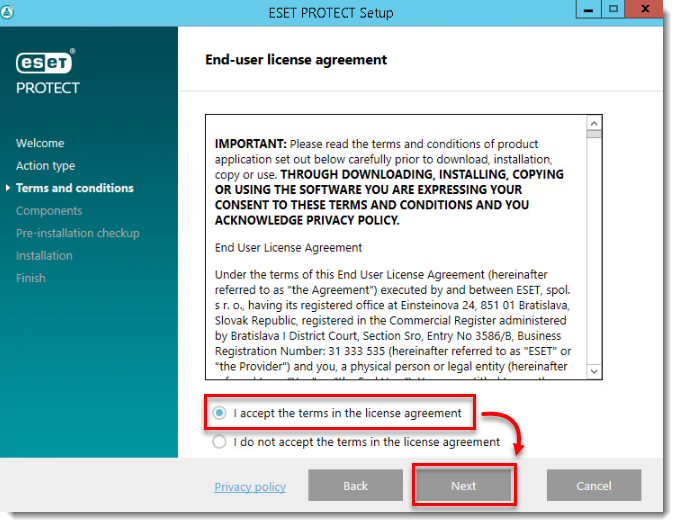
- Review ESET PROTECT components that can be upgraded and click Next.
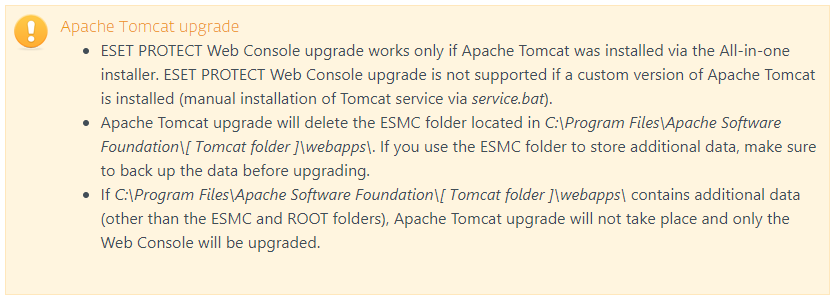
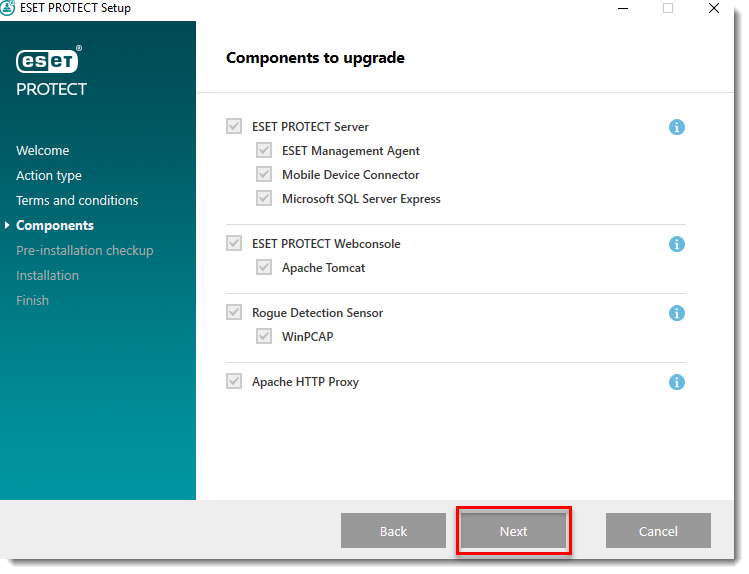
- If you are upgrading the Web Console, make sure that 64-bit Java is installed. If you have multiple Java versions installed on your system, we recommend that you uninstall earlier Java versions (the oldest supported version is Java 8) and keep only the latest version of Java.

- To select the already installed Java, click Select a Java installation, select the folder where Java is installed (with a subfolder bin, for example, C:\Program Files\Amazon Corretto\jdk11.0.6_10) and click OK. The installer prompts you if you have selected an invalid path.
- Click Upgrade to continue or change to change the Java installation path.
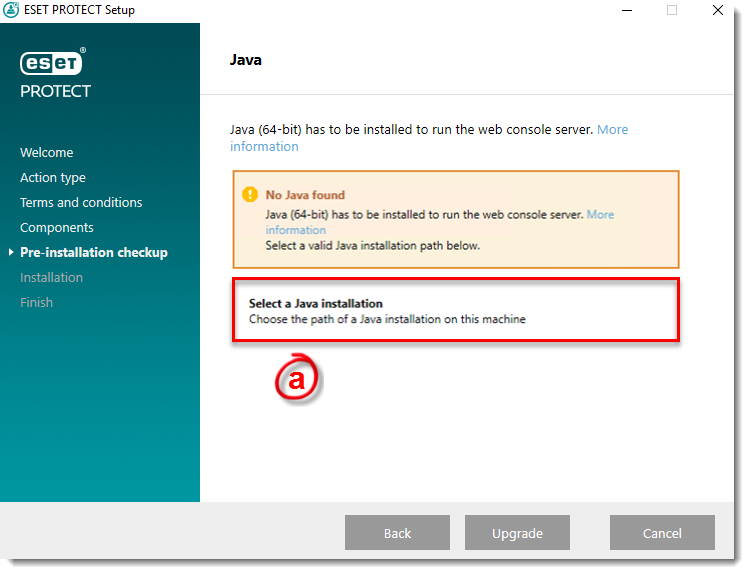
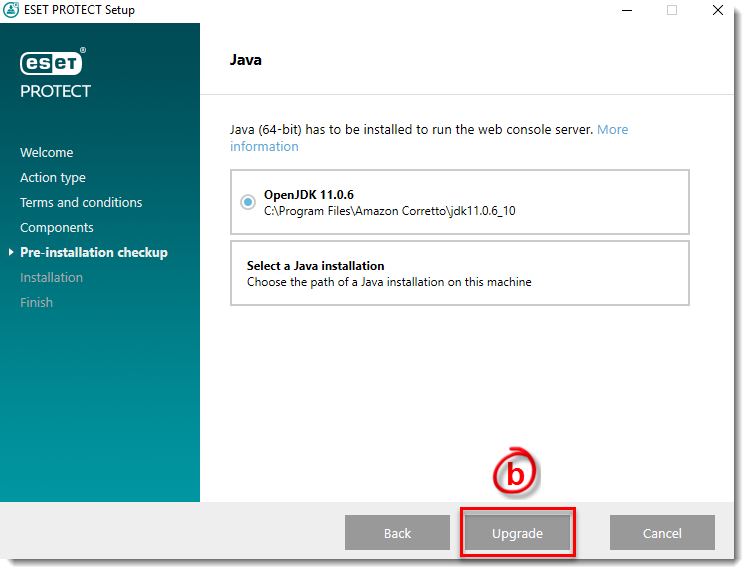
- When the upgrade is in progress, the ESET PROTECT Installation Wizard is unresponsive. The upgrade can take longer, depending on your system configuration.
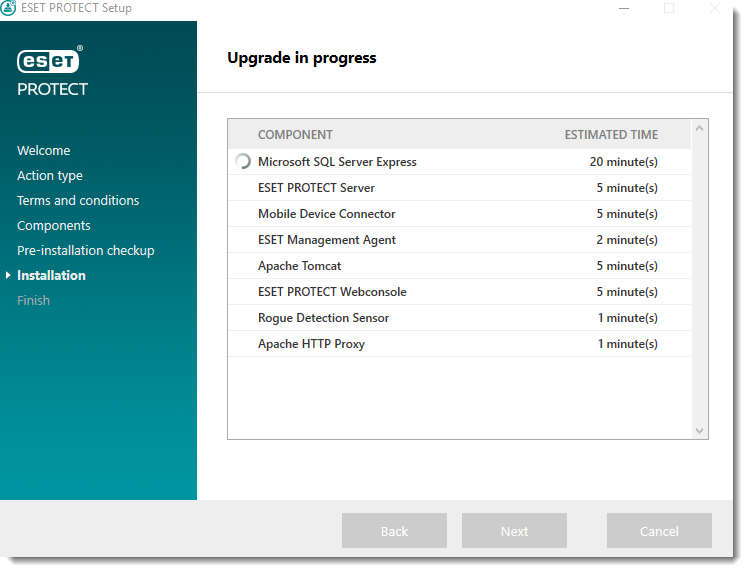
- After the upgrade is completed, click Finish.
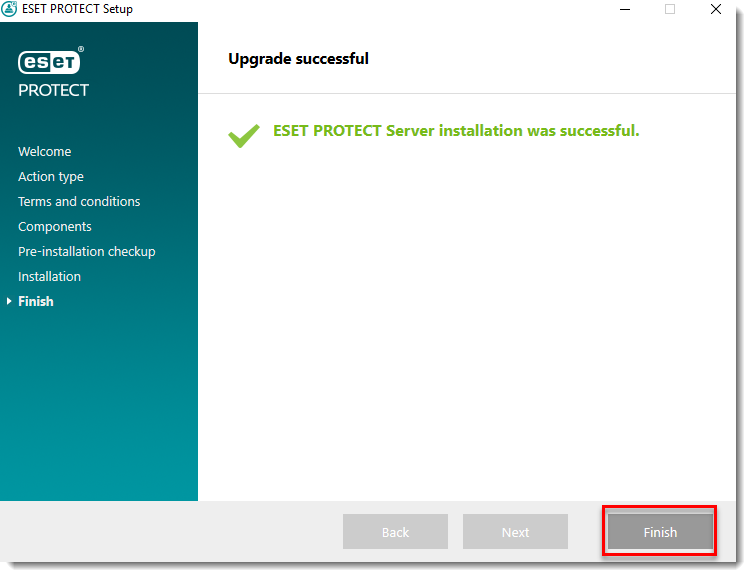
- Open the web browser and log in to the upgraded ESET PROTECT Web Console.
Upgrade the ESMC infrastructure (Proxy, Agents):
Continue with the upgrade of ESMC Proxy to Apache HTTP Proxy and ESMC Agents to ESET Management Agents on the client computers.

Reactie toevoegen
Log in of registreer om een reactie te plaatsen.