Issue
Operating system information is not displayed in the OS Version column in the ESET PROTECTWeb Console. Hardware information and or installed software is not correct.
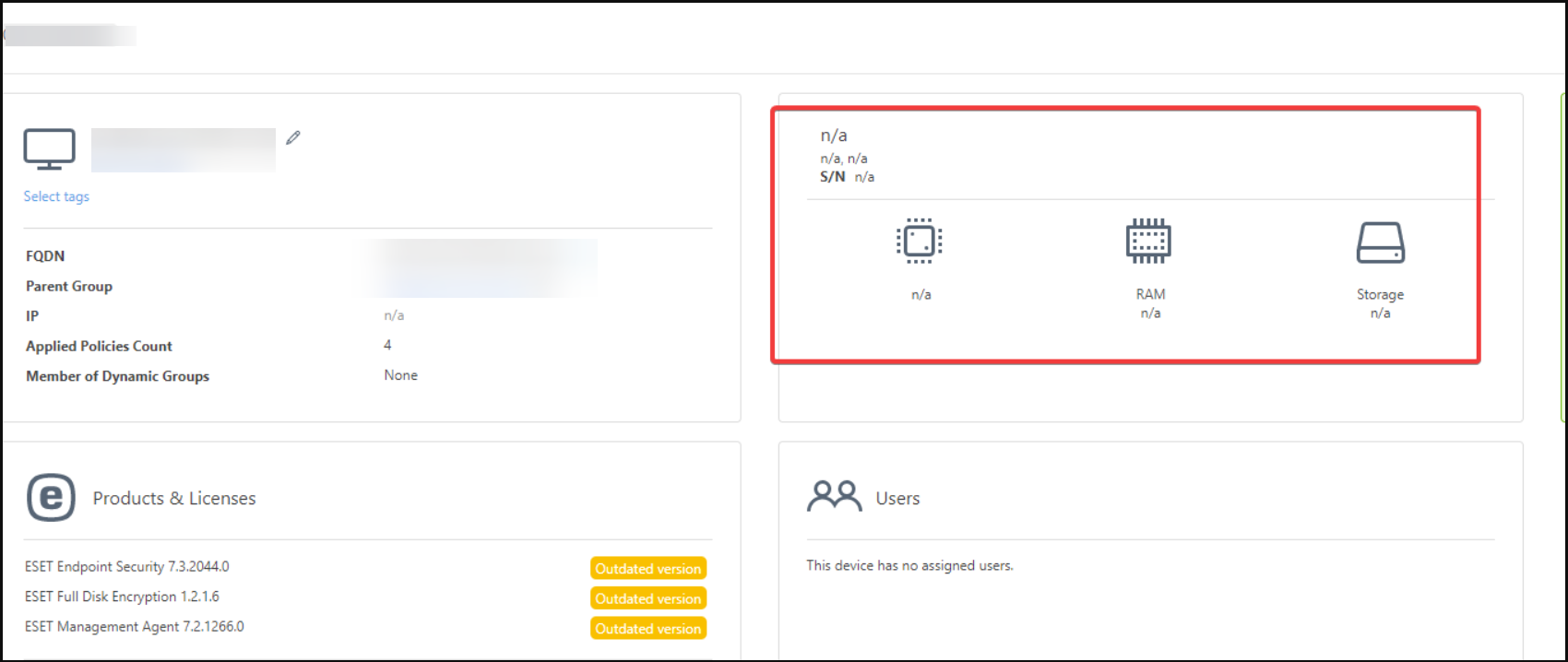
To confirm this issue, check the errors in the trace.log file.
You can find the following file: C:\ProgramData\ESET\RemoteAdministrator\Agent\EraAgentApplicationData\Logs\trace.log.
Error messages captured in the log file:
Error: CSystemConnectorModule [Thread 1f6c]: CWbemMethodCallResult: GetObject failed. Error code = 0x80041002
Error: CSystemConnectorModule [Thread 1f6c]: Message task was canceled because maximum retry count was reached, message was: OSLogsRequest
Solution
- Open command prompt as an administrator by clicking the Start button and typing
cmdin. Right click Command Prompt and select Run as administrator from the context menu.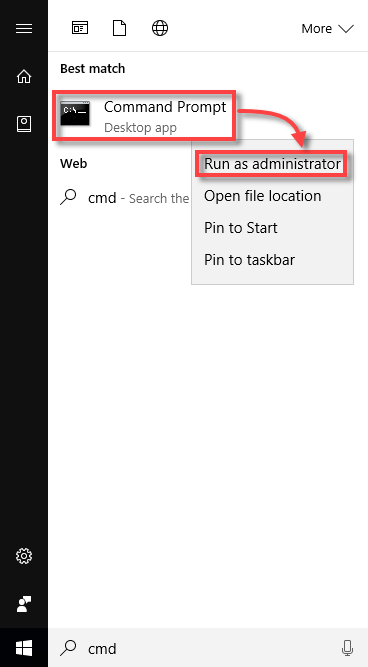
- To stop the Winmgmt WMI service run following command in the command prompt:
net stop winmgmt - Rename C:\Windows\System32\wbem\Repository to different name. Right click on the Repository folder and select Rename from the context menu.
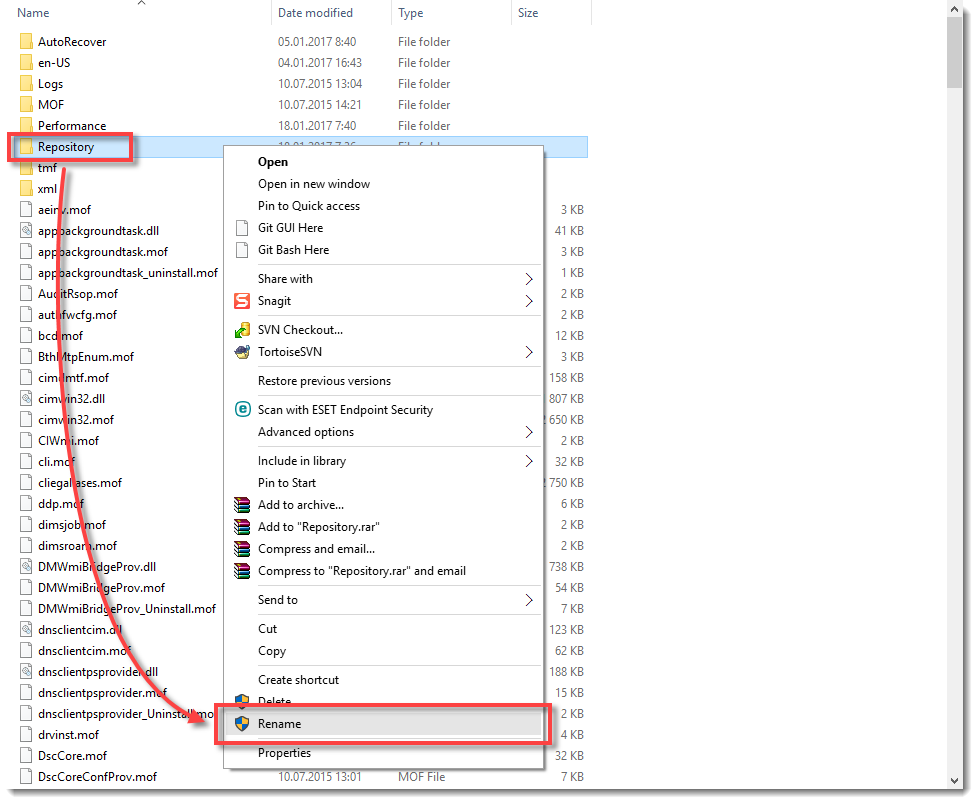
- Start the Winmgmt service again by running the following command in the command prompt:
net start winmgmt - Type following commands in to the command prompt:
c:\windows\system32\wbem
for /f %s in ('dir /b *.mof') do mofcomp %s
for /f %s in ('dir /b en-us\*.mfl') do mofcomp en-us\%s - Reboot the computer.
- After rebooting the computer, check the ESET Web Console to make sure the issue is solved.
Reactie toevoegen
Log in of registreer om een reactie te plaatsen.