Issue
- I. Create a bootable OPAL recovery USB device
- II. Boot the USB device on the workstation and perform a PSID (Physical Security ID) revert to completely erase or unlock your OPAL encrypted disk
Details
PSID revert is the process of erasing a locked OPAL specification disk and unlocking the drive. You may need to perform a PSID revert if your OPAL disk is currently locked. PSID is a unique 32-character alphanumeric identifier for OPAL disks. The PSID is normally printed on the disk label.
Solution

To perform a PSID revert, you need a blank USB flash drive formatted as FAT32. Ensure that you back up any data stored on the USB flash drive before formatting, as this will erase all data on the USB flash drive.
I. Create a bootable OPAL recovery USB device
- Format a USB flash drive and download the zip file.
- Extract the zip file onto the USB flash drive maintaining the folder structure within, so that the folder efi is in the root of the USB flash drive (for example, D:\efi\boot).
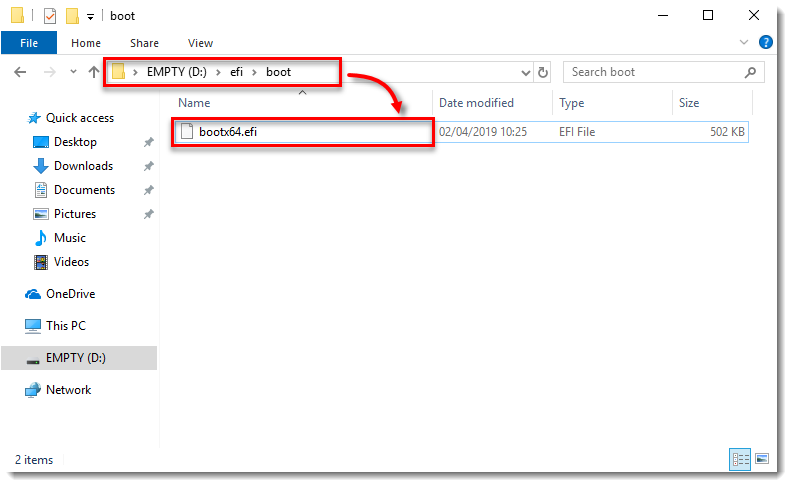
- Safely remove the USB flash drive from your device.

II. Boot the USB device on your computer and perform a PSID revert
- On your computer experiencing the problem, enter the system BIOS settings and turn off Secure Boot.
- Save and exit the BIOS and turn your computer off.\
- Insert the USB device and boot your computer to access the boot menu. Consult the machine's manual on how to access the boot menu.
- In the boot menu, select your USB device and press Enter on your keyboard to boot from it.

- On your keyboard, type the number of the disk you want to perform PSID revert on and press Enter.
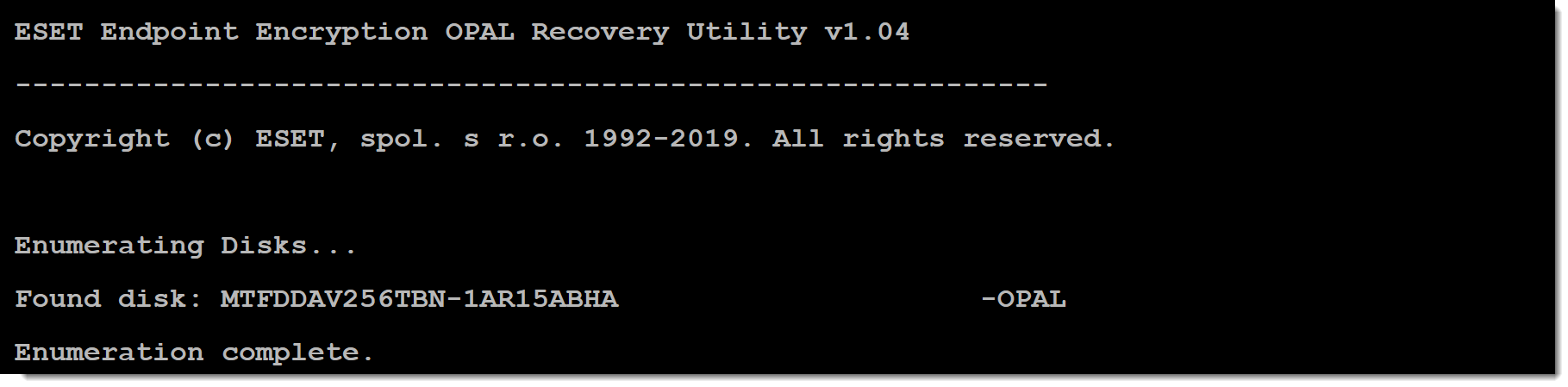
- On your keyboard, type the number 3 for Erase disk completely! (PSID revert) from the menu and press Enter.
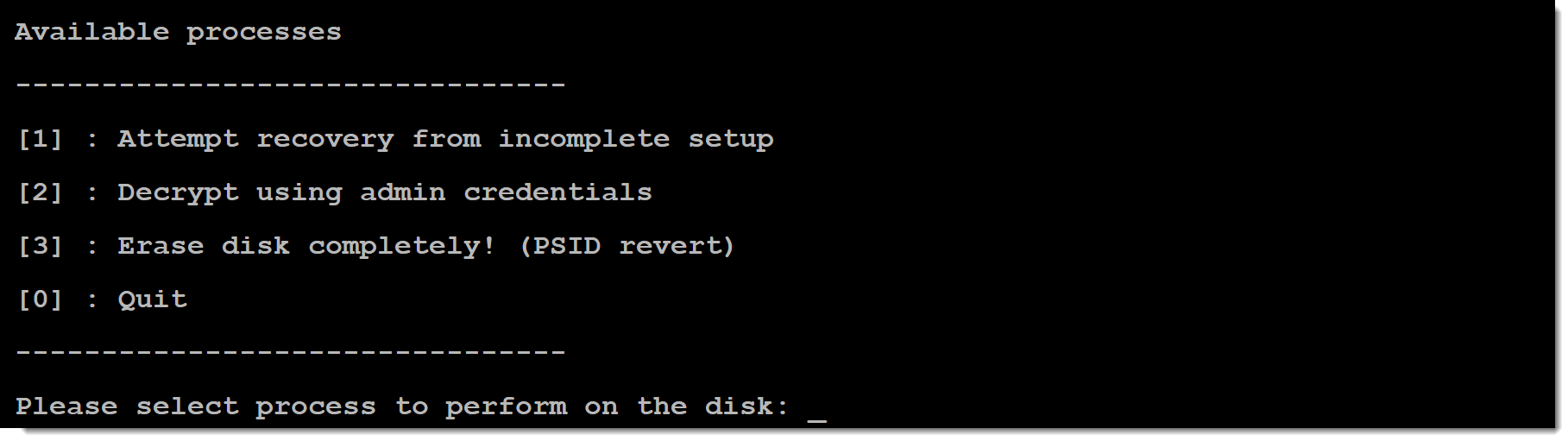
- Read the on-screen warning. To proceed, press Y on your keyboard.
- Type the PSID when prompted, and press Enter on your keyboard to complete the process.
- Enter the BIOS again and turn Secure Boot back on.

Reactie toevoegen
Log in of registreer om een reactie te plaatsen.