Troubleshooting Activation errors
- check the Internet connection, whether you can access website https://edf.eset.com/edf (if not, check firewall, proxy configuration)
- make sure there is no SSL scanning on the proxy/firewall that changes the certificate (bypass our addresses in proxy/firewall: https://support.eset.com/kb332/)
- check if your activation error is listed in the Common Activation error codes list
- run Activation troubleshooter with parameter /fix and check created log file
- logs
Common Activation error codes
| Error code | Issue Description and Troubleshooting |
|---|---|
| ACT.0 | If you receive one of these activation errors with your ESET business product, create a support ticket |
| ACT.1 | Activation was successful but something went wrong. Determine whether you have the latest version of your ESET product. |
| ACT.17 | Activation Failed - Canceled license
|
| ACT.18 | It is required to verify the activation with the parent (previous) license which is already not renewable or expired. |
| ACT.20 | This license is not valid in the selected country. Your license needs to be activated in the country where it was purchased. Alternatively, contact your local ESET partner to update your license and help you activate your ESET product. |
| ACT.21 | This error typically occurs after upgrading your ESET product. To resolve this, restart your computer and then attempt to activate it again. We recommend using your License Key to activate when possible. Activate ESET business products using ESET Security Management Center (7.x) |
| ACT.23 | Activation failed, no usable unit distributions found. Your ESET business account does not contain any unit distributions suitable for activating this product. |
| ACT.24 | Your ESET product is having trouble connecting the ESET GEO IP server. Verify that your network has rules allowing access to the ESET GEO IP servers. |
| ACT.25 | You may receive the ACT.25 error if you used your license previously with an ESET Beta product. To resolve this issue, create a support ticket |
| ACT.32 ACT.34 | Activation failed - An error occurred during activation Your license key is not valid in the country you selected during installation. Select the proper country or contact your license distributor. |
| ACT.39 | Your license is overused. Possible solutions are:
To identify and report a pirated ESET license, visit our Knowledgebase article for instructions. When the license is no longer overused, attempt to activate again. |
| ACT.4 | This error may be caused by a failed upgrade or corrupted installation. Verify there is no other antivirus/security software installed on your system in conflict with your ESET product. |
| ACT.46 | Your license is expired and can be renewed. If you are receiving this error when your ESET product is new and you have not already activated it, create a support ticket |
| ACT.5 | Activation failed/Invalid License Key Type or copy/paste the License Key into your ESET product as it is written. If you receive the error message "Activation failed", then the Activation key you are using has already been activated or you entered an incorrect License Key. When the key was activated, an email was sent out to the registered email containing an ESET-issued Username, Password, and License Key. Depending on the version of your product, you will need to enter one or more of these credentials into your ESET product to activate it. |
| ACT.6 | Your license is expired and non-renewable, the product has to be activated using a different license. This error typically occurs when you try to activate a product using an expired trial license. |
| ACT.7 | Activation failed Verify you downloaded the correct ESET product for the license you purchased. To download a different product, visit the download page. |
| ACT.8 | Entered invalid username/password for access to ESET License Manager. If you are a license owner and cannot log in, create a support ticket |
| ECP.4097 | This error can occur when the system time on your machine is set incorrectly. Set your system clock properly to resolve this error. If you are still unable to resolve your issue, create a support ticket |
| ECP.4098 | Your ESET product is having trouble connecting with ESET servers. Verify your computer has an active internet connection by going to www.eset.com. If you are still unable to resolve your issue, create a support ticket |
| ECP.4099 | We could not reach the activation server This is a known issue with Windows operating systems that prevents activating your ESET product in some circumstances. ESET Endpoint Antivirus/Security users (and all Windows XP users)
If you still cannot activate your ESET product, create a support ticket and receive specific tools and instructions on how to resolve the issue and activate your ESET product. |
| ECP.4100 | If you are still unable to resolve your issue, create a support ticket |
| ECP.4115 | Invalid credentials You are trying to activate an ESET security product with ESET Business Account or ESET License Administrator Security Admin login credentials, however, the username or password is wrong. |
| ECP.4116 | This license is not valid in the selected country. Your license needs to be activated in the country where it was purchased Alternatively, contact your local ESET partner to update your license and help to activate your ESET product: |
Activation server or internet connection issues
| Error code | Issue Description and Troubleshooting |
|---|---|
| ECP.20002 | We could not reach the activation server This error is commonly caused by the following reasons:
Check if you have an active internet connection Your ESET product is having trouble connecting with ESET servers. Verify that your computer has an active internet connection by going to https://www.eset.com. Remove Lavasoft Web Companion NOTE: In the Add/Remove programs window, Lavasoft may be displayed as "Web Companion" only. With Lavasoft removed, follow the steps below:
In normal circumstances, you should be able to activate your ESET product. If not, that means your computer has a network/DNS/Internet issue or 3rd party security software leftovers in your computer block attempts to perform the activation. If you are still unable to resolve your issue, create a support ticket |
| ECP.20006 | Connection to the activation servers has been blocked/interrupted. Check for a firewall presence on your network. |
| ECP.20016 | Proxy server settings have an invalid username and password to connect to the proxy. |
| ECP.20031 | Certificate validation fails. Refer to Certificate validation fails when installing my ESET product. |
| ECP.20032 | The ESET servers are busy. Wait the specified amount of time in the error message and then try to activate again. If you are still unable to resolve your issue, create a support ticket |
Creating a support ticket
Before creating a support ticket it is important to collect the relevant logs, please follow the steps detailed below.
Required logs
- ECP logs (enable Licensing advanced logging)
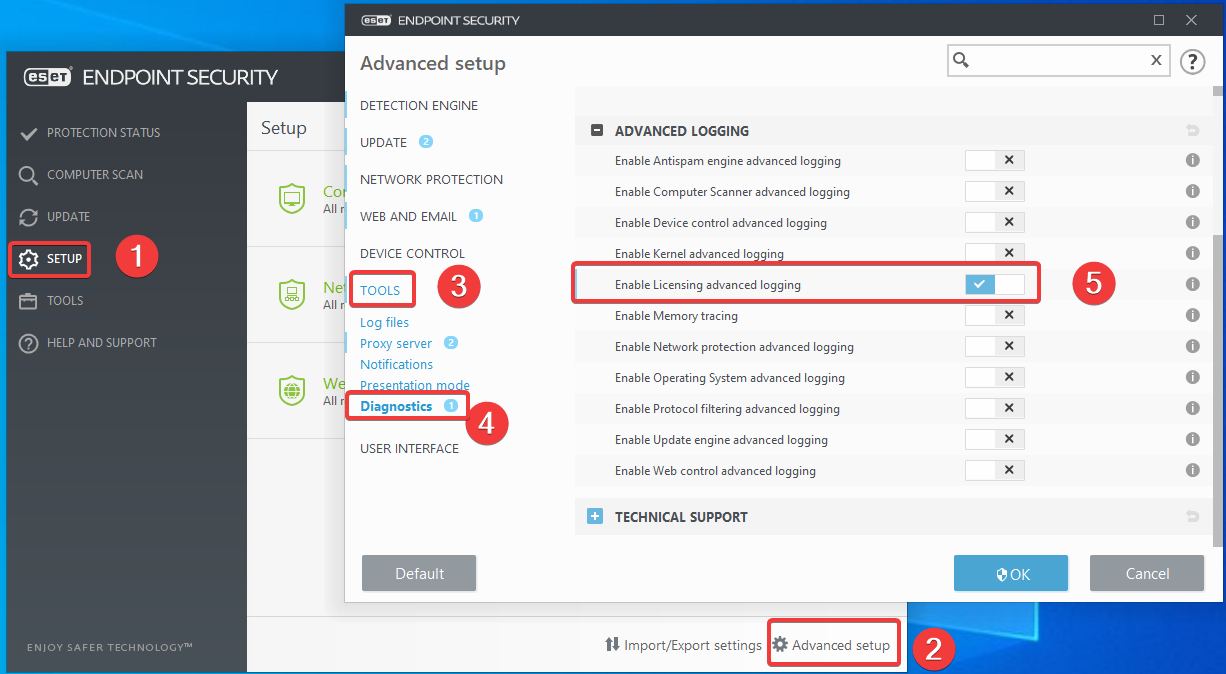
- Wireshark log
- output from ActivationTroubleshooter.exe /fix
- license details
- output from ESET Log Collector
Submitting a ticket
Once you have collected all the relevant information and logs, please submit a ticket by using the new ticket form
Reactie toevoegen
Log in of registreer om een reactie te plaatsen.