Issue
- Stop or restart the ESET PROTECT Server service
- SC Error Code: 11 is returned when you attempt to push install
- You are troubleshooting the ESET PROTECT Web Console
Solution
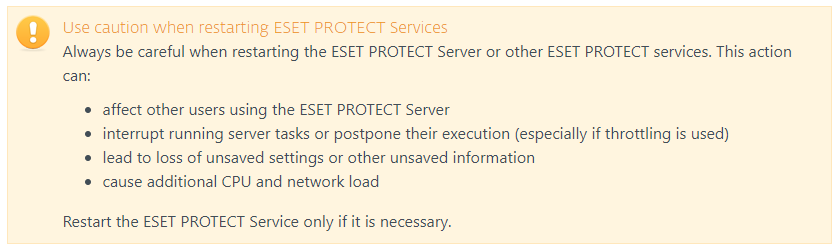
Restart the service on Windows systems
- Click Start → Run, type services.msc and then click OK.
Windows 7/10/Server 2016 users: Click Start, type services.msc and press ENTER.
Windows 8/Server 2012 users: Click the Windows key + R, type services.msc and press ENTER.
+ R, type services.msc and press ENTER. 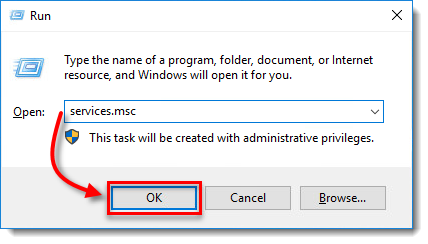
Locate the ESET PROTECT Server service in the Services window, right-click it and select either Stop or Restart from the context menu.
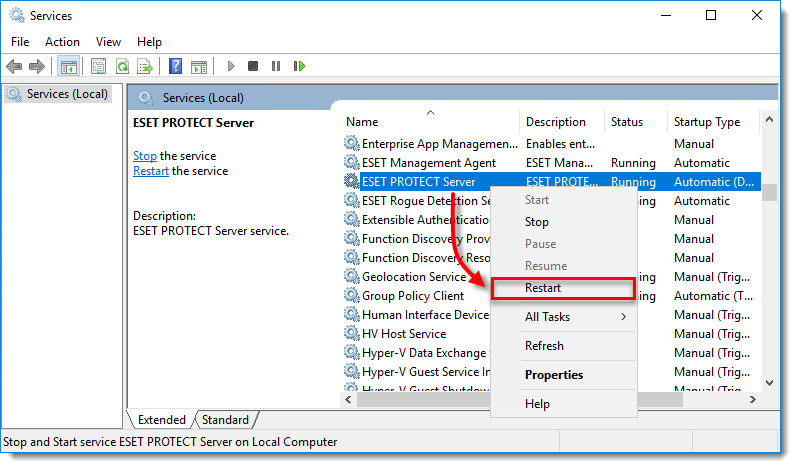
Restart the service on Linux systems
Different Linux distributions use various commands to start and restart services. Some distributions provide GUI tools for this purpose (for example, bum).
Most common commands for service management among Linux distributions are:
systemctlservice/etc/init.d/...
To restart the ESET PROTECT Server on a Linux system, stop the service, then restart using commands such as the ones shown below:
systemctl start eraserver
systemctl stop eraserver
or
service eraserver start
service eraserver stop
or
/etc/init.d/eraserver start
/etc/init.d/eraserver stop
These examples can be modified to restart / start / stop other ESET PROTECT services such as eraagent, eramdmcore or eraproxy.
To view a list of running programs, run top or htop (exit the program by typing q). If you want to find out which ESET PROTECT components are running, run htop and then press the F3 key to search for the keyword era.
Root priviledges are required to run the command successfully. Use sudo or login as root. For example:
sudo systemctl start eraserver
Reactie toevoegen
Log in of registreer om een reactie te plaatsen.