Issue
- Upgrade individual ESET Remote Administrator (ERA) 6.5 or ESET Security Management Center (ESMC) 7.x components (Agent, Server) to the latest ESET PROTECT via Web Console
Solution
You have several upgrade options:
Upgrade option: | Applies to: | Comment: |
Components Upgrade task in the Web Console (this article) | Windows and Linux | |
Windows | This is the recommended option if the existing server has the default installations of MS SQL database and Apache Tomcat (the existing installation was performed via the All-in-one installer). | |
Linux | Upgrade instructions for advanced Linux users. |
Prerequisites
Make sure that you have met all ESET PROTECT 10 system requirements.
You must have ESET Security Management Center (ESMC) version 7.2 to upgrade to ESET PROTECT 10. Determine which version of ESET Remote Administrator (ERA) or ESET Security Management Center (ESMC) or ESET PROTECT you can migrate or upgrade to (8.x–10.x)
I.Upgrade ERA/ESMC Server using the Components Upgrade task in the Web Console
Click Tasks → ESET Security Management Center → Security Management Center Components Upgrade and click New → Client Task.
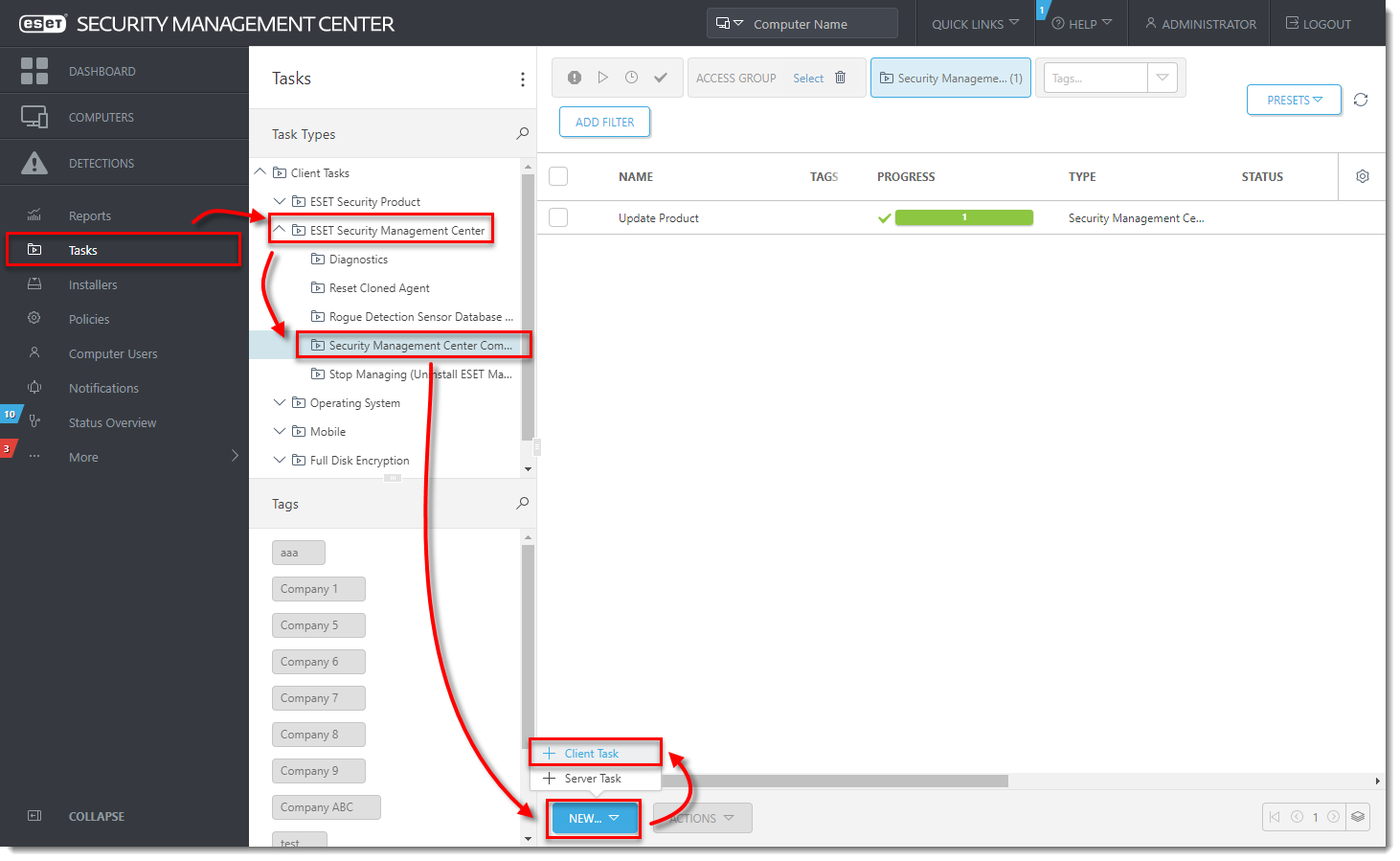
In the Name field, type a name for your task. In the Task drop-down menu, verify that Security Management Center Components Upgrade is selected.
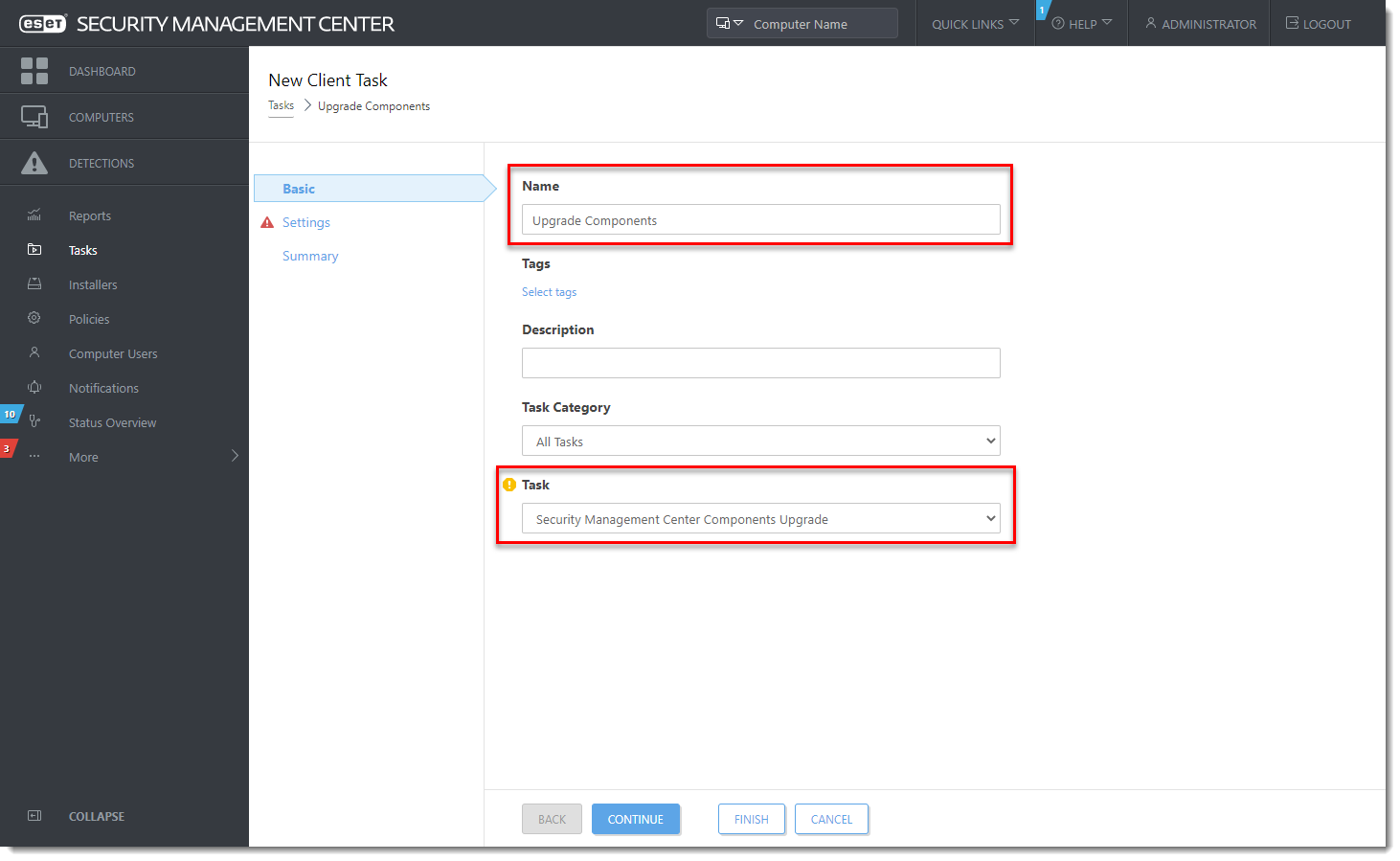
Click the Settings section, select the check box next to I accept the terms of the application End User License Agreement and acknowledge the Privacy Policy and click Choose server. We recommend that you also select the check box Automatically reboot when needed.
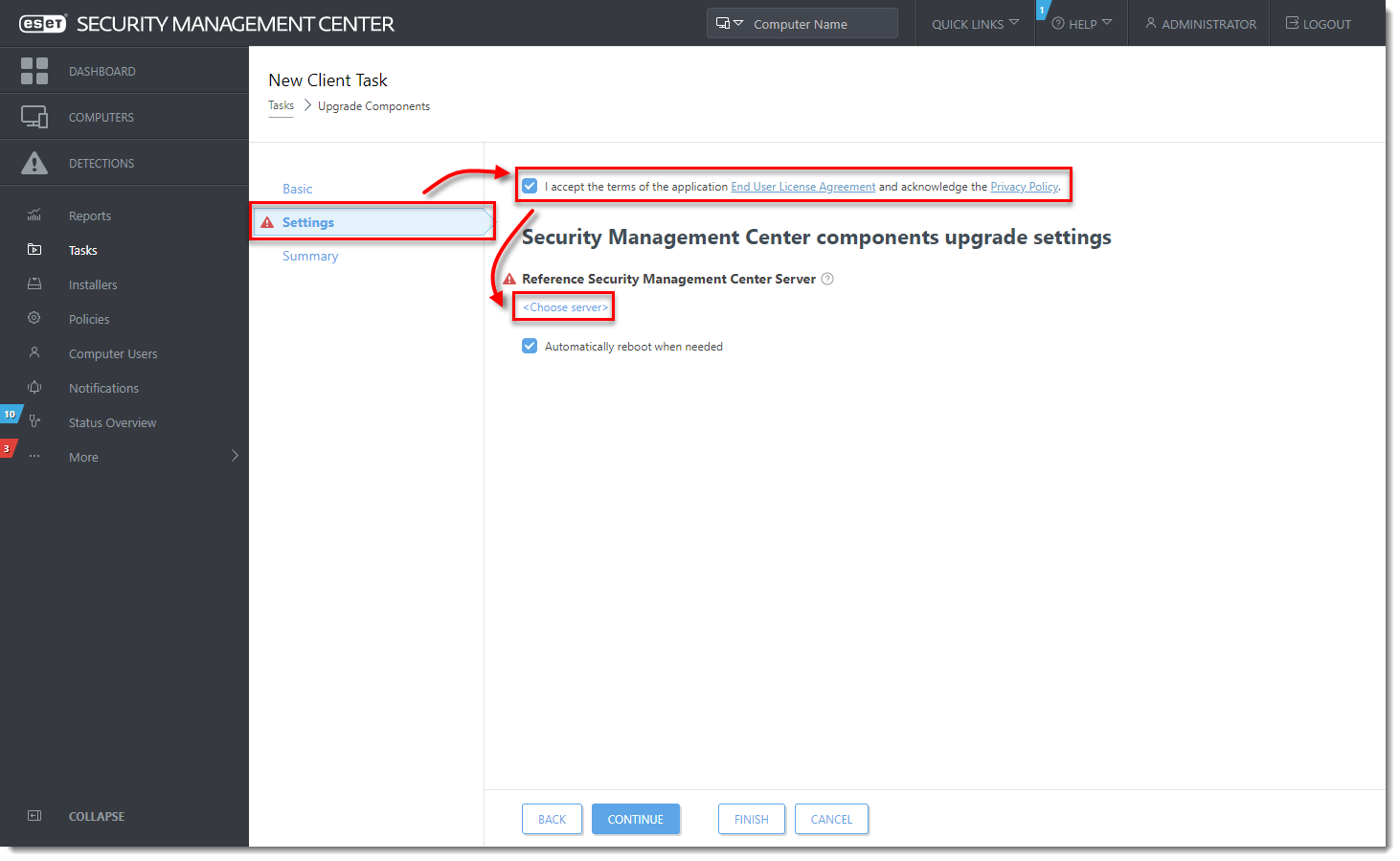
Select the ESET PROTECT Server you want to upgrade to and click OK.

Wait a few minutes until all ESMC components installed on the server machine are upgraded. Apache Tomcat service can get turned off during the update. If the Web Console is unavailable after the update, open Services Management (run
services.msc) and Start the Apache Tomcat service.To verify that your server upgraded to ESET PROTECT, check Programs and Features in the Control Panel. You will see ESET PROTECT Server listed as a program if it has been upgraded.
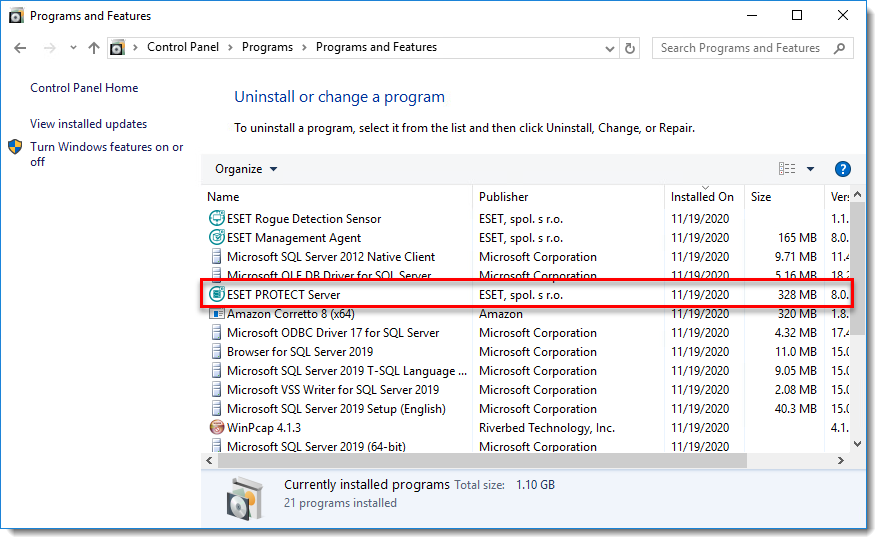
When the task is finished on the ESET PROTECT Server machine, verify that the ESET PROTECT Server works properly. Wait an hour to see if any problems occur.
II.Upgrade Agents on managed computers
III.Upgrade ESET security products on managed computers
Deploy or upgrade ESET endpoint products using ESET PROTECT.


Reactie toevoegen
Log in of registreer om een reactie te plaatsen.