Issue
- When deploying the ESET Management Agent Live Installer to a macOS client, the package is distributed as a .tar.gz file
- Extract PROTECTAgentInstaller.tar.gz and install the ESET Management Agent
Solution
Peer certificates and Certification Authority that are created during the installation are by default contained in the Static Group All.
Open ESET PROTECT Web Console in your web browser and log in.
- Click Quick Links → Other Deployment Options.
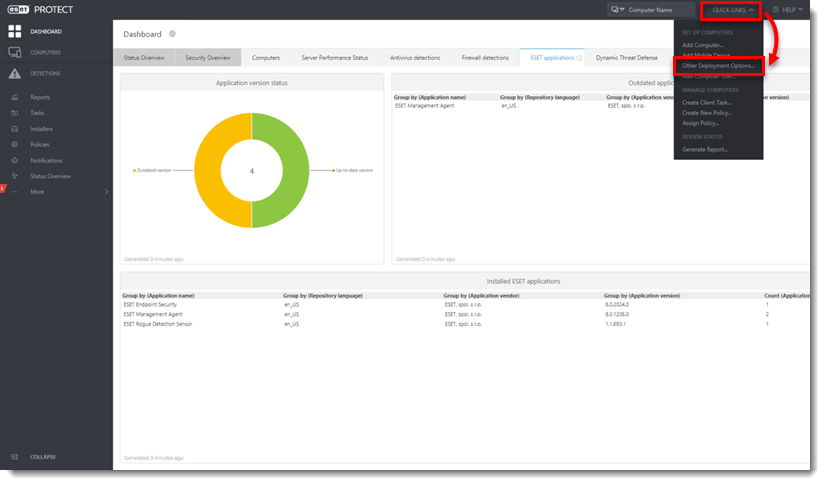
- Select Create Agent Live Installer; you can select Create Installer or Select Existing. In this example, Create Installer option is selected.
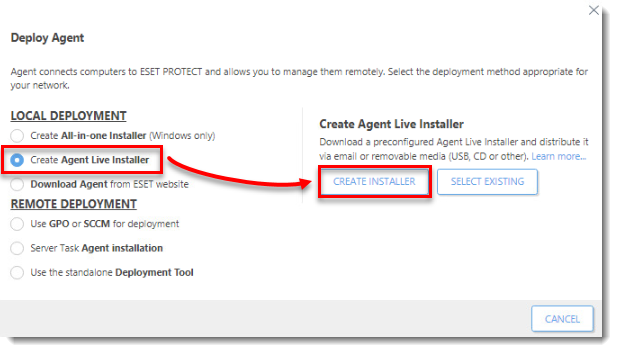
- Deselect the check box Participate in product improvement program if you do not agree to send crash reports and telemetry data to ESET. If the check box is left selected, telemetry data and crash reports will be sent to ESET. Click Configuration where you can change the Name for the Agent Live Installer, change Server Hostname (optional) and select Parent group where the computer will be contained after the installation (optional).
- Click Finish.
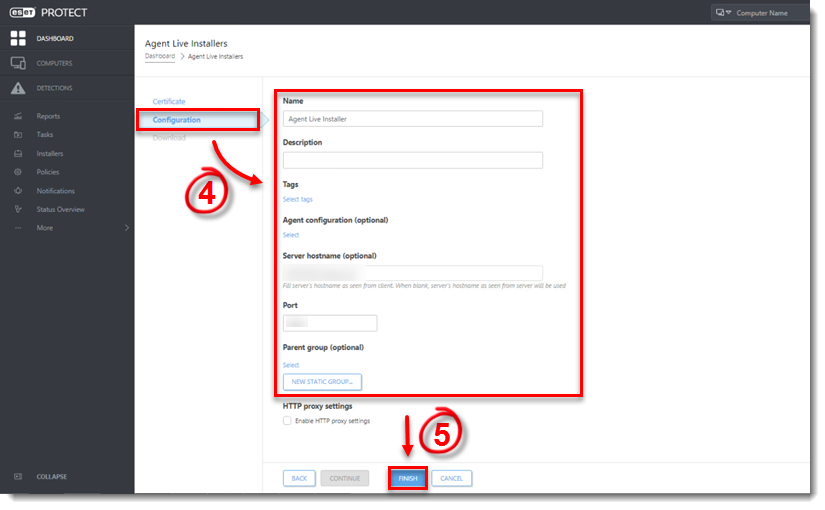
- Click Download under Agent Installer for Mac. Make note of the file's saved location.
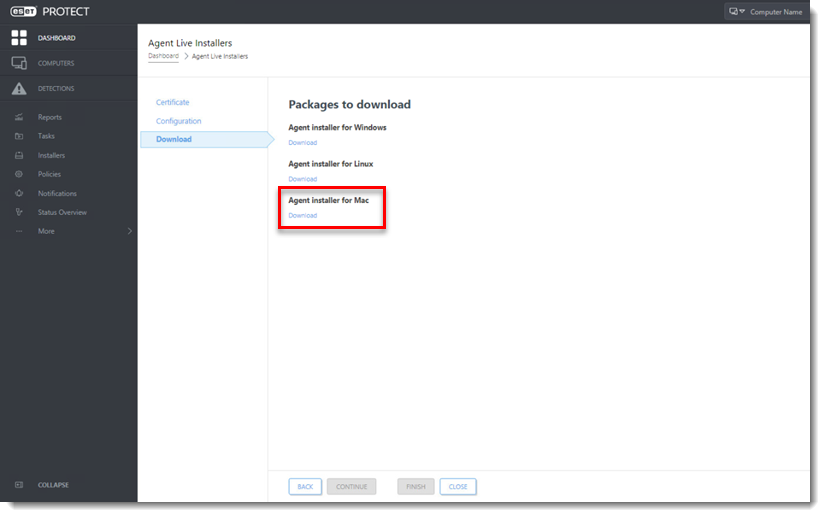
- Distribute the Live Installer file to your Apple client using email, a shared network folder, or whatever means you choose. Download the file to the Desktop on your client.
- After you have downloaded the file to the client, double-click PROTECTAgentinstaller.tar.gz to extract the file. PROTECTAgentinstaller.sh will be extracted to your Desktop.
- Click Go → Utilities and then double-click Terminal to open a new Terminal window.
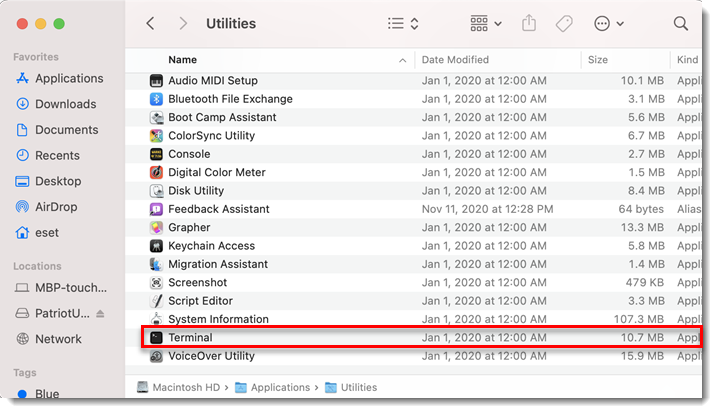
- In your new Terminal window, enter the following commands:
cd Desktopbash PROTECTAgentinstaller.sh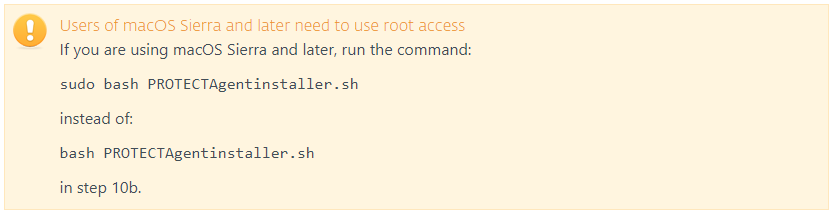
- When you are prompted for your password, type the password for your user account. Though characters will not appear, your password will be entered. Press Return when you are finished to continue the installation.
- Click Go → Utilities and then double-click Activity Monitor. Click the Energy tab and locate the process called ERAAgent to verify that the Agent is running. You can now manage this client computer using ESET PROTECT.
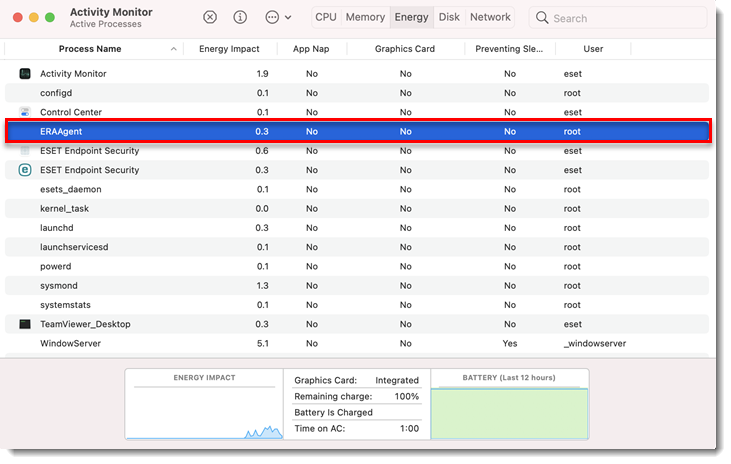
- If you are performing a new installation of ESET PROTECT, proceed to Step 5, deploy ESET endpoint products to your client computers.
Add a comment
Please log in or register to submit a comment.