Issue
- Increase the level of protection of your environment with ESET LiveGuard Advanced (formerly ESET Dynamic Threat Defense)
- Submit suspicious samples to be executed and analyzed in a cloud sandbox, an isolated test environment
Solution
- Import your ESET LiveGuard Advanced license into ESET Business Account
- Synchronize ESET PROTECT with your ESET Business Account
- Activate ESET LiveGuard Advanced license on your endpoint computers
- Enable ESET LiveGuard Advanced license on your endpoint computers
I. Import your ESET LiveGuard Advanced license into ESET Business Account
In your web browser, open ESET Business Account and log in.
Click Licenses → Enter license key. If you already have a license in your ESET Business Account, click Add License → Enter license key.
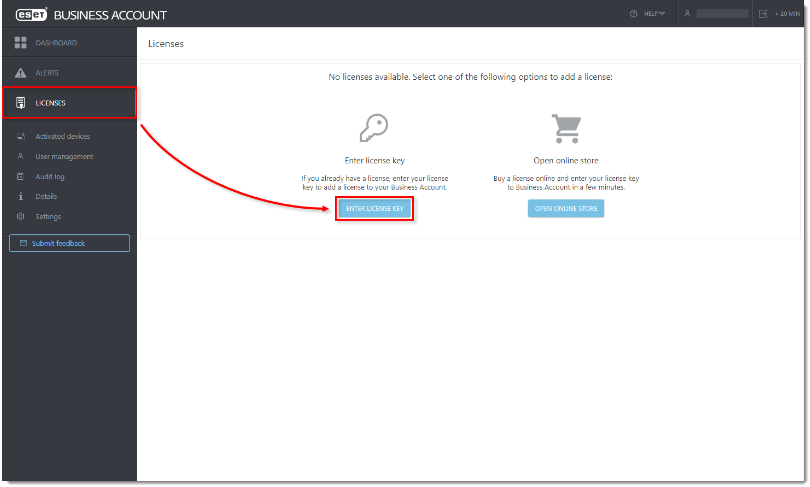
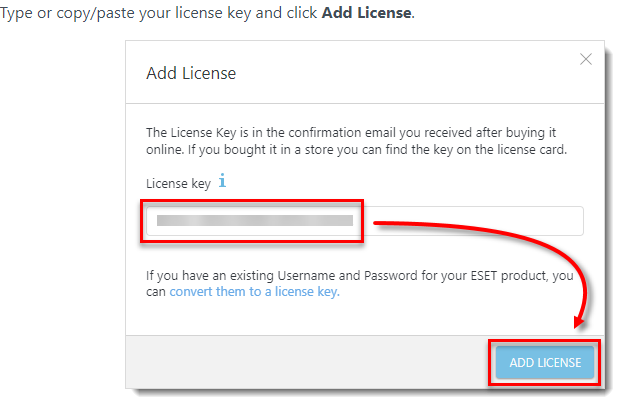
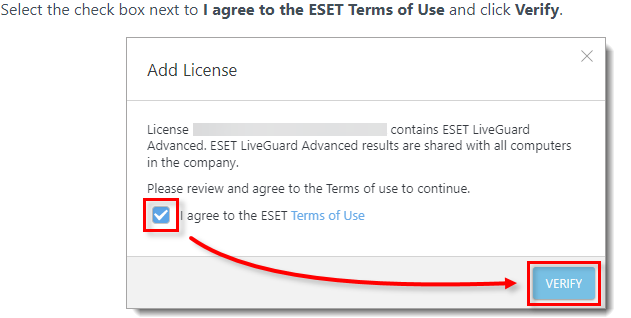
II. Synchronize ESET PROTECT with your ESET Business Account
Open ESET PROTECT Cloud Web Console in your web browser and log in.
Click More → License Management → Actions → Synchronize Licenses. Wait for the synchronization to finish. Your ESET LiveGuard Advanced license will appear in your licenses with the number of free seats.
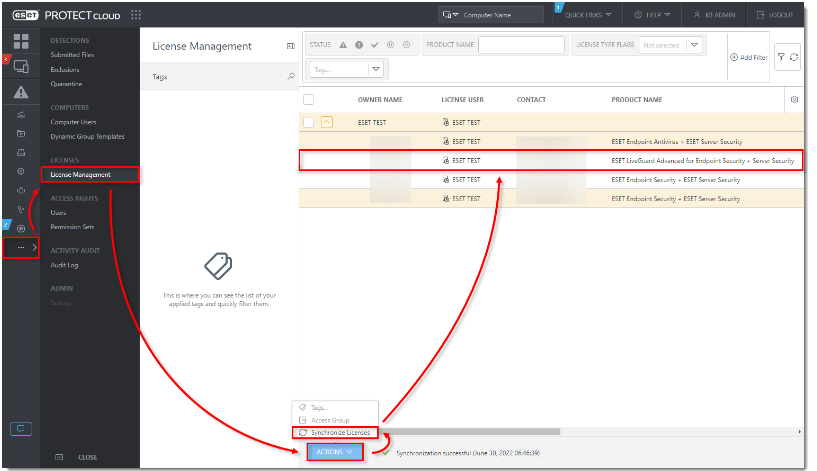
III. Activate ESET LiveGuard Advanced license on your endpoint computers
Open ESET PROTECT Cloud Web Console in your web browser and log in.
Click Tasks → New → Client Task.
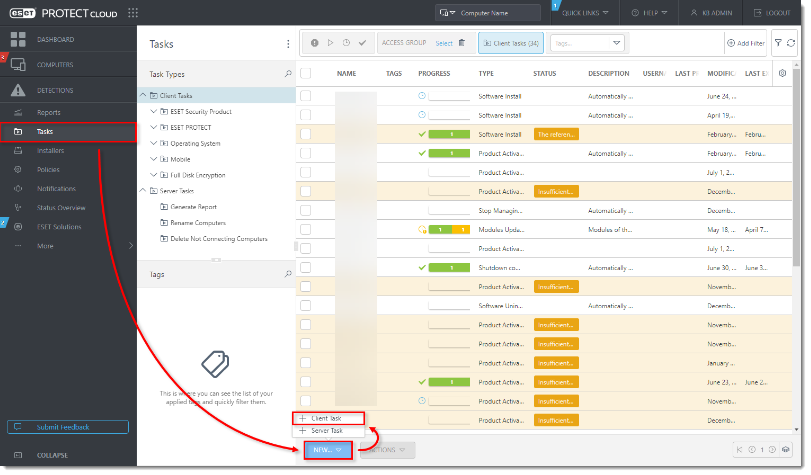
Type a name for your task (in this example, Activate ESET LiveGuard Advanced). From the Task Category drop-down menu, select ESET Security Product and from the Task drop-down menu, select Product Activation. Click Continue.
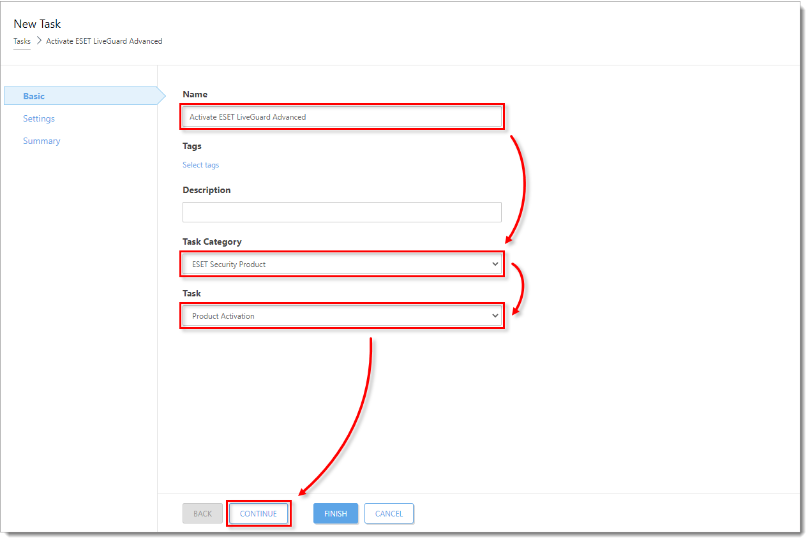
Click the license to change it.
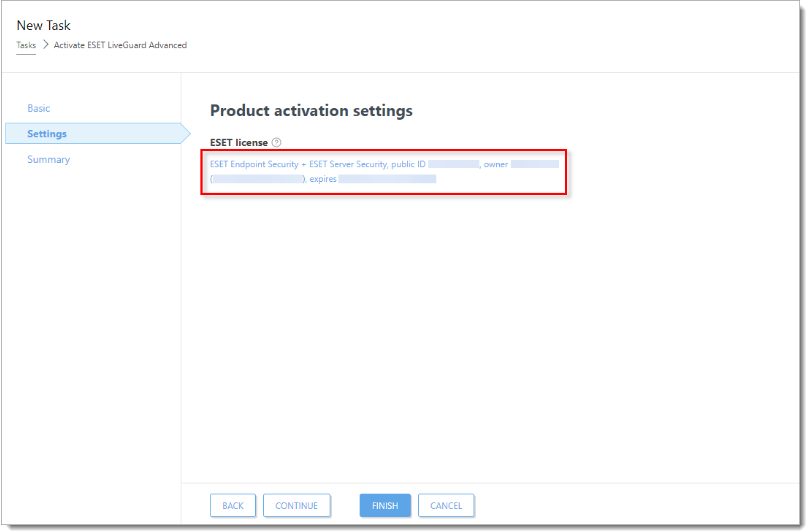
Select the check box next to ESET LiveGuard Advanced for Endpoint Security + Server Security and click OK.
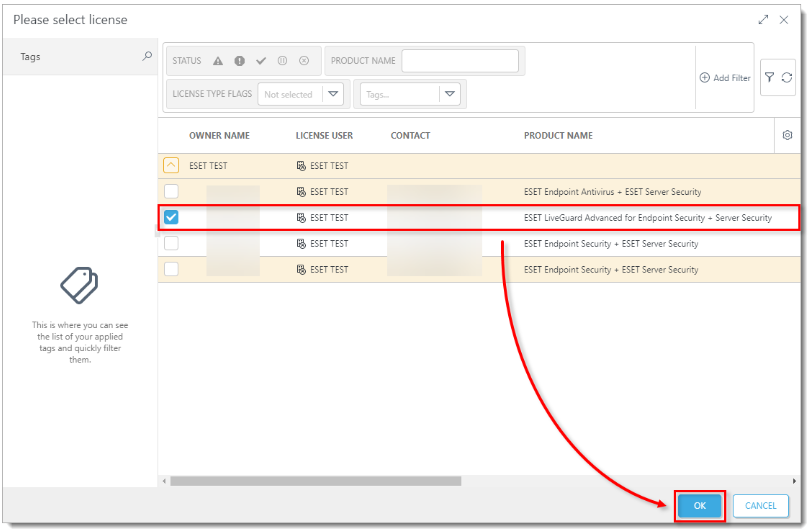
Click Finish → Create Trigger.
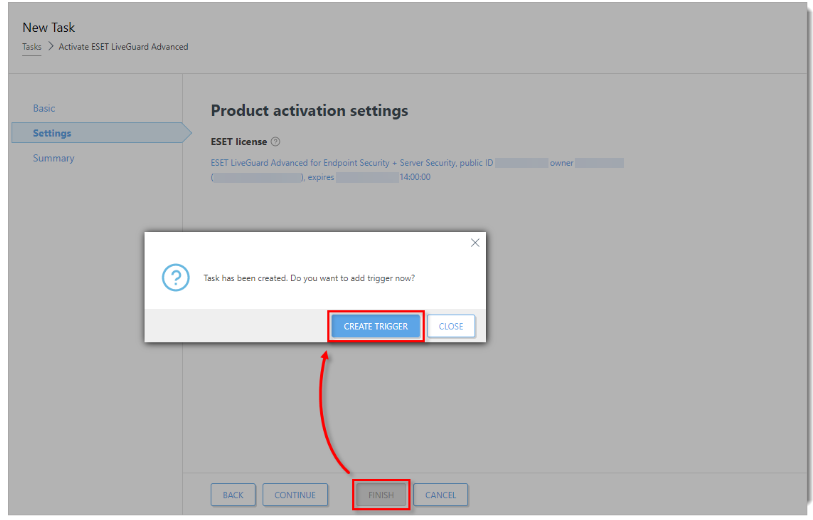
Type a name for your trigger (in this example, Activate ESET LiveGuard Advanced) and click Continue
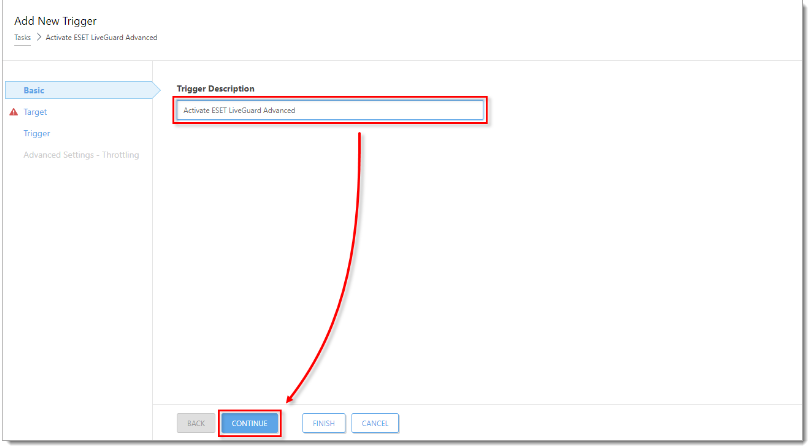
Click Add Targets.
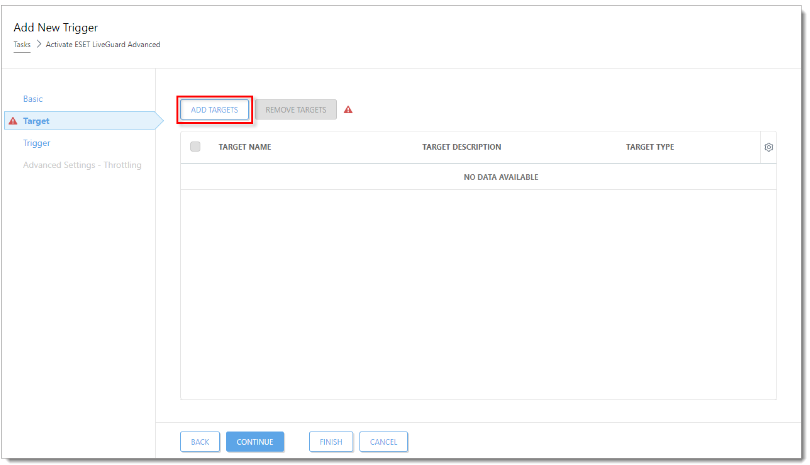
Select the check box next to the computer or computer group you want to activate ESET LiveGuard Advanced and click OK.
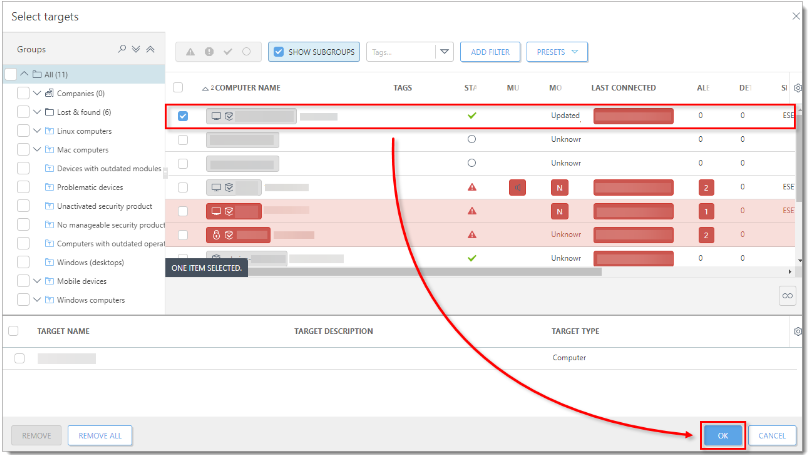
Click Trigger. From the Trigger type drop-down menu, select the appropriate option and click Finish. The task will be scheduled and ESET LiveGuard Advanced will activate on the selected computers.
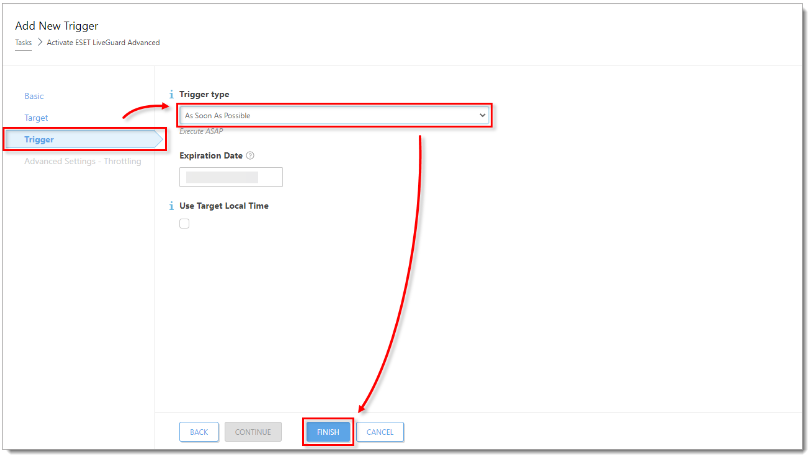
Enable ESET LiveGuard Advanced license on your endpoint computers
Click Policies, select the check box next to ESET LiveGuard Advanced - Submit scripts and executables - Recommended for the ESET endpoint product you are using (in this example, ESET Endpoint for Windows) and click Assign → Assign computers or Assign groups
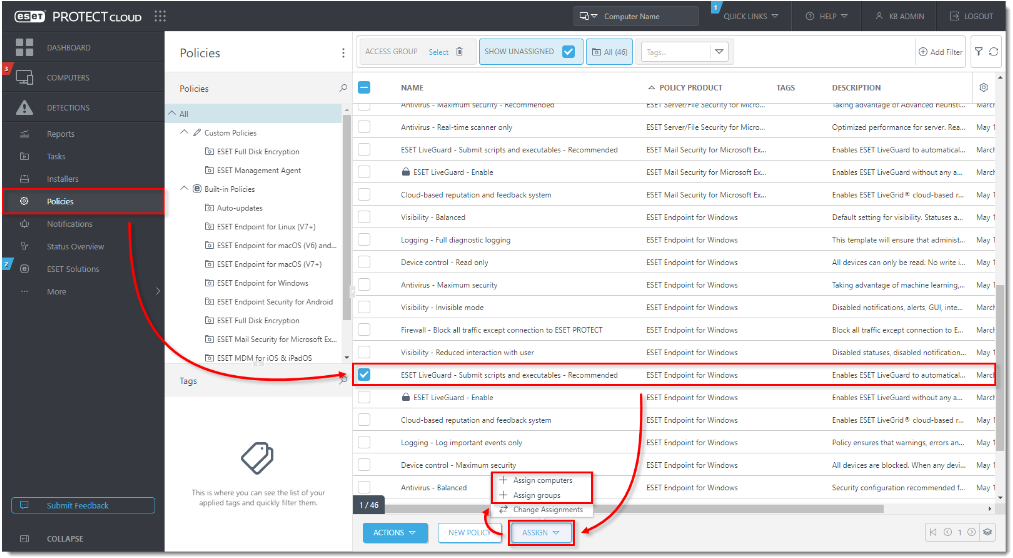
Select the check box next to the computer or computer group you want to activate ESET LiveGuard Advanced and click OK.
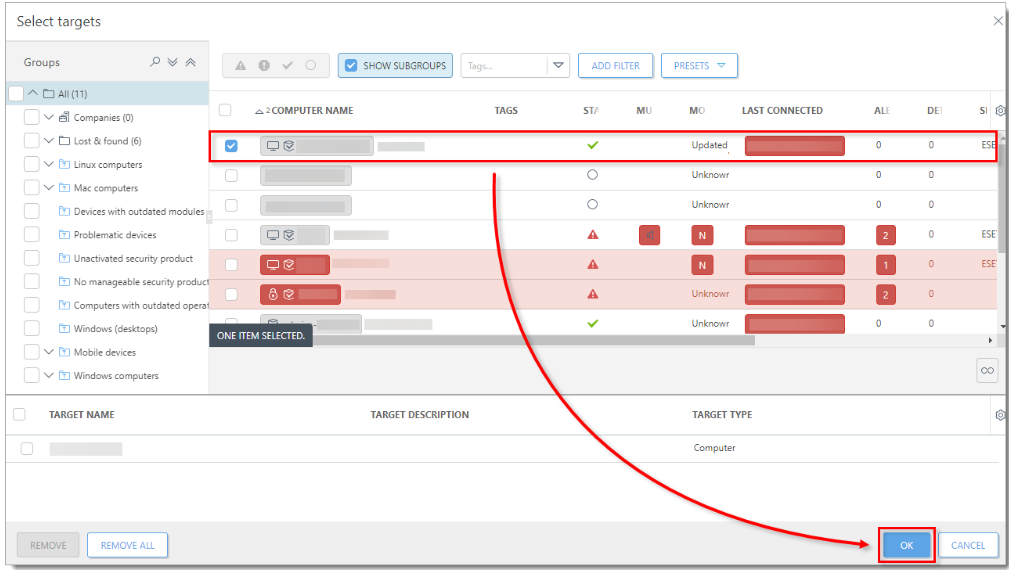
ESET LiveGuard Advanced will be activated on the selected endpoint computers. Repeat the steps in this section for every ESET endpoint product separately.

Add a comment
Please log in or register to submit a comment.