Issue
- Update client workstations in a closed environment (no Internet access)
- Update client workstations that have no Internet access but still receive updates from a computer in the network
Solution
Prerequisites:
- Download the ESET Mirror tool from the ESET download page.
- Create and download an offline license file using ESET Business Account.
I. Set the computer connected to the Internet as an update mirror
- Create folders for the Mirror tool operation:
- A folder for the offline license file, for example:
C:\mirror - A folder for intermediary files, for example:
C:\mirror\temp - A folder for the downloaded files, for example:
C:\mirror\out
- Copy the Mirror tool to the desired folder.
- Copy an offline license file (for example
offline.lf) to the desired folder (for exampleC:\mirror) - Open the Command Prompt, navigate to the Mirror tool folder and run the command with the following syntax:
MirrorTool.exe --mirrorType regular --intermediateUpdateDirectory c:\mirror\temp --offlineLicenseFilename c:\mirror\offline.lf --outputDirectory C:\mirror\out
The download of module updates may take longer, depending on the Internet connection speed and size of the downloaded files.
- Enable the Update Mirror and HTTP Server: Open the ESET Endpoint product and press the F5 key to access Advanced setup.
Figure 1-1
Click the image to view larger in new window
II. Create a Policy for offline computers managed by ESMC to download ESET security product module updates from the mirror
- Open the ESET Security Management Center Web Console (ESMC Web Console).
- Click Policies → New Policy.
Figure 2-1
Click the image to view larger in new window - Type a Name of the Policy.
Figure 2-2
Click the image to view larger in new window - Click Settings and select the ESET security product. In the example, ESET Endpoint for Windows is selected.
Do you manage both servers and endpoints?
If you manage ESMC servers and endpoints in the offline network, you need to create a separate policy for each type of ESET security product.
- Click Update and expand Profiles → Updates.
- Click the slider bar next to Choose automatically under Modules Updates.
- In Custom server, type the IP address of a mirror server created in Section I. Use the following format for the IP address, as an example:
http://10.20.30.50:2221
Figure 2-3
Click the image to view larger in new window
- Click Assign → Assign.
Figure 2-4
Click the image to view larger in new window Select the computers where you want to assign the policy and click OK.
Figure 2-5
Click the image to view larger in new windowClick Finish to apply the policy to the selected computers. As soon as the computers receive the policy, installed ESET security products will update their program modules offline from the mirror you have created in Section I.
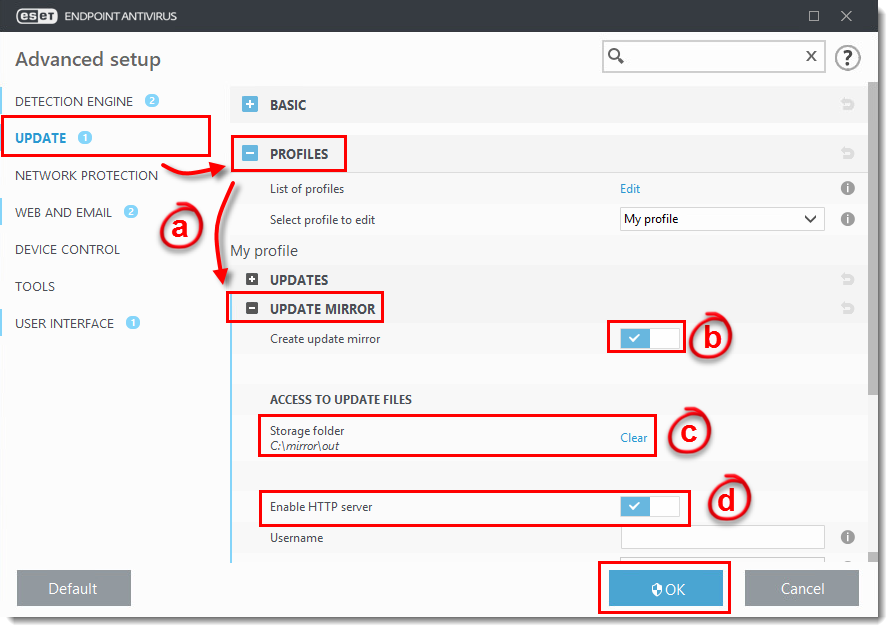
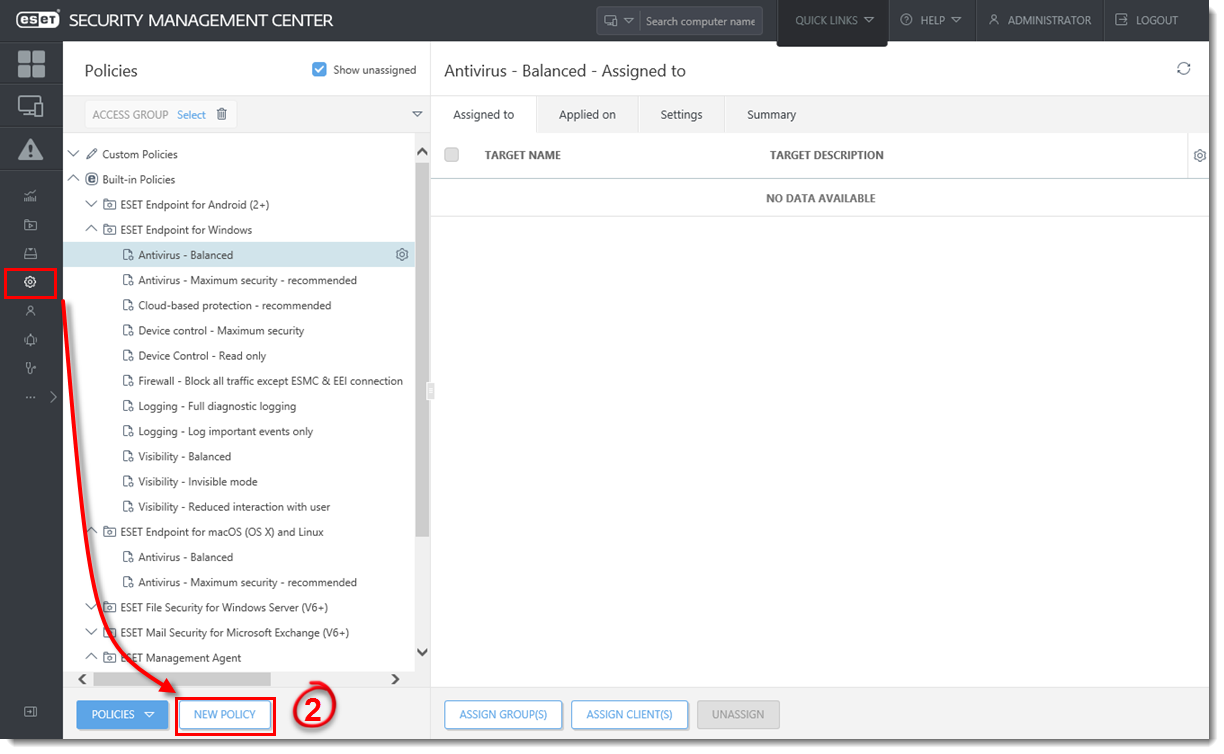
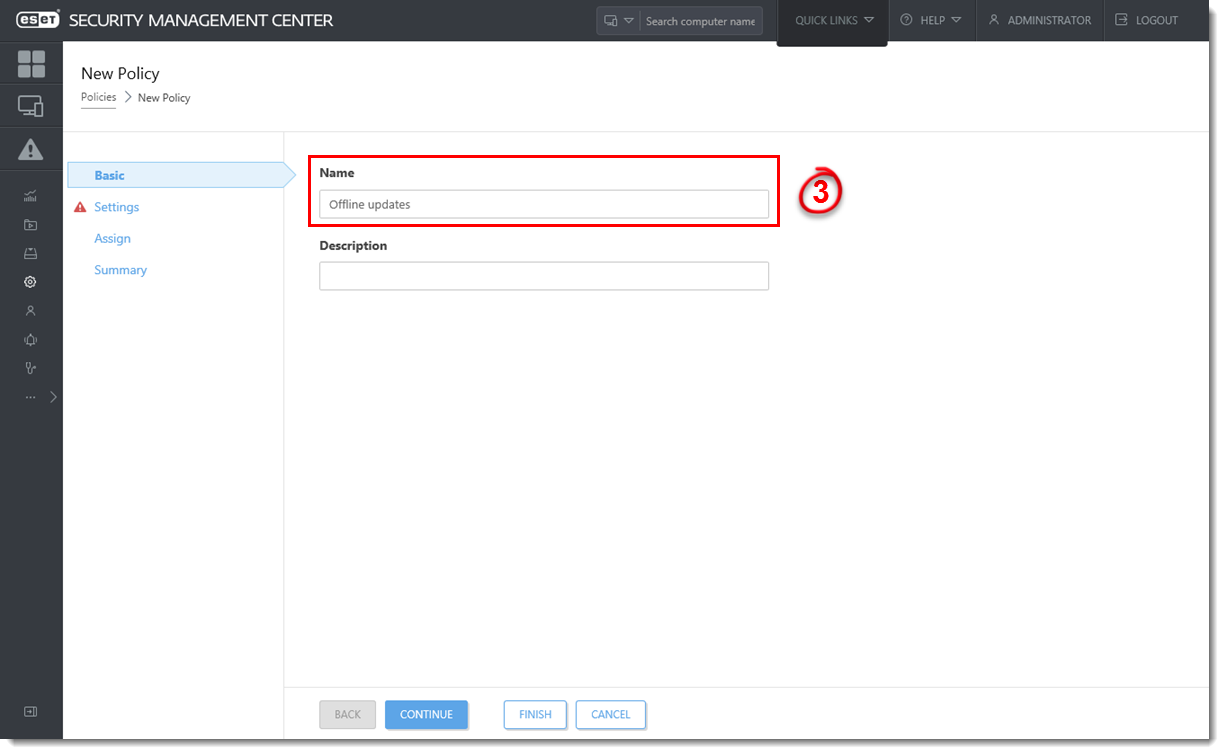
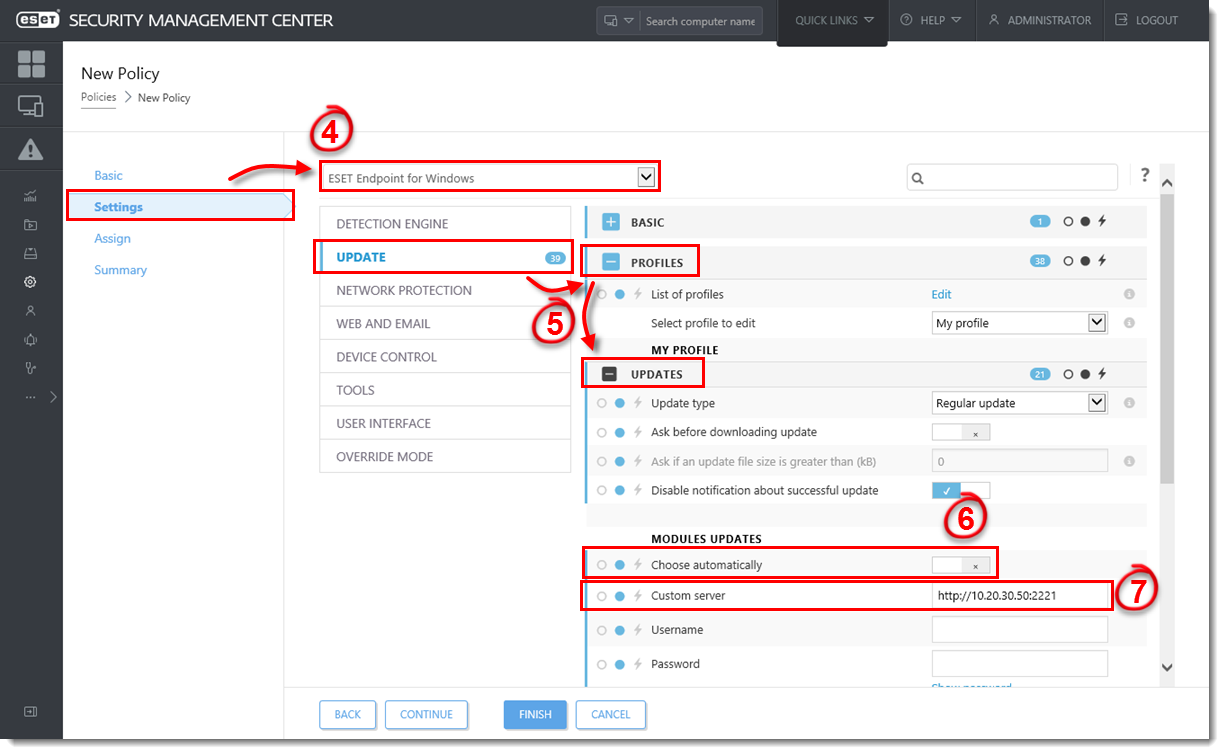
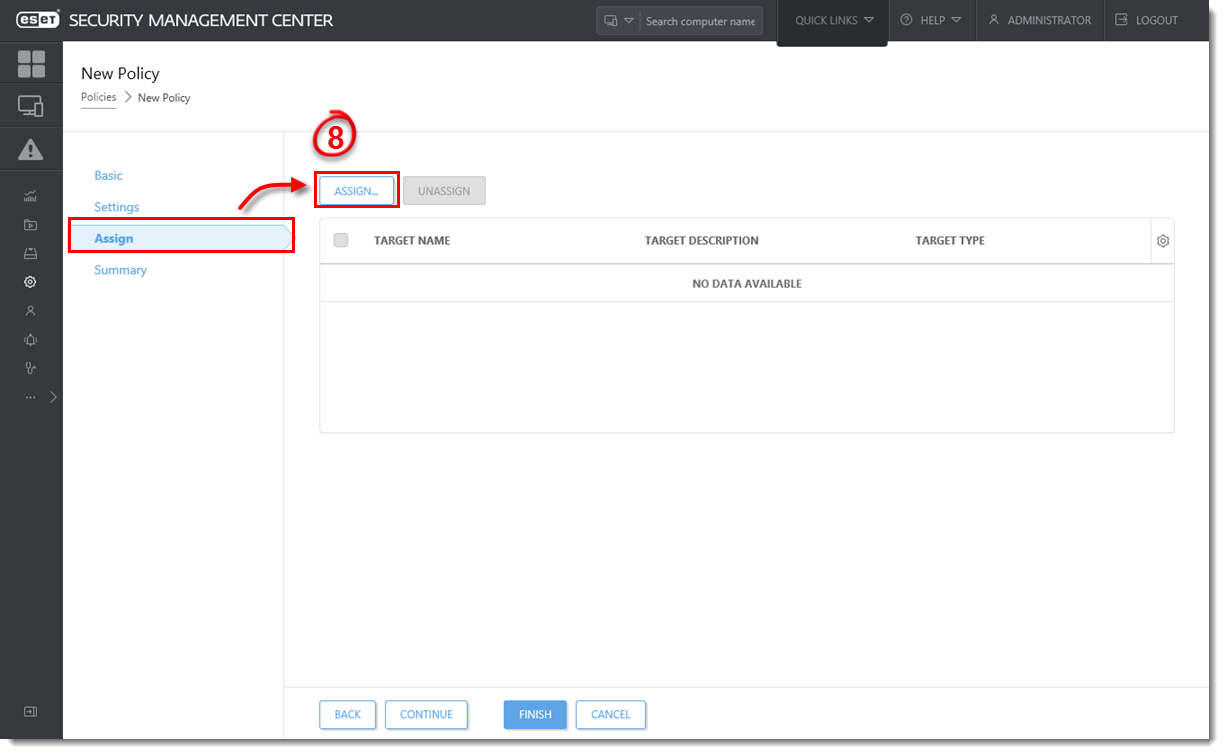
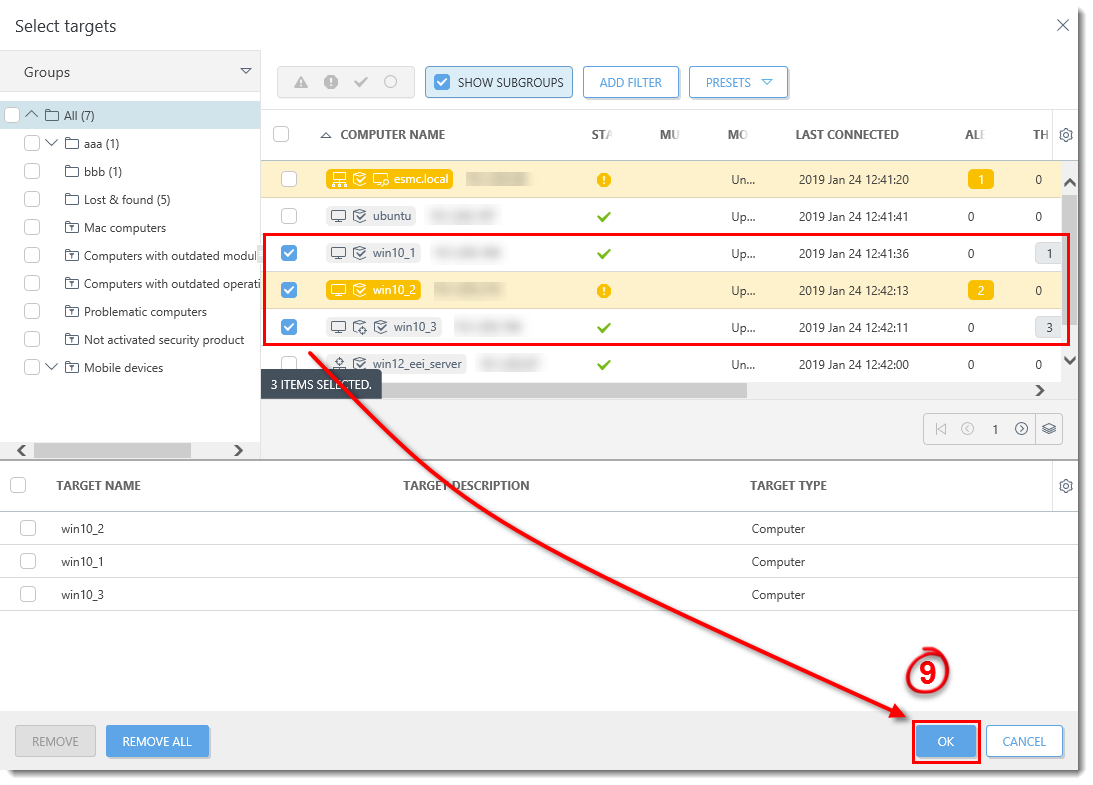
Add a comment
Please log in or register to submit a comment.