Issue
- Install the ESET Management Agent to client workstations remotely using the ESET PROTECT Web Console
- Reinstall the ESET Management Agent to orphaned or disconnected client workstations using the ESET PROTECT Web Console
- A client workstation was orphaned or disconnected because it was pointed at an absent or incorrect server
Solution
To remotely install or reinstall the ESET Management Agent using ESET PROTECT, follow the steps below:
Open ESET PROTECT Web Console in your web browser and log in.
- Click Tasks → New → Server Task.
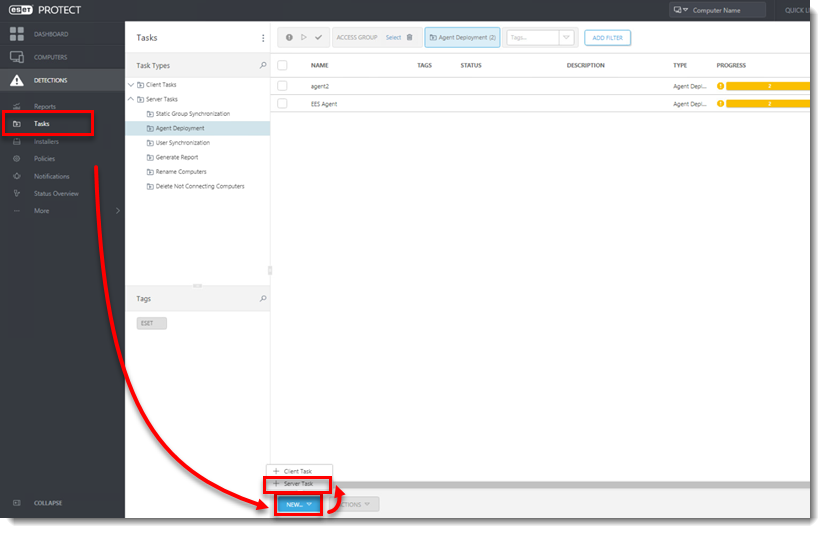
- Type a Name and optional Description for your task. Select Agent Deployment from the Task drop-down menu.
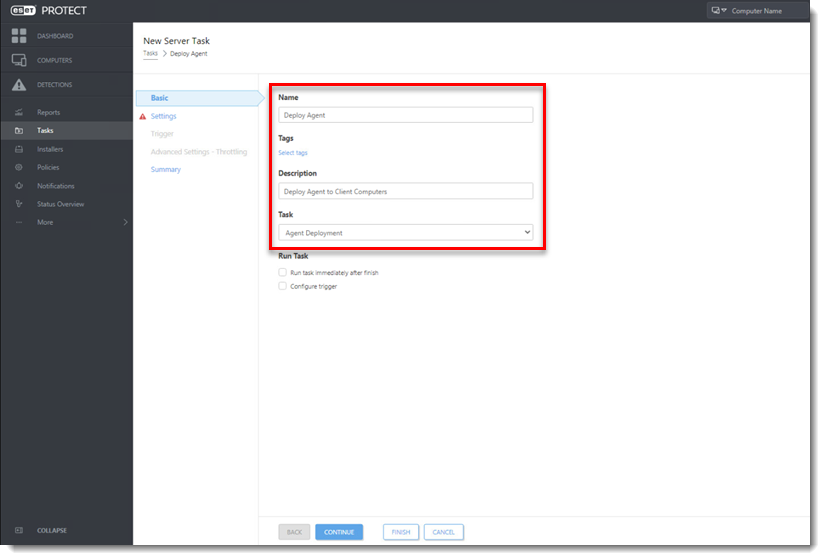
- Click Settings, and configure the settings listed below to your preference (fields marked with a * are mandatory). ESET PROTECT Server can select the appropriate Agent installation package for operating systems automatically.
- * Targets — Select the clients that will receive this task. Click Targets, navigate to the group the target client workstations belong to, select the target clients and then click OK.
- Server hostname — Enter a server hostname if the client hostname differs from that of the server. Alternatively, you can enter the IP address if you are having hostname resolution issues.
- * Username/Password — The Username and Password fields are for the user with sufficient rights to perform a remote agent installation (not your ESET-issued Username). The username should be typed in the following format: %domainname%\AdminUsername.
- * Peer certificate/ESET PROTECT certificate — This is the security certificate and Certificate Authority for the agent installation. You can select the default certificate and Certific
- Custom certificate — If you use a custom certificate for authentication, navigate to that certificate and select it when installing the Agent.
- Certificate passphrase — Optionally, you can create a password for the certificate. If you apply a password for a certificate, users will be required to enter it before they can install ESET Management Agent using that certificate.
- Deselect the check box next to Participate in product improvement program if you do not agree to send crash reports and telemetry data to ESET. If the check box is left selected, telemetry data and crash reports will be sent to ESET.
- Click ESET PROTECT Certificate and verify the correct certificate created during installation is selected.
- Click the Summary section to review your configured settings and then click Finish.
If you are performing a new installation of ESET PROTECT, proceed to: Deploy ESET endpoint products.
Troubleshooting
If the remote deployment of Agent fails, refer to:
- Requirements for remote deployment of ESET Management Agent to Windows targets (Knowledgebase article)
- ESET Management Agent deployment troubleshooting (Knowledgebase article)
- ESET Management Agent deployment troubleshooting (Online Help)
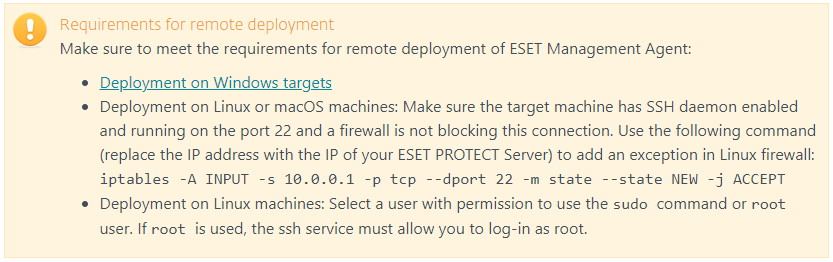

Reactie toevoegen
Log in of registreer om een reactie te plaatsen.