Issue
- Upgrade ESET Endpoint Security or ESET Endpoint Antivirus to the latest version
- Deploy ESET solutions to clients remotely using the software install task or Live Installer method
Solution
This article applies to the following operating systems:

Open the ESET PROTECT Web Console in your web browser and log in.
Click Tasks → Operating system → Software Install → New and select Client Task.
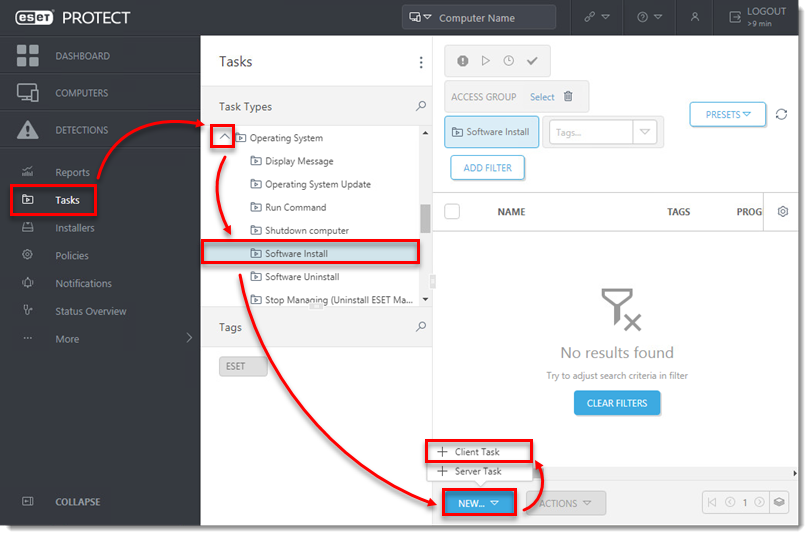
- In the Basic section, enter a Name and an optional Description. The Task drop-down menu will automatically be set to Software Install.
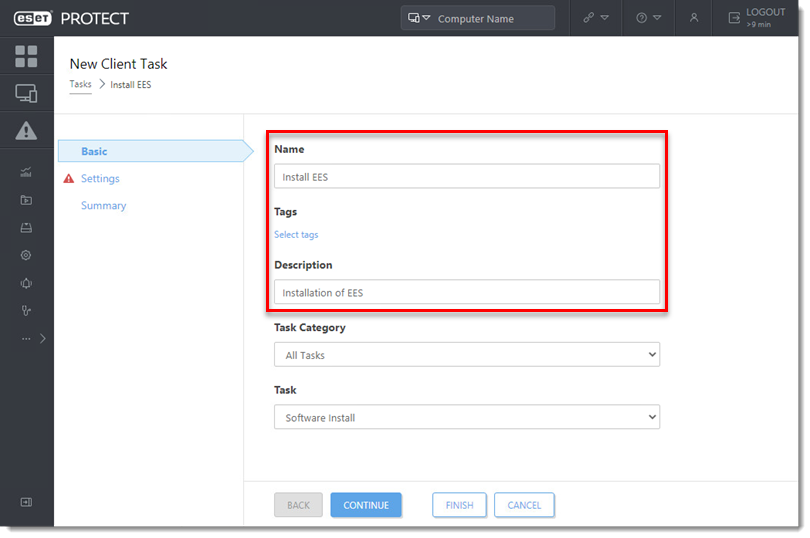
- Click Settings.

- Installing a new product: If you are installing a new product, click Select next to ESET license, then select the license you will use to activate the ESET products that will be sent to the client computers and click OK.
Upgrading an activated product: If you are running an upgrade installation on a previously activated product, do not select the license. If you have not yet added product licenses, click here for instructions to add product licenses in ESET PROTECT.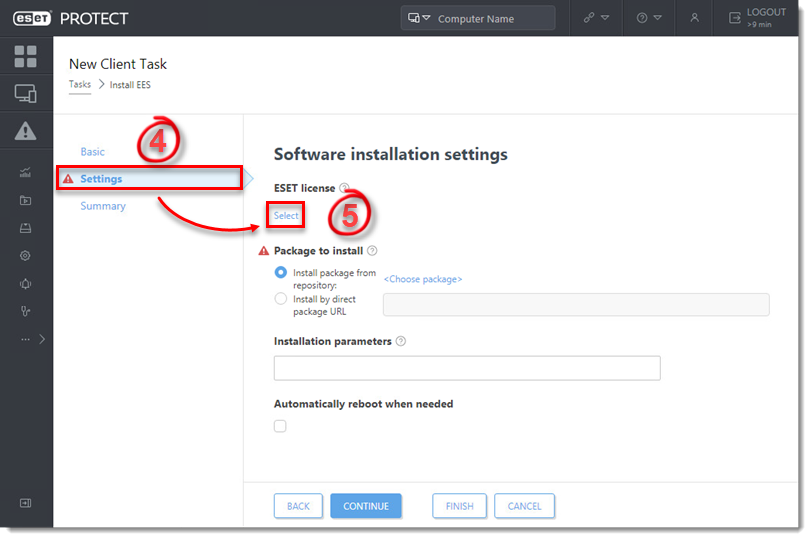
- Under Package to install, there are two options to select the package that will be installed on target clients.
- To install a package from the repository: Click <Choose package>.
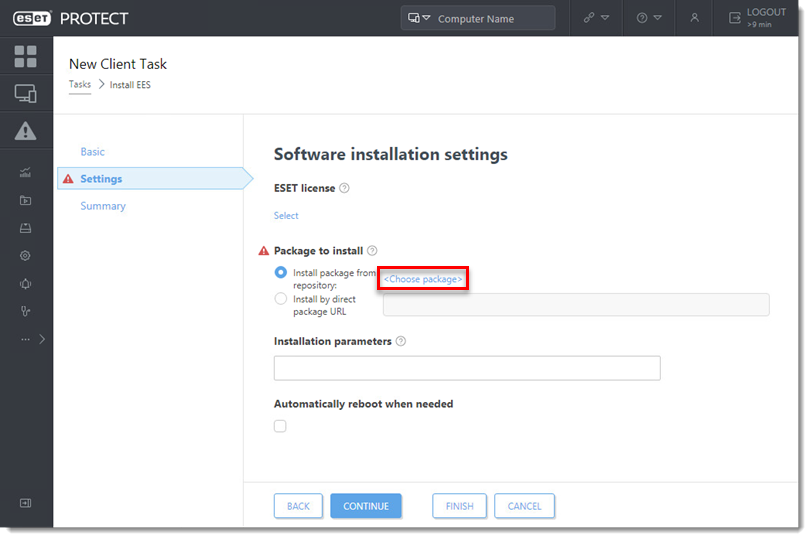
- Select the ESET product that you want to install on client computers and click OK.
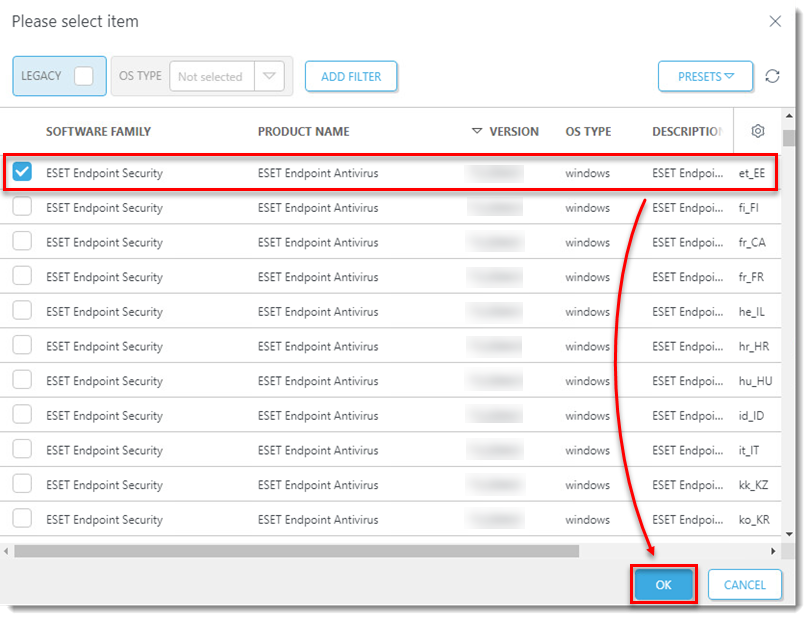
- Check for the latest version of your ESET business products.
- Select the check box next to I accept the terms of the application End User License Agreement and
acknowledge the Privacy Policy and proceed to step 7.
- To install a package by entering the target URL:
- Select Install by direct package URL and type the package URL into the corresponding field.
- Check for the latest version of your ESET business products.
- Select the check boxes next to I accept the terms of the application End User License
Agreement and Automatically reboot when needed.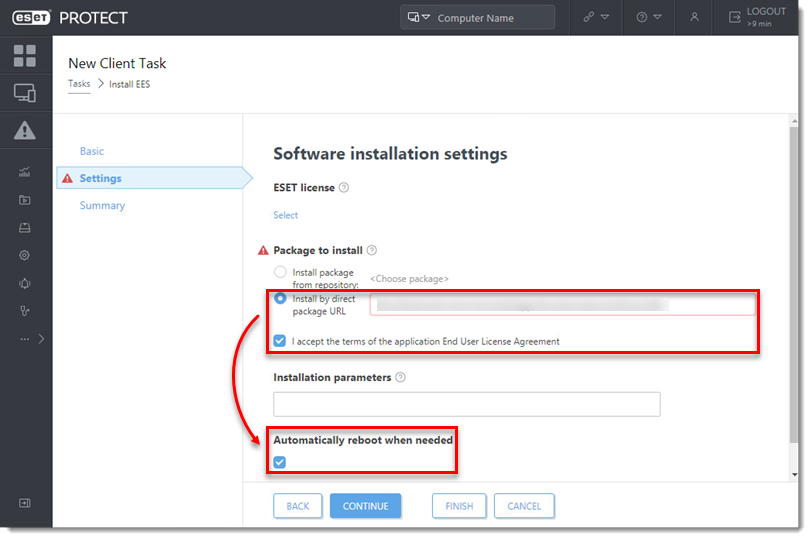
- To install a package from the repository: Click <Choose package>.
- Click Summary → Finish.
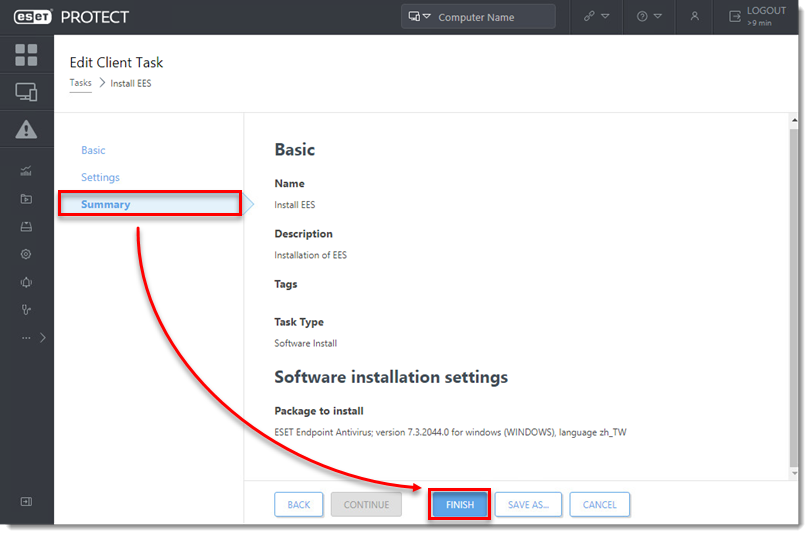
- When prompted, click Create Trigger.
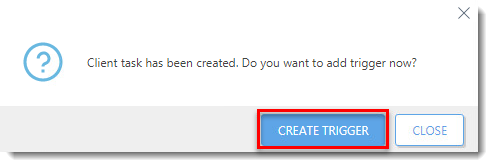
- Enter a name for the trigger into the Trigger Description field.
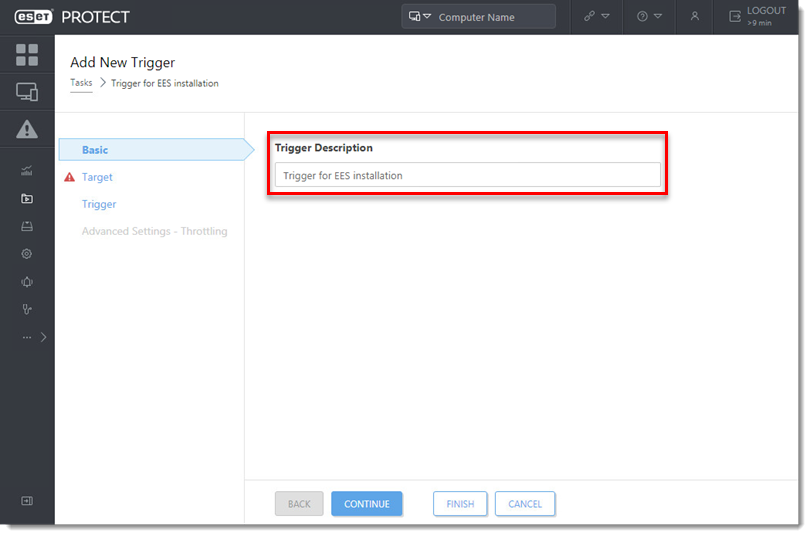
- Click Target and click Add computers or Add groups.
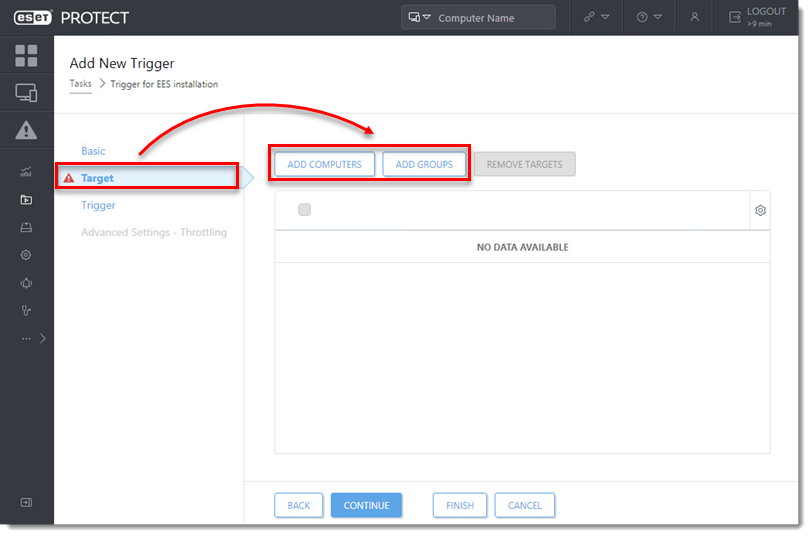
- Select the check boxes next to the computers or groups you want to send this task to and click OK.
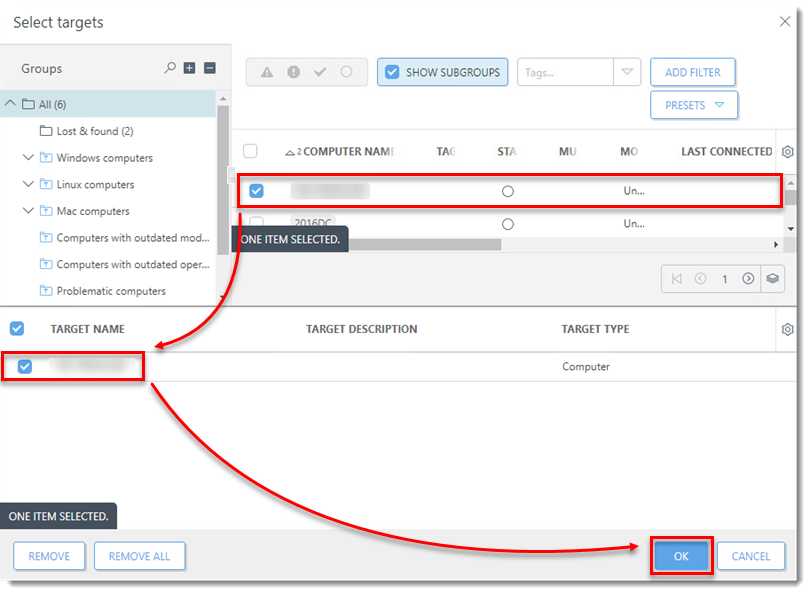
- Click Trigger, select a Trigger type, and click Finish.
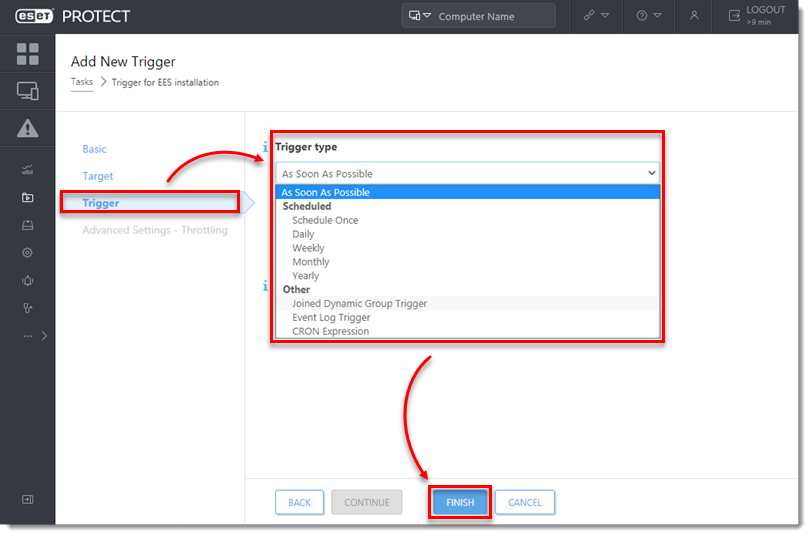
- Send an activation task to the computers on which you installed ESET endpoint products so that they can begin receiving regular updates.
- If you are performing a new installation of ESET PROTECT, proceed to post installation tasks.

Add a comment
Please log in or register to submit a comment.