Issue
- Add ESET License Keys or security admin credentials to ESET PROTECT
- Troubleshooting for issues adding licenses
- ESET Business Account or ESET MSP Administrator
- Add a License Key
Solution
Open ESET PROTECT Web Console in your web browser and log in.
Click More → License Management → Add Licenses. If a license is already added, click Actions → Add Licenses.
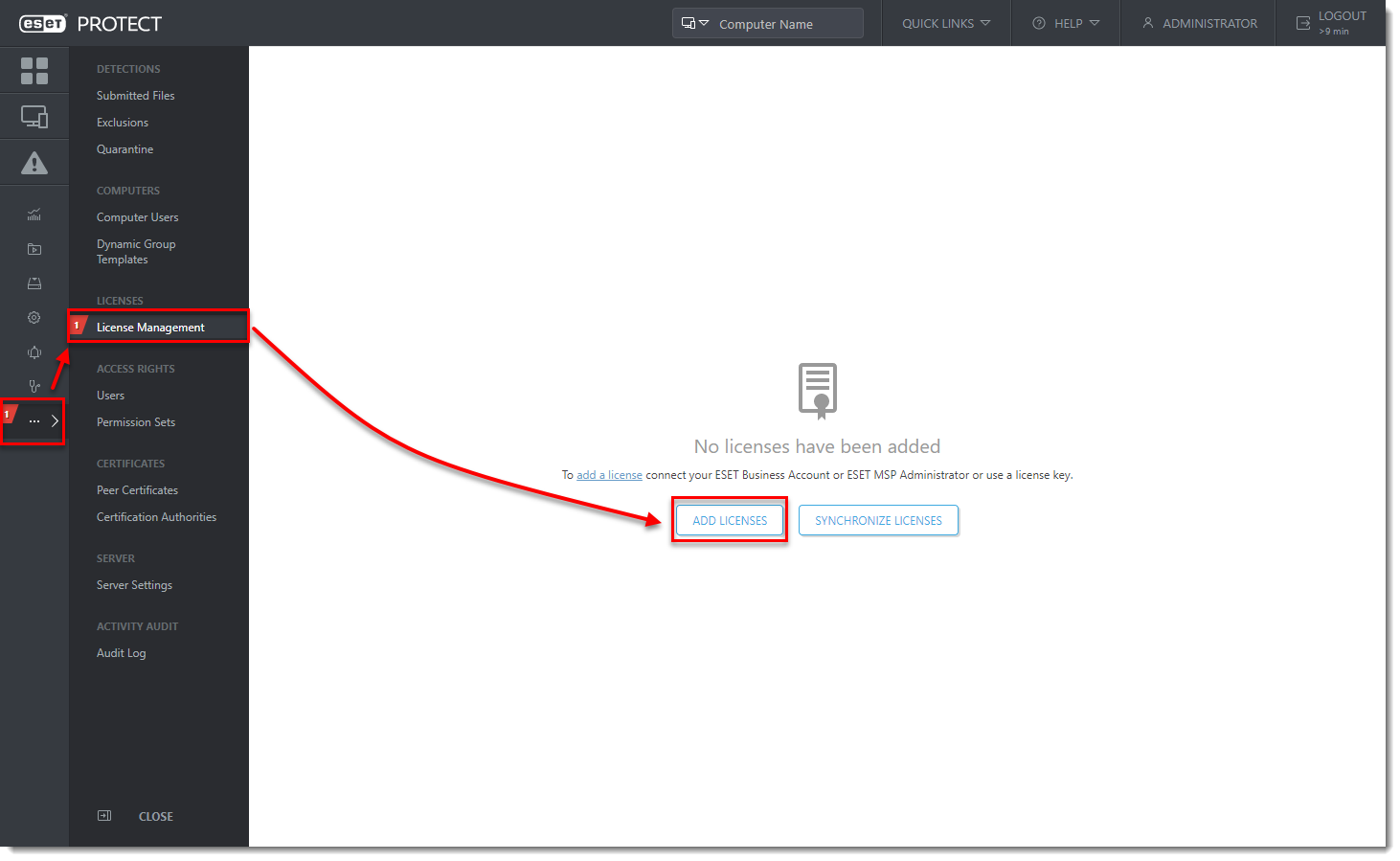
- There are three ways to add a license in ESET PROTECT:
ESET Business Account or ESET MSP Administrator
ESET Business Account (EBA) enables ESET business license owners to manage all of their licenses in one place. For more information about EBA, read the EBA Online Help.
ESET MSP Administrator (EMA 2) is a license management system for ESET MSP partners. For more information about EMA 2, read the EMA 2 Online Help.
Enter the ESET Business Account or ESET MSP Administrator credentials and click Add Licenses.
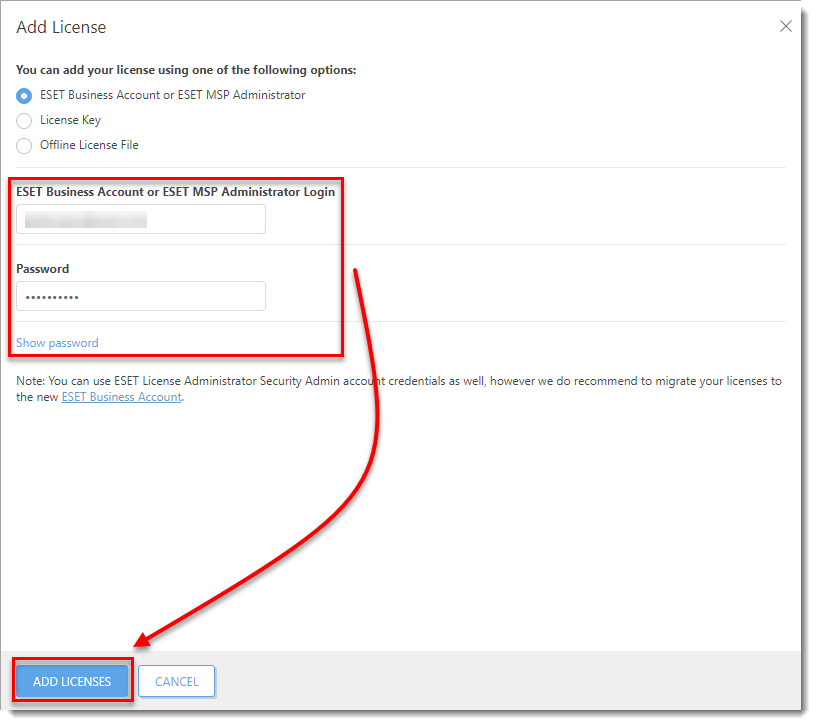
- A popup will appear with confirmation of successfully added licenses and the licenses will appear in the list of licenses.
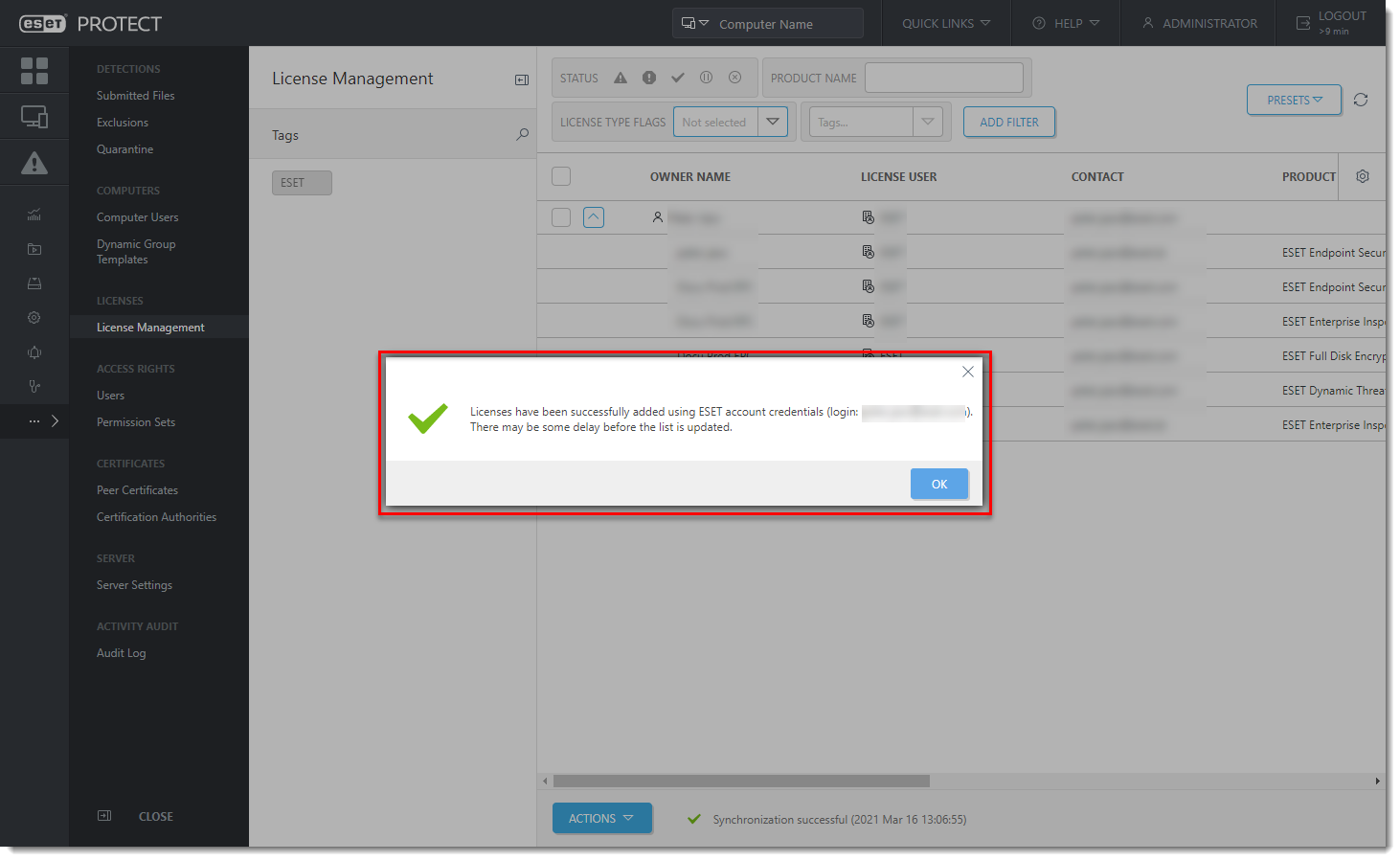
Add a License Key
As a license owner, you can add your license using the License Key that was emailed to you following the purchase of your ESET product (if you do not know your License Key, click here to retrieve it).
- Click License Key, type the License Key that you want to add into the blank field and click Add Licenses.
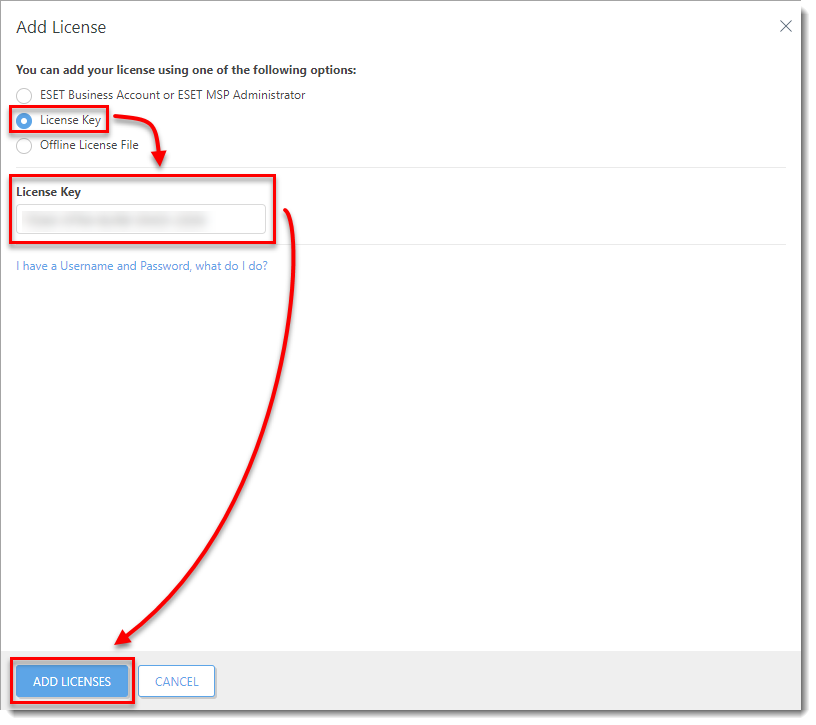
Troubleshooting
If you cannot add a license in ESET PROTECT, the cause might be related to the proxy settings on your ESET PROTECT Server. To troubleshoot this issue, follow the steps below:
Open ESET PROTECT Web Console in your web browser and log in.
Click More → Server Settings.
Expand Advanced Settings and click the slider bar next to Use proxy server to disable it. Click Save.
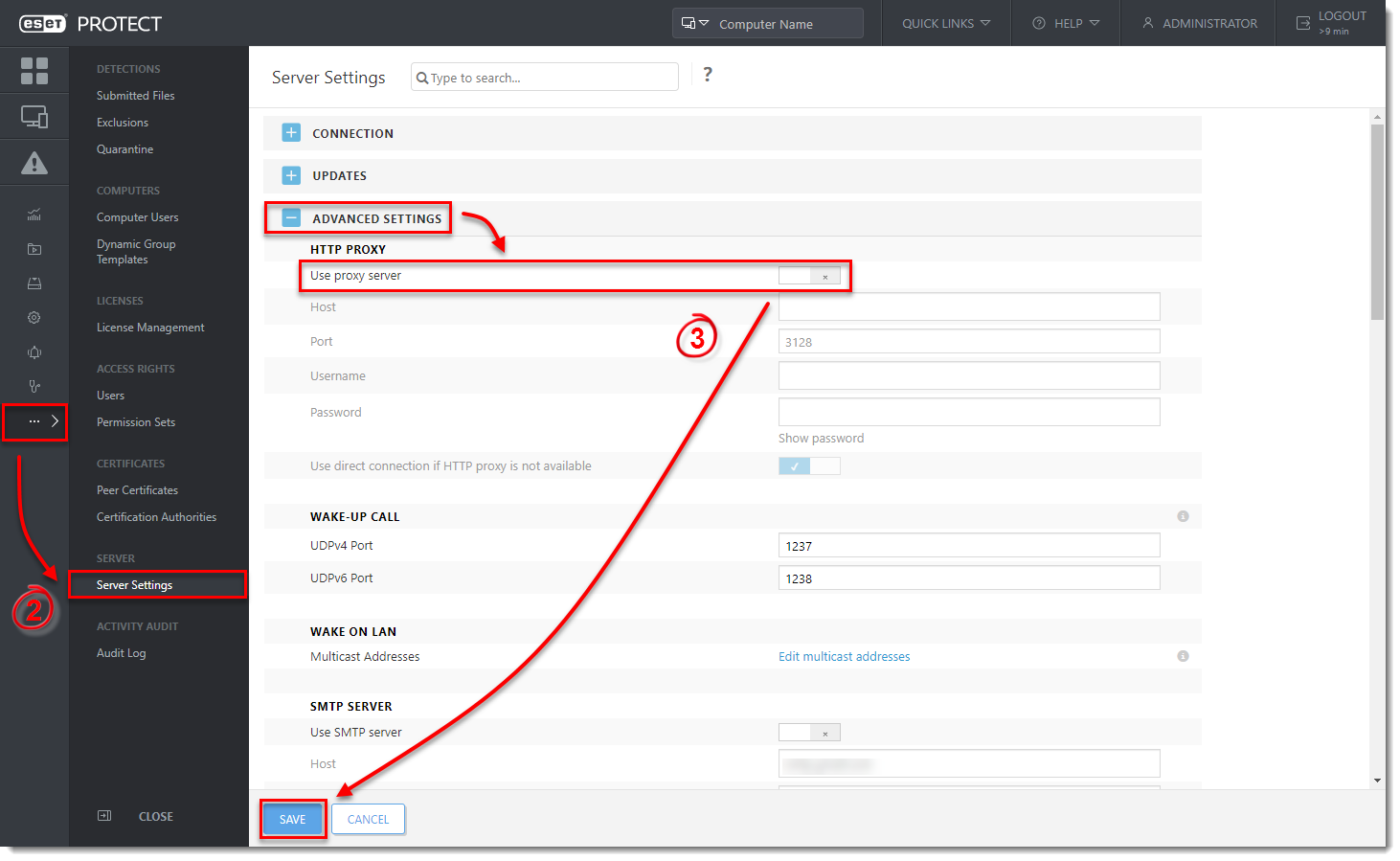
Try to add the license again.
If you are not successful, it can indicate a problem with your proxy settings. See the following Knowledgebase resources for further assistance:
- Addresses and ports to open for ESET PROTECT
- Disable Apache HTTP Proxy when the modules update fails in ESET PROTECT
- Known issues in ESET PROTECT
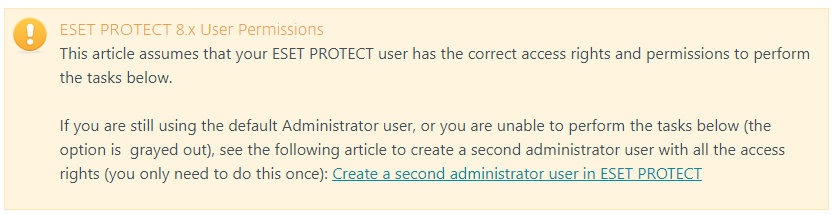
Add a comment
Please log in or register to submit a comment.