Solution
Create IDS exclusions in ESET PROTECT
Open ESET PROTECT Web Console in your web browser and log in.
Click Policies → ESET Endpoint for Windows, then click the ellipses next to the policy you want to edit and click Edit.
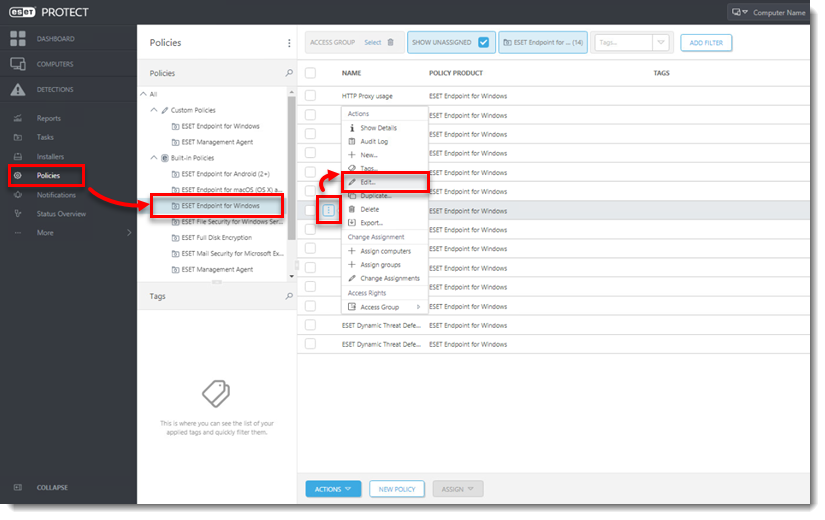
- Click Settings → Network Protection → Network attack protection and click Edit next to IDS exceptions.
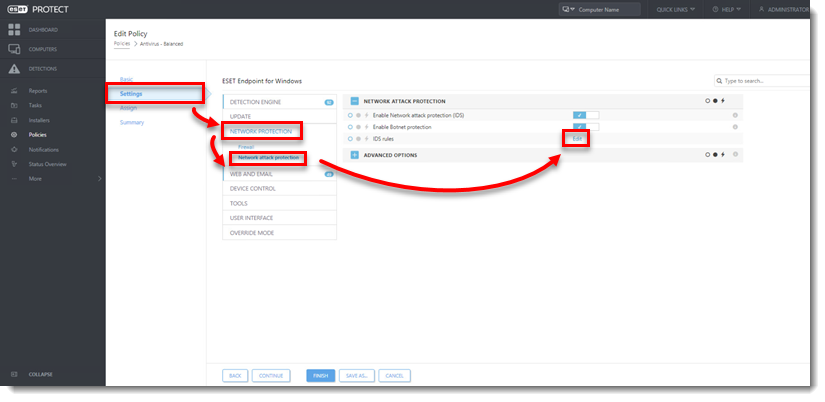
- Click Add.
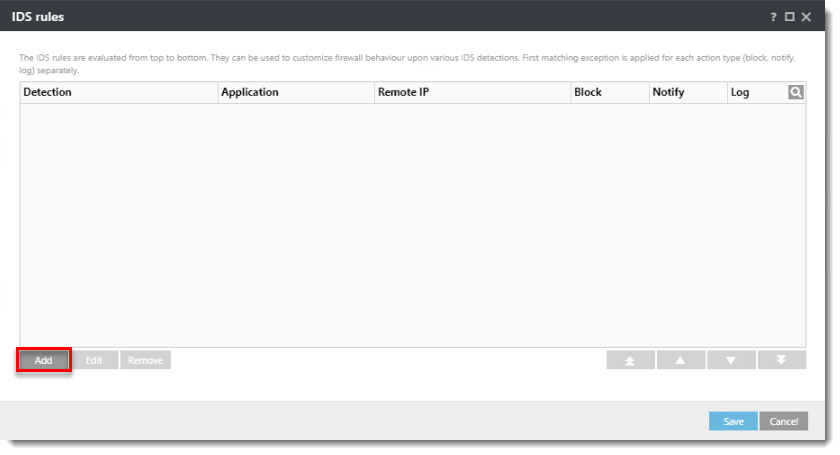
- Select the Alert, type the Remote IP address (IP address of the machine with the software that scans the network).
Alternatively, to set up an IDS exclusion for a locally installed application, type the full path to the.exefile in Application (e.g. C:\Windows\system32\cmd.exe).
- In the Action section, select No from each drop-down menu. Click OK → Save → Finish to save the policy. If this is a new policy, assign the policy to the correct groups. After the computers check in, they will get the policy change.
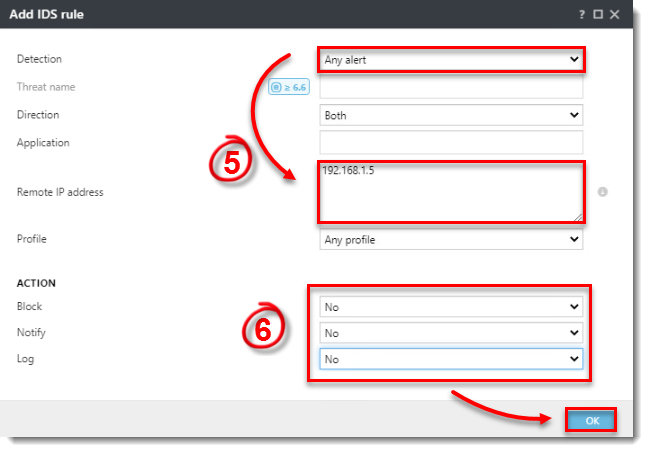
Add a comment
Please log in or register to submit a comment.