Prerequisites:
-
Microsoft Intune environment
-
ESET Protect or ESET Protect Cloud
Configuration:
-
Create a configuration file for GPO or SCCM Deployment
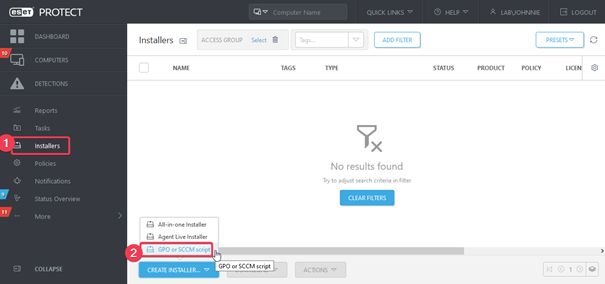
Select the appropriate certificate and enter the password if needed. Optionally configure other settings in the advanced section, save the install_config.ini file. -
Create postflight.plist file using the data from the install_config.ini from the previous step and the following template:
<?xml version="1.0" encoding="UTF-8"?> <!DOCTYPE plist PUBLIC "-//Apple//DTD PLIST 1.0//EN" "http://www.apple.com/DTDs/PropertyList-1.0.dtd"> <plist version="1.0"> <dict> <key>Hostname</key><string>insert_value_from_install_config.ini_here</string> <key>SendTelemetry</key><string>0</string> <key>PeerCertPassword</key><string>insert_value_from_install_config.ini_here</string> <key>PeerCertPasswordIsBase64</key><string>yes</string> <key>Port</key><string>insert_value_from_install_config.ini_here</string> <key>PeerCertContent</key><string>insert_value_from_install_config.ini_here</string> <key>CertAuthContent</key><string>insert_value_from_install_config.ini_here</string> <key>InitialStaticGroup</key><string>insert_value_from_install_config.ini_here</string> <key>UseProxy</key><string>insert_value_from_install_config.ini_here</string> <key>ProxyHostname</key><string>insert_value_from_install_config.ini_here</string> <key>ProxyPort</key><string>insert_value_from_install_config.ini_here</string> <key>ProxyUsername</key><string>insert_value_from_install_config.ini_here</string> <key>ProxyPassword</key><string>insert_value_from_install_config.ini_here</string> </dict> </plist>Note: Remove the keys that have no value, most commonly this will be the following:
PeerCertPassword (in this case, also remove PeerCertPasswordIsBase64)
InitialStaticGroup
UseProxy (Remove all other proxy related keys as well) -
Upload this file to a webserver that is reachable for the clients you wish to deploy the EM Agent to.
-
Download the EM Agent for MacOS from our download page: https://download.eset.com/com/eset/apps/business/era/agent/latest/agent-macosx-x86_64_arm64.dmg and extract the .PKG file from the dmg
-
Create a new app within Intune:
(Apps > macOS > macOS Apps > Add > macOS app (PKG)
-
Select the previously extracted PKG file:

-
Optionally add additional information, categories etc:

-
In the “Program” tab add the following pre-install script:
(don’t forget changing the download url)#!/bin/sh -e curl --fail --connect-timeout 300 -o /tmp/postflight.plist https://example.com/postflight.plistNote: Unfortunately the contents of the postflight.plist file are bigger than the character limit of the pre-install script field, this is why we resort to downloading the file from a webserver rather than adding the contents directly into the pre-install script.

-
In the “Requirements” tab select macOS High Siarra 10.13 orr later if you prefer.

-
In the “Detection rules” tab, remove the highlighted entries, leaving only the “com.eset.remoteadministrator.agent” entry.

after:
-
In the “Assignments” tab Set up the desired assignments: (e.g. required for all devices)

-
Review the settings and finish by clicking “Create”

Add a comment
Please log in or register to submit a comment.