Details
MicroPCU provides automatic updates of ESET products and reduces required maintenance. MicroPCU does not interfere with the running instance of the endpoint and loads new drivers, components, and modules only after the recommended restart. MicroPCU does not require an immediate restart. It upgrades rather than reinstalls your product, it downloads less data (differential), comes with a friendly or completely suppressible reminder for the user, and is compatible with managed networks. Additionally, it has an Auto-update mode, which will update the endpoint as soon as the package goes through a successful global release.
Solution
Disable MicroPCU in ESET endpoint products
Enable MicroPCU in ESET endpoint products
Enable or disable MicroPCU in ESET endpoint products using ESET PROTECT
Unmanaged environments: By default, Program Component Update in ESET endpoint Windows products is set to Ask before update. The ESET endpoint product will prompt you to confirm or refuse the program component update when they are available.
Managed environments: The automatic detection of installed Agent hides the Ask before update option in the Policy.
Disable Micro Program Component Update in ESET endpoint Windows products
- Open the main program window of your ESET endpoint Windows product.
- Press the F5 key to access Advanced setup.
- Click Update → Profiles, expand Updates and then scroll down to Program Component Update.
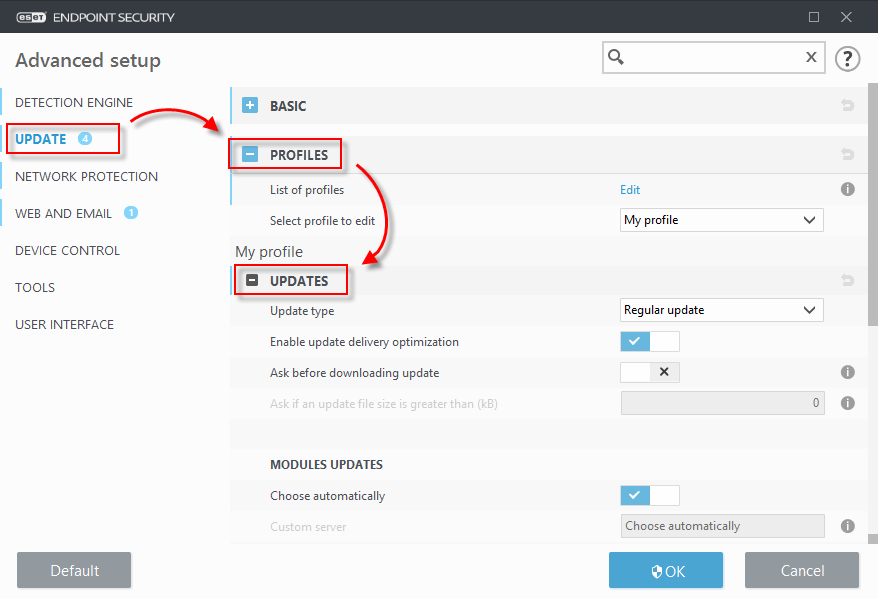
- Choose the Never update option from the drop-down menu next to Update mode.
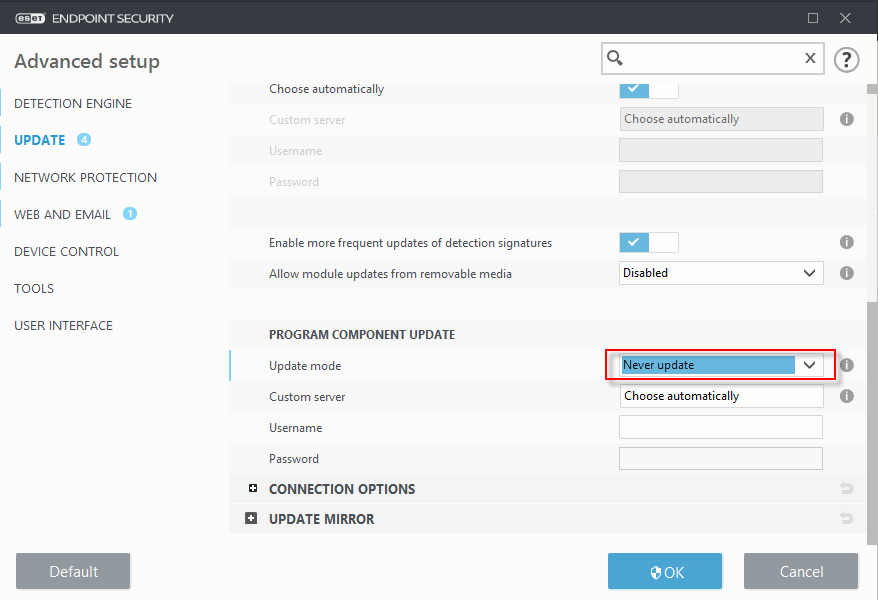
- Click OK to confirm.
Enable Micro Program Component Update in ESET endpoint Windows products
- Open the main program window of your ESET endpoint Windows product.
- Press the F5 key to access Advanced setup.
- Click Update → Profiles, expand Updates and then scroll down to Program Component Update.
- Select the Ask before update or Auto-update option from the drop-down menu next to Update mode.
- Click OK to confirm.
Add a comment
Please log in or register to submit a comment.