Issue
- Upgrade ESET Remote Administrator and ESET endpoint/server products from version 5.x to ESET Security Management Center and ESET Endpoint products version 7.x.
Solution
Before proceeding:
ESET Security Management Center (ESMC) 7 uses a different architecture from ESET Remote Administrator (ERA) version 5. It is important that existing ERA users verify that their network is ready to upgrade and that the upgrade process will not result in any loss of functionality. Consider the following before upgrading:
- ESMC 7 uses a new configuration layout that is optimized for use with ESET Endpoint version 7 products: While it is possible to manage ESET Endpoint version 5 products (and earlier ESET Business Edition products) using ESMC 7, you will only be able to manage the settings that exist in all versions. For this reason, we strongly recommend that you arrange to upgrade client workstations to ESET endpoint version 7 products when you upgrade to ESMC 7.
- Parametric Groups, Static groups synchronized from Active Directory and tasks from earlier versions of ERA cannot be migrated to ESMC 7 due to the changes in the configuration layout. We strongly recommend that you record your policy settings for reference when upgrading from an earlier version of ERA.
- When the ESET Management Agent 7 is installed on a client using 5.x or earlier endpoint products, the Remote administration setting for that client is automatically changed to
localhost / 2225. As a result, the client will no longer connect to your ERA 5.x server after Agent is installed.
- If you have password-protected settings on version 5 endpoints: We highly recommend disabling password protection before upgrading to ESMC 7.x to avoid issues during uninstallation.
Prerequisites
- On the server where ESET Remote Administrator 5.x is installed, download and install Microsoft Visual C++ 2015 Redistributable Package (x86) using the link below:
Download Microsoft Visual C++ 2015 Redistributable Package (x86)
(This package is included in the Migration Tool package.)
Upgrade to ESET Security Management Center 7 on your existing server or on a new server
- Follow the steps below on the computer where ERA 5.x is installed to back up the existing ERA 5.x database:
a. Click the link below to download the Migration Tool. You will need your existing ESET-issued Username and Password to download the tool.
Download the Migration Tool
b. When the download is finished, extract the Win32 folder. Right click on the MigrationTool.exe and select Run as administrator. (if you receive a System error, ensure that you have installed the Microsoft Redistributable Package mentioned in the prerequisites).
c. Select Export and click Next.
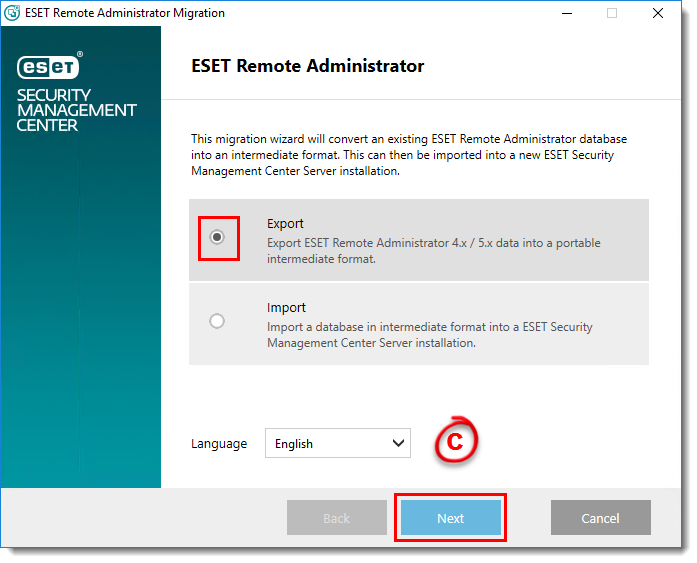
Figure 1-1
d. Select I accept the terms in the license agreement if you agree and click Next.
e. Select the check boxes next to the data you want to export and click Next.
Limitations to policy migration:
- Only policies from the upper ERA server will be migrated.
- Only the policy definitions will be migrated.
- You will need to manually assign the migrated policies to their appropriate groups after completing the migration.
- The policy hierarchy will be lost. If there was an override flag in your previous ERA version, this flag will be converted to a force in the ESMC 7 policy for that same setting.
- If there are settings for multiple products within a single policy in your previous ERA version, an individual policy for each product will be created in ESMC 7.
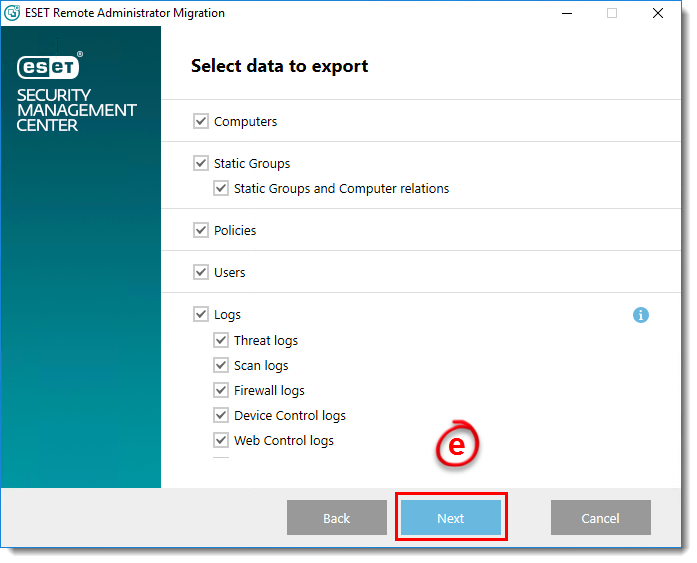
Figure 1-2
f. Create a new folder on your Desktop named ERA 5 database. In the Migration Tool, click Browse, navigate to the folder you just created, type ERA 5 database in the File name field, click Save and then click Next.
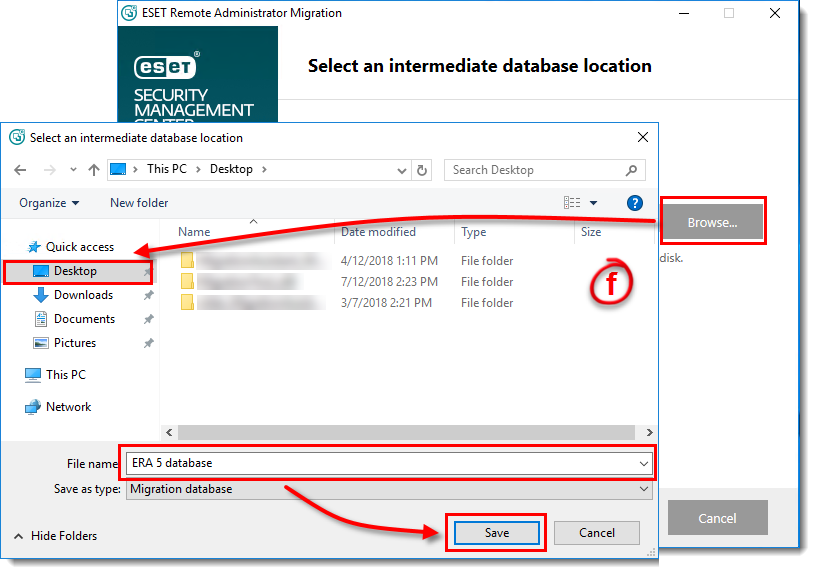
Figure 1-3
g. The Migration Tool will display the progress of the database export. Click Finish when all exported data shows as complete.
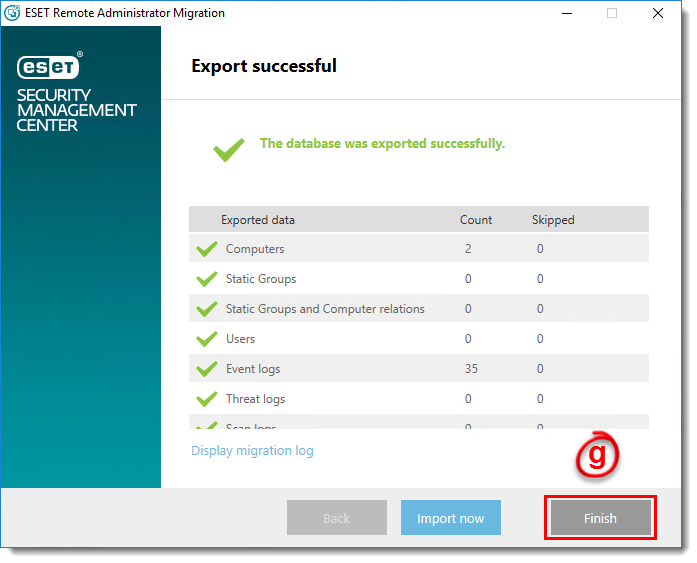
Figure 1-4
2 Migration to a new server:
a. On your new server, install ESET Security Management Center 7.
b. Transfer the file that you exported using the Migration Tool to the new server where ESMC 7 is installed.
c. On your new server where ESMC 7 is installed, click the link below to download the Migration Tool. You will need your existing ESET-issued Username and Password to download the tool.
Migration on an existing server:
a .Make a note of any group info, tasks or policy settings that you currently use on client workstations before uninstalling.
b. Using ERA 5.x, uninstall ESET endpoint solutions on client computers.
c. Click Start → All Programs → ESET → ESET Remote Administrator Console → Uninstall. Follow the on-screen instructions to uninstall ERA 5.x Console.
d. Click Start → All Programs → ESET → ESET Remote Administrator Server → Uninstall. Follow the on-screen instructions to uninstall ERA 5.x Server.
e. Install ESET Security Management Center 7.
3. Double-click the Migration Tool to run it. Select Import, and click Next.
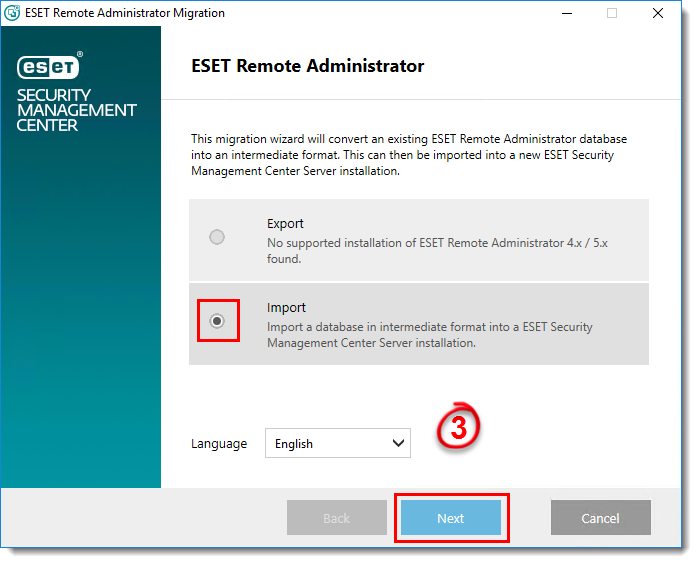
Figure 1-5
4. Select I accept the terms in the license agreement if you agree and click Next.
5. Type the IP address of your ESMC 7 Server into the Host field and type the port number used to connect to the ESMC Server (the default is 2223) into the Port field.
6. Type the Administrator username and password for your ESMC 7 Administrator account into the Administrator username and Password fields and then click Next.
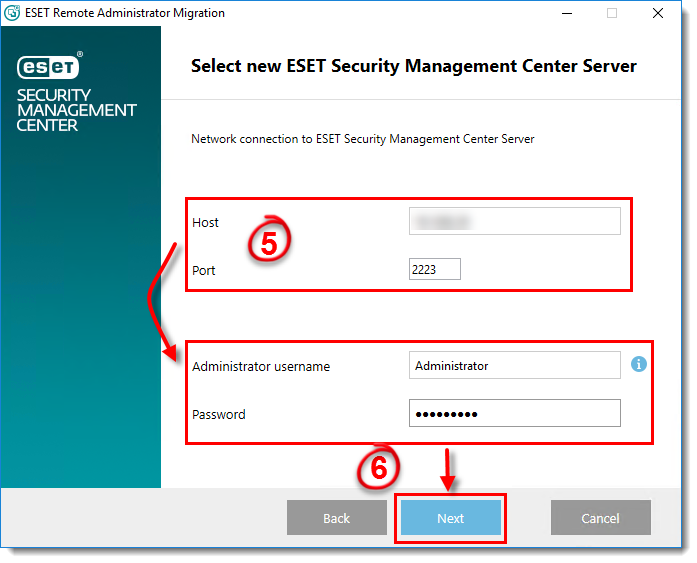
Figure 1-6
7. Click Browse, navigate to the ERA database file that you exported in step 1f and then click Next.
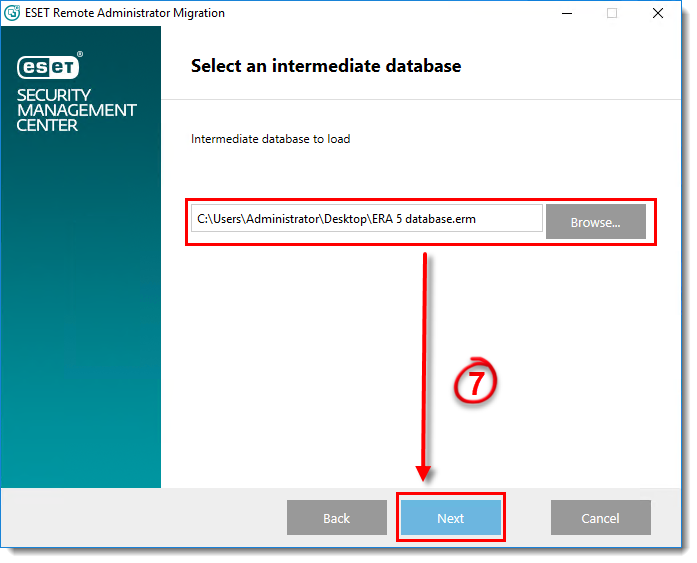
Figure 1-7
8. The Migration Tool will notify you if any settings in ESMC will be changed to allow for the import of your database. Select the check boxes next to the items you want to allow and click Next.
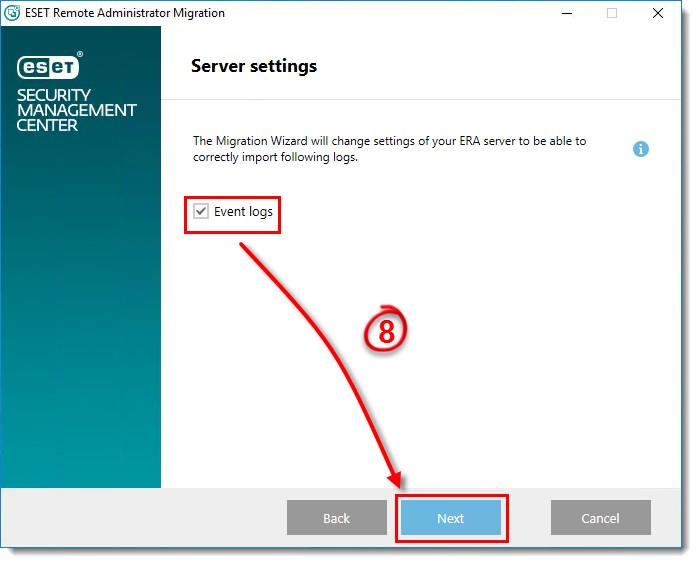
Figure 1-8
9. The Migration Tool will display the progress of the database export. Click Next when all imported data shows as complete.
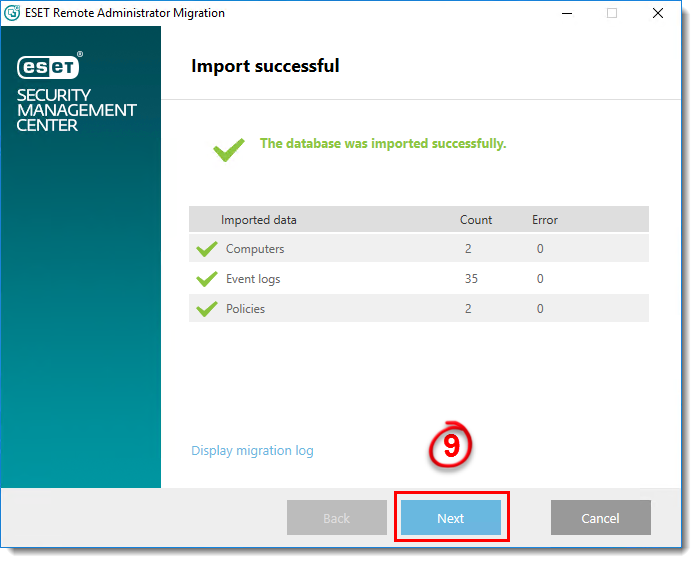
Figure 1-9
10. If you chose to migrate users, user passwords are reset and replaced with randomly generated passwords. Click Save passwords to export a CSV file containing the newly generated passwords for ESMC users.
11. The Migration Tool can export a script that you can run on client computers to align their settings with those migrated to ESMC. Click Save script next to the appropriate operating system(s) to export a script for your client computers. When you are finished, click Finish.
Installation of Agent via script is highly recommended!
The script generated in step 11 is the preferred way to install ESET Management Agent. Installing ESET Management Agent using the script binds the data to the new Agent.
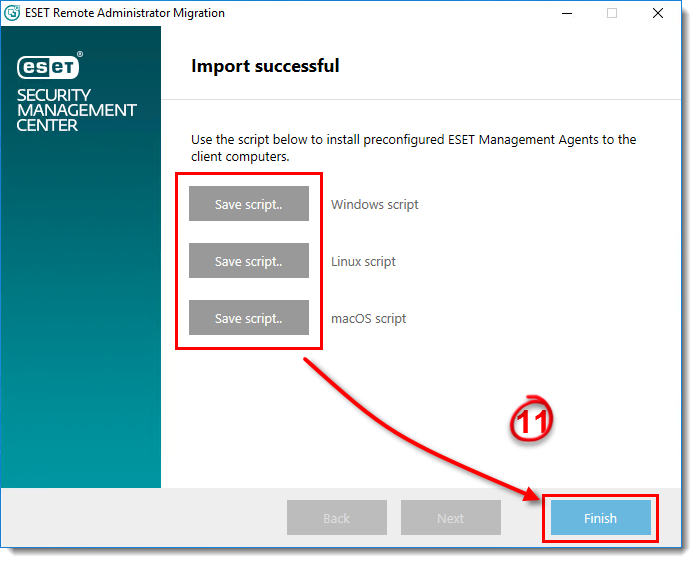
Figure 1-10
12. This step applies only to migration to a new server. For migration on an existing server, proceed to step 13.
Make a note of any group info, tasks or policy settings that you currently use on client workstations before uninstalling. Open ESET Remote Administrator 5 Web Console and configure your policy for clients to use ESET servers instead of your mirror server:
a. Click Tools → Policy Manager.
b. Select your policy for endpoints and click Edit Policy.
c. Expand Windows desktop v5 → Update → Profile → Settings.
d. Change the value of Update Server from the IP address or name of your mirror server to Choose automatically.
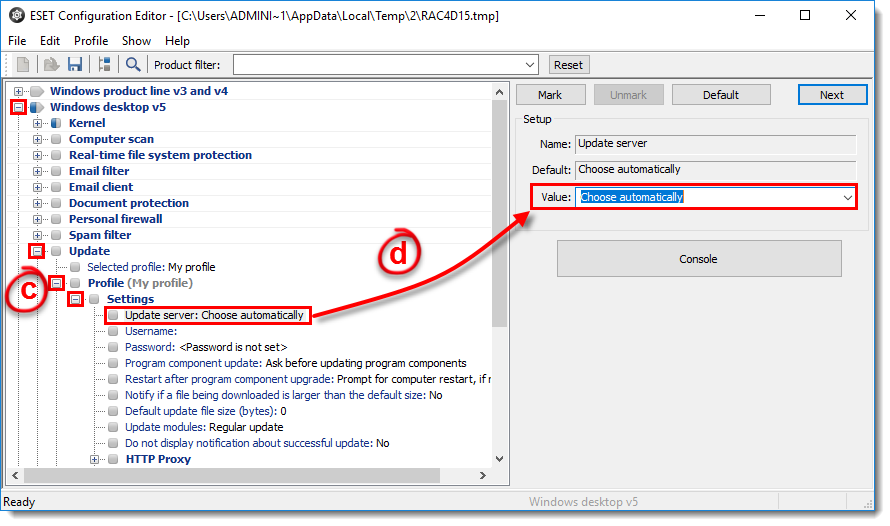
Figure 1-11
e. We recommend that you also remove any settings passwords set on client endpoints. This setting is located under Windows desktop v5 → Kernel → Settings → Protect setup parameters. Click Set Password and delete the existing entries to remove the password.
f. Click Console to save your changes. Wait for clients to check in and then verify that the changes have been made on clients.
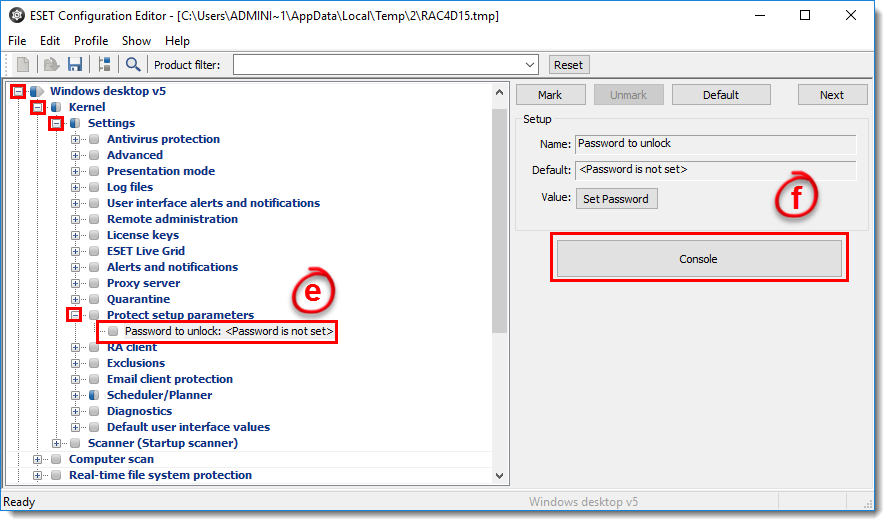
Figure 1-12
13. Add your client computers in ESMC 7.
14. Deploy the ESET Management Agent to client computers.
15. Run an uninstall task to remove version 5 or earlier ESET solutions on client computers.
16. Push ESET endpoint solutions out to client computers. After push installation is complete, you can use the script you generated in step 11 to update client computers with your saved data.
Add a comment
Please log in or register to submit a comment.