Issue
- Login error in ESET Security Management Center Web Console
- Cannot log into the ESET Security Management Center Web Console (ESMC Web Console) because you do not have the ESMC Web Console password
Solution
If you do not have the original password, and you need to reset the ESMC Web Console password for an individual administrator account, follow the steps below:
Click Start → Control Panel.
Click Programs and Features.

Right-click ESET Security Management Center Server and select Change from the context menu.
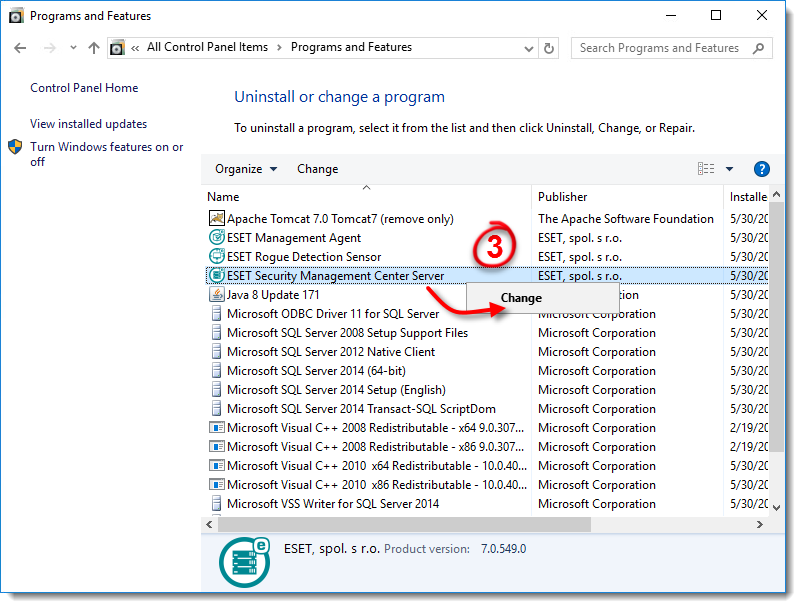
Click Next.

Click Repair.
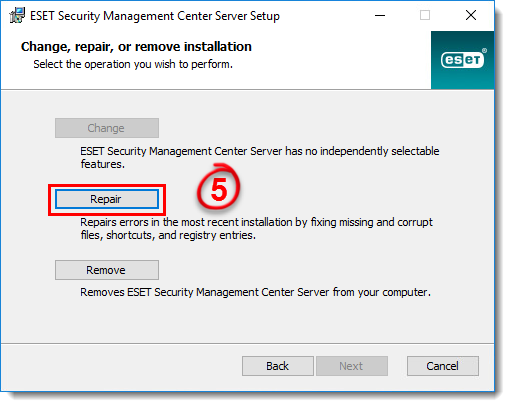
Complete all required fields in the Database server connection window and click Next.
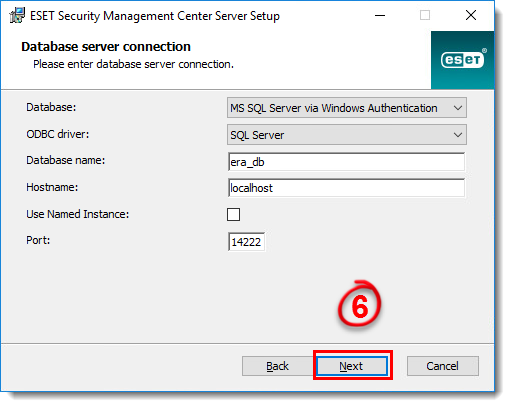
Click Use existing user and type the Database username (the default is era_user) and Password (you can find the password in:
%PROGRAMDATA%\ESET\RemoteAdministrator\Server\EraServerApplicationData\Configuration\startupconfiguration.ini) and click Next.
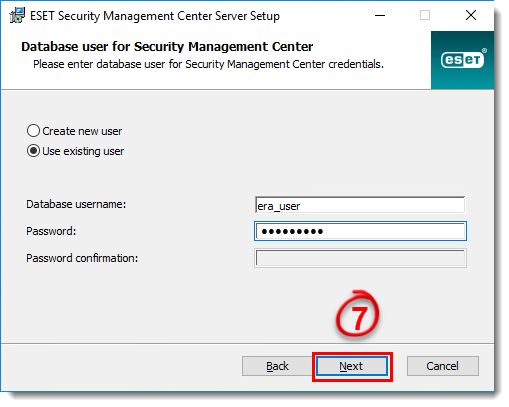
Deselect the check box next to Use Administrator password already stored in the database, type a new password into the Password and Password confirmation fields and then click Next.
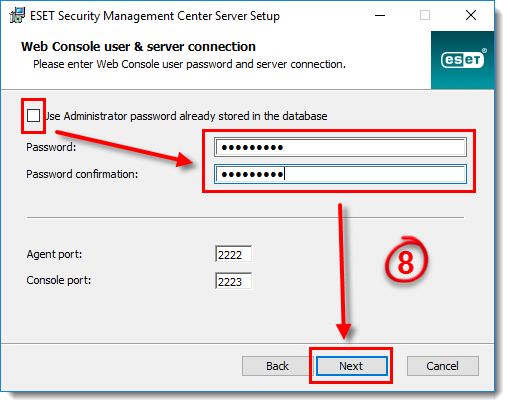
Select Keep currently used certificates and click Next.
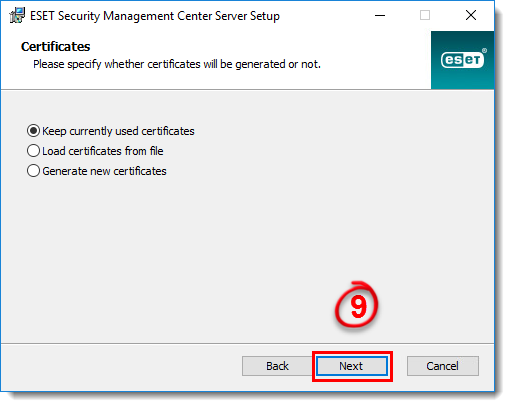
Click Repair.
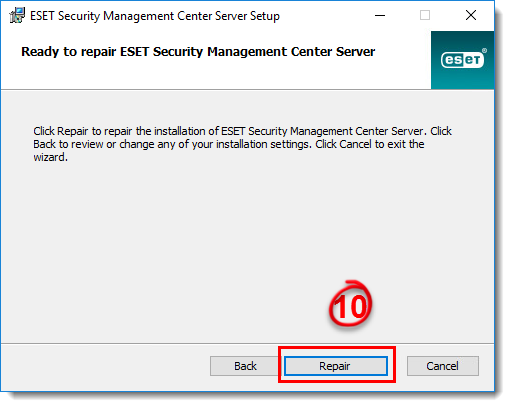
Click Finish. You can now log in to ESMC Web Console with your new password.
Linux and Virtual Appliance users
To reset the Web Console Administrator password follow the steps below. The administrator password must be at least 8 characters long.
Log in to the Linux console on the machine where ESMC 7 is installed as
root
Save your password to the variable NEW_PASSWORD (for security reasons). Type following command, where
<password>is substituted by your new password.export NEW_PASSWORD=<password>
Run the following command to change your password for the new one:
/opt/eset/RemoteAdministrator/Server/setup/installer_backup.sh --skip-license --server-root-password='env:NEW_PASSWORD'
Run this command to remove your password from variables:
export NEW_PASSWORD
Restart the ESMC Server service.
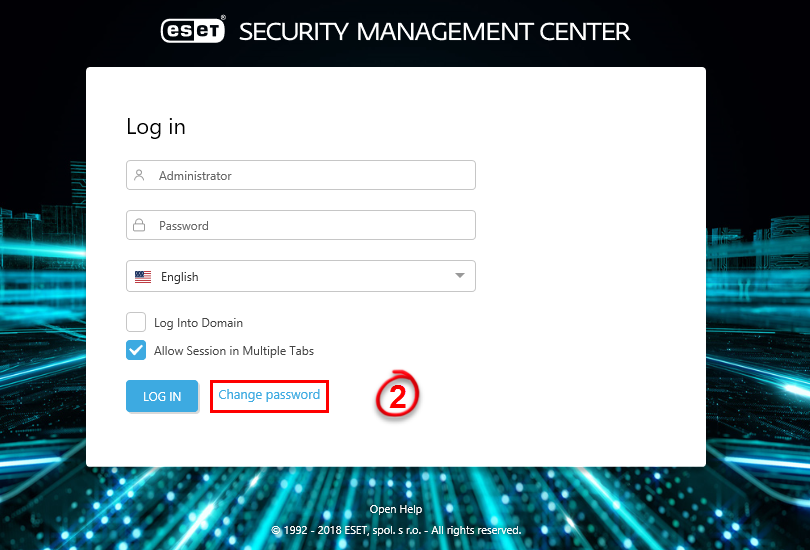
Add a comment
Please log in or register to submit a comment.