Solution
For procedures where you are required to make hidden files or folders visible, use the instructions below for your operating system:
Windows 10
- Open the folder where the hidden files or folders you want to view are saved.
- Click View → Details and then select the check box next to Hidden items.
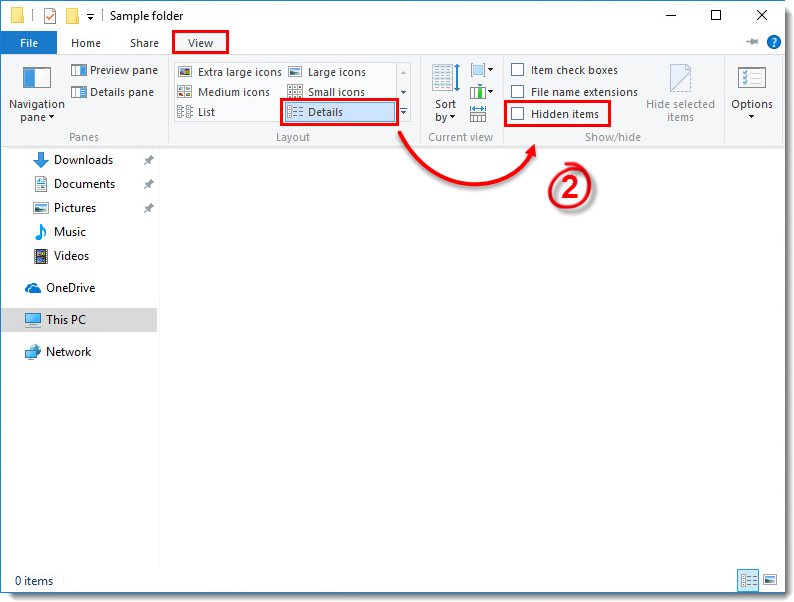
Figure 1-1
Windows 8.x
- Press the Windows Key, type Control Panel into the search bar and then click Control Panel.
- Click Folder Options → View and then select Show hidden files, folders and drives. Click OK.
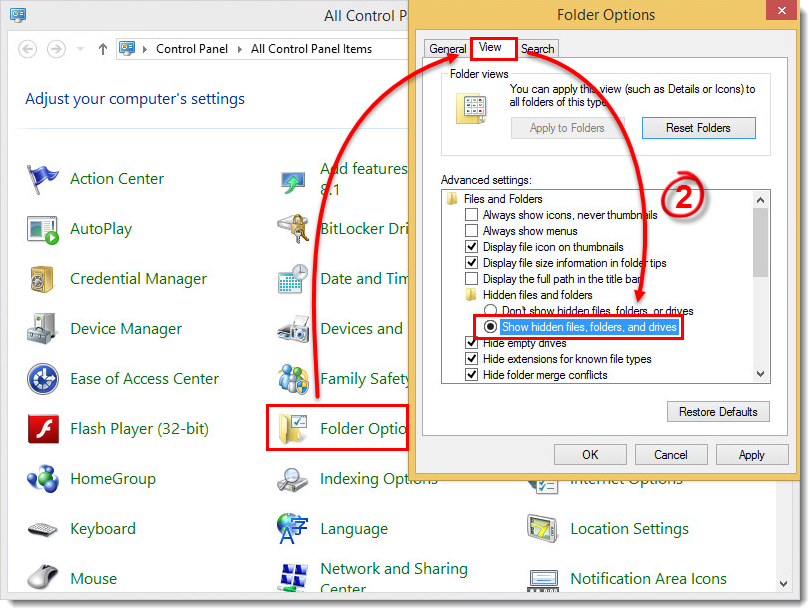
Figure 2-1
Windows 7/ Vista
- Click Start → Control Panel → Appearance and Personalization → Folder Options.
- Click Show hidden files and folders. Select Show hidden files, folders, and drives and then click OK.
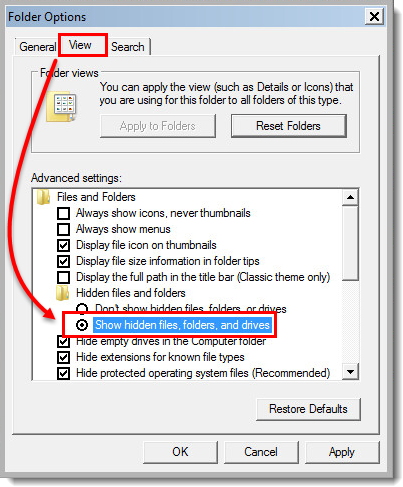
Add a comment
Please log in or register to submit a comment.