Issue
- Client computers are not appearing in ESET PROTECT Console
- Add client endpoints or servers to your managed network
Solution

Following installation, client computers found by ESET PROTECT are automatically displayed in the console. If some client computers are not found, there are three ways to add them to the Computers screen.
- Active Directory synchronization—ESET PROTECT automatically scans your existing Active Directory (AD) during installation, however, if changes are required to your AD or client computers do not appear in the Console, run this task to re-sync ESET PROTECT with your AD.
- ESET Rogue Detection Sensor—ESET Rogue Detection Sensor (RD Sensor) is automatically installed if you performed a package installation of ESET PROTECT. It identifies client computers without ESET products installed and displays them on your dashboard. Use the RD Sensor report on your dashboard to locate client computers recently added to your network so that you can deploy ESET products to them.
- Manual Entry—You can add a new client computer manually at any time by submitting its IP address and/or hostname, or by importing a CSV file.
See the Add computers section of the ESET PROTECT Administration Guide for more information.
Active Directory synchronization
If you have an existing Active Directory (AD) in place, ESET PROTECT may have already added the computers from your AD during installation. To view computers from your AD that are already added in ESET PROTECT, open the ESET PROTECT Console in your browser and log in. Click Computers  → All and select the check box next to Show Subgroups. If members of your AD are not shown, follow the steps below in the ESET PROTECT Console to run the Static Group Synchronization task:
→ All and select the check box next to Show Subgroups. If members of your AD are not shown, follow the steps below in the ESET PROTECT Console to run the Static Group Synchronization task:
- Click Tasks, expand Server Tasks, and then click Static Group Synchronization.
- Click Static Group Synchronization and select Run Now from the drop-down menu. ESET PROTECT will automatically add unmanaged computers from your AD to the All group. Click here for instructions to add a computer from All to a static group in ESET PROTECT 7.

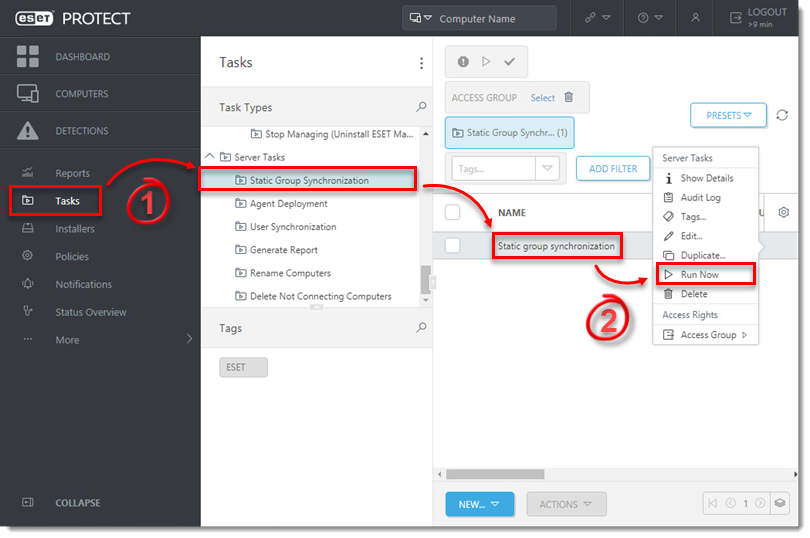
- If you are performing a new installation of ESET PROTECT, proceed to Step 4, deploy the ESET Management Agent.
Using ESET Rogue Detection Sensor
A user must have the following permissions for their home group:
Once these permissions are in place, follow the steps below. 
If you are not using AD synchronization, the easiest way to add a computer to the ESET PROTECT structure is using Rogue Detection Sensor (RD Sensor). RD Sensor is automatically installed as part of the ESET PROTECT package installation and begins working as soon as ESET PROTECT is activated. Follow the instructions below to find new computers on your network using RD Sensor in the ESET PROTECT Console:
- Click Reports
 → Computers, scroll down to Rogue computers and select Rogue computers.
→ Computers, scroll down to Rogue computers and select Rogue computers.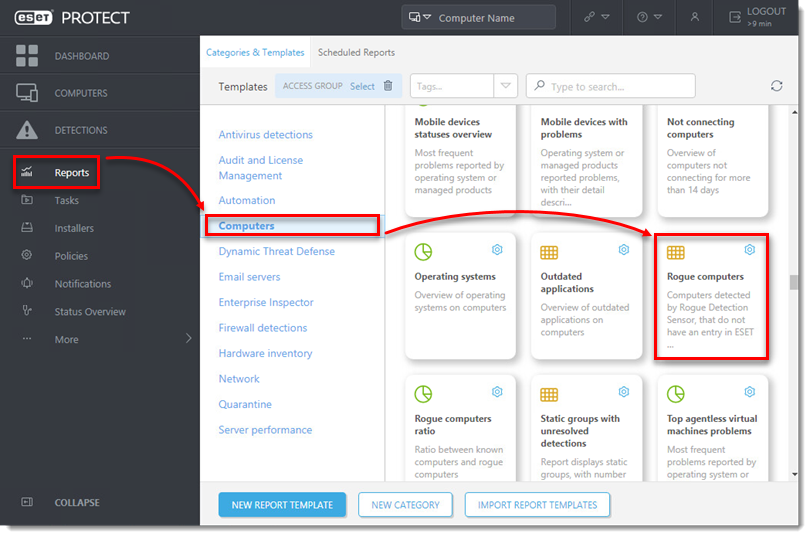
- A list of unmanaged computers will be displayed. Click anywhere in the list and then click Add all displayed items (alternatively, you can click Add to add computers individually).
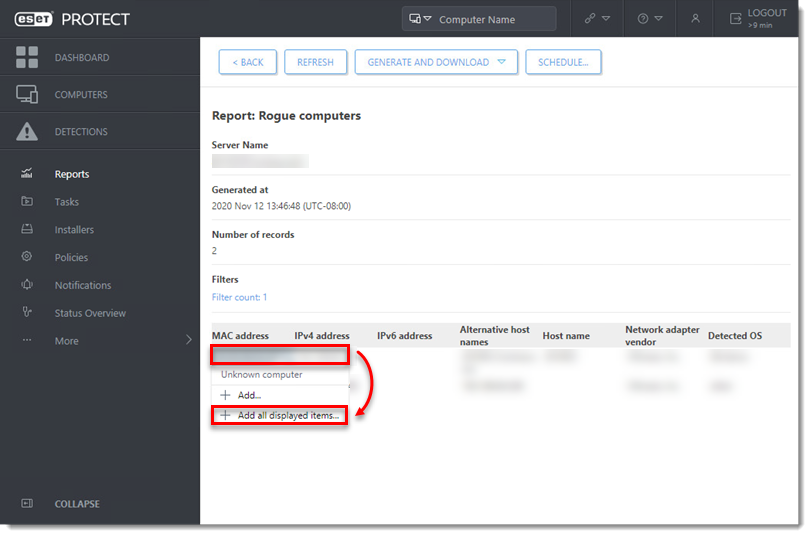
- Select a Parent Group (by default, All selected), click the trash icon next to any computers you want removed, and then click Add.
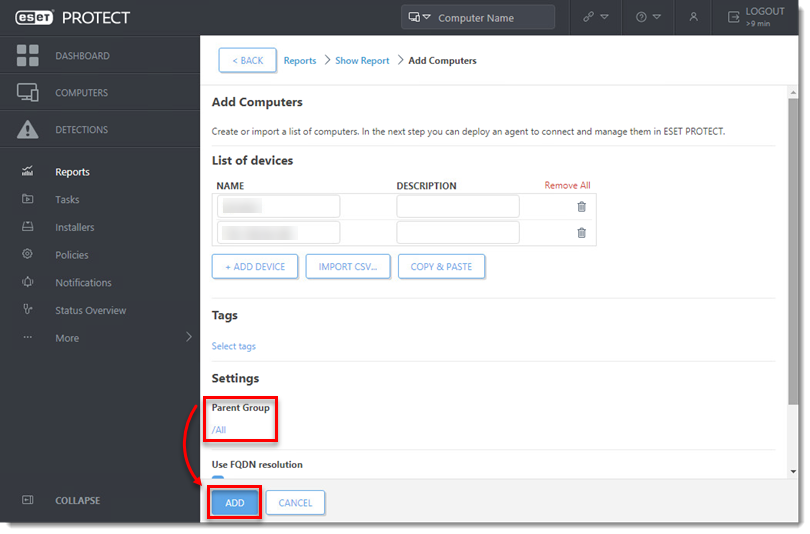
- A notification will be displayed with the option to deploy ESET Management Agent to the unmanaged computers. Click Deploy Agents to send the ESET Management Agent to these unmanaged computers.
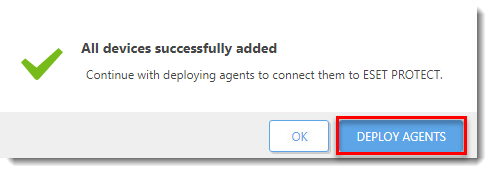
- If you are performing a new installation of ESET PROTECT, proceed to Step 4, deploy the ESET Management Agent.
Manual Entry
A user must have the following permissions for each affected object:

Once these permissions are in place, follow the steps below.
- Open ESET PROTECT in your web browser and log in.
- Click Computers
 → All, then click Add New, and select Computers.
→ All, then click Add New, and select Computers.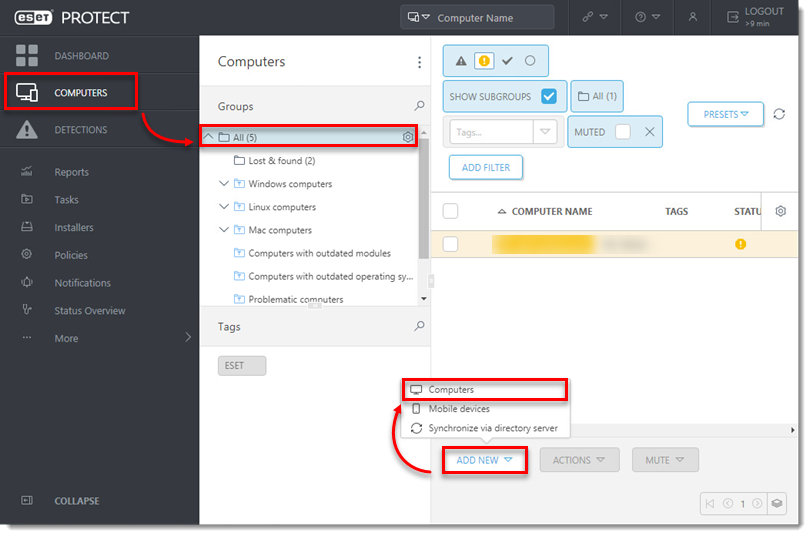
- In the Name field, type the IP address or hostname and click +Add Device. Repeat for each computer that you want to add. Once all the computers are listed, click Add.
Alternatively, you can click Import CSV to upload a CSV file containing hostnames of computers to add (delimit each hostname with a comma). See the Add computers section of ESET PROTECT Online Help for more information.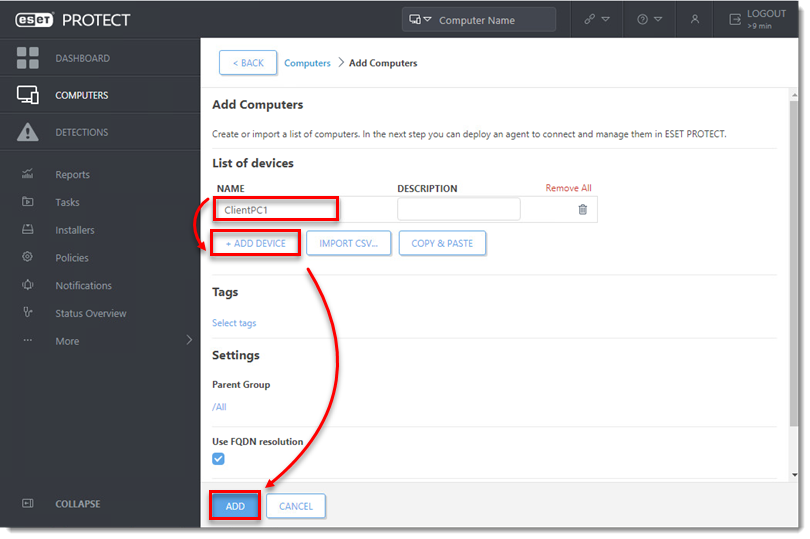
- A notification will be displayed with the option to deploy ESET Management Agent to the unmanaged computers. Click Deploy Agent to send the ESET Management Agent to these unmanaged computers.
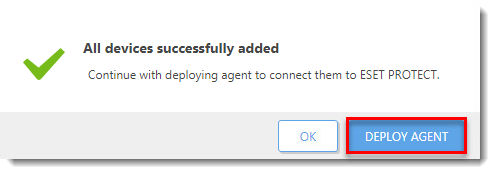
- If you are performing a new installation of ESET PROTECT, proceed to Step 4, deploy the ESET Management Agent.
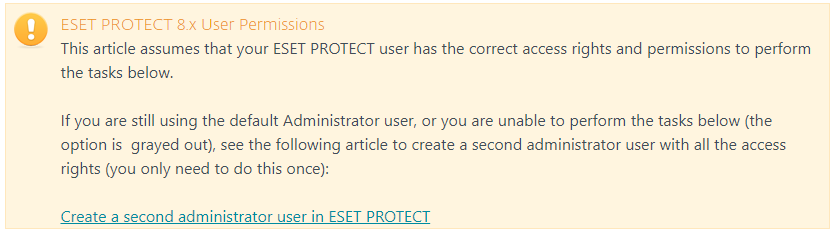
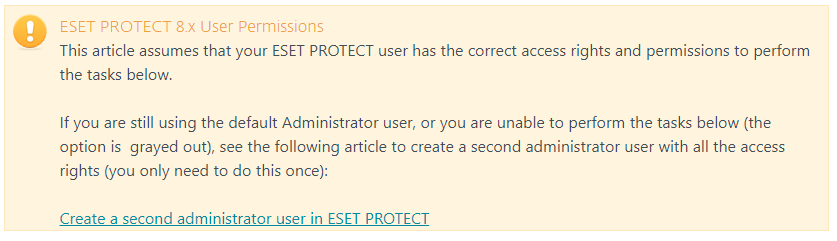
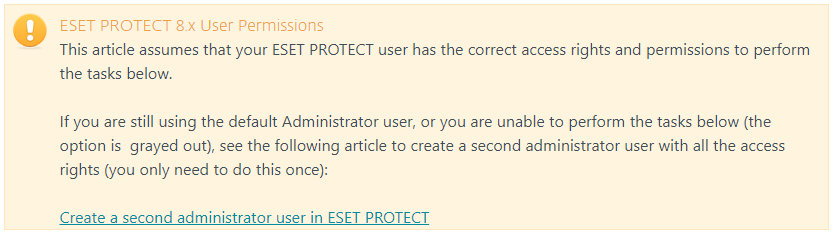
Add a comment
Please log in or register to submit a comment.