Issue
- Create a new user and grant access rights and permissions
- You are unable to perform an ESMC task because the option is greyed out
Details
Access rights in ESET Security Management Center (ESMC) 7.0 and later allow you to define which objects a given user can manage and which tasks that user can carry out. For a more detailed look at how access rights function in ESET Security Management Center, see the ESET Security Management Center User Guide.
Solution
After a new installation of ESMC version 7.0 and later, no access rights are defined and the Administrator is the only user in the system. Follow the steps below to create a second administrator user with all access rights.
Create a universal permission set
- Open ESET Security Management Center Web Console (ESMC Web Console) in your web browser and log in. Open ESMC Web Console.
- Click More → Access Rights → Permission Sets → New.
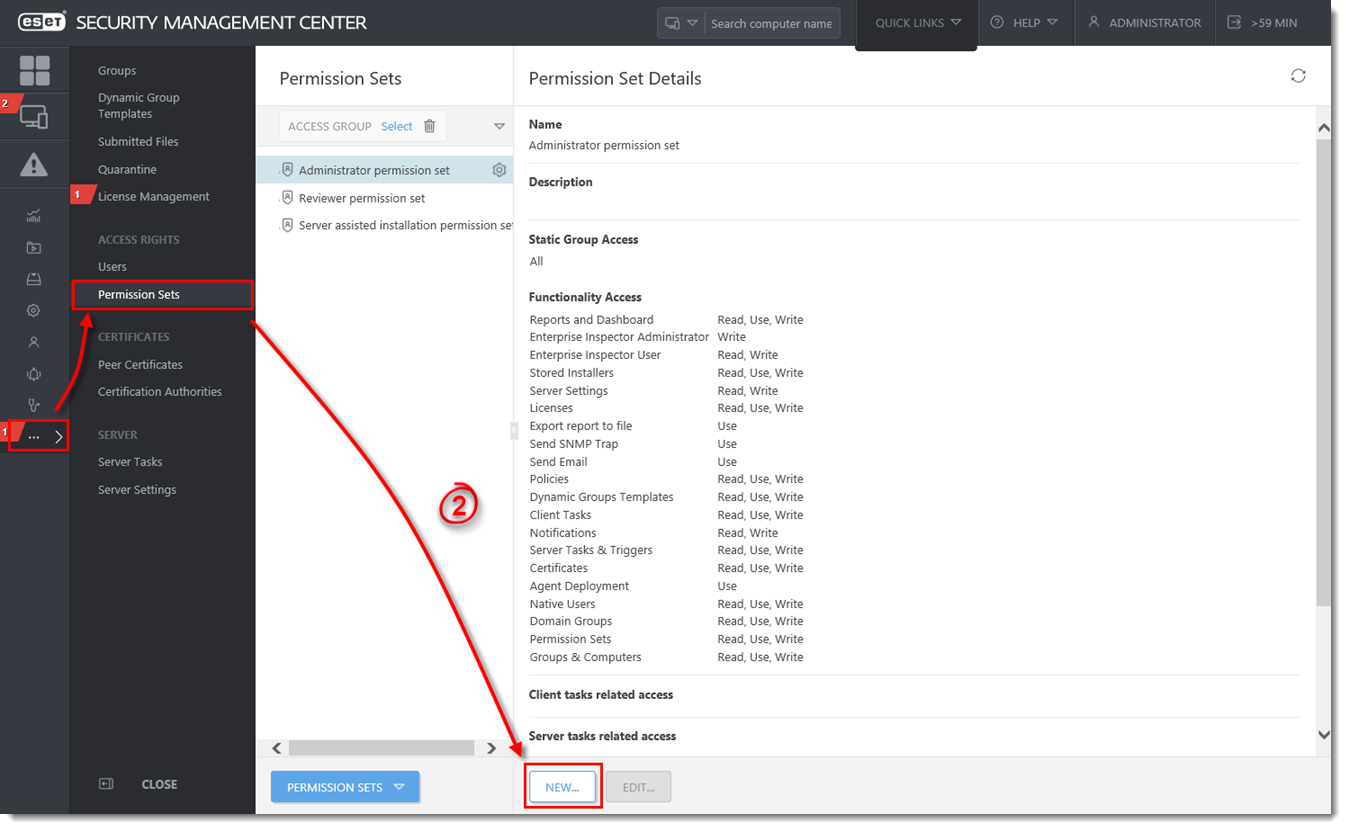
- Type a name for your new permission set, we recommend ESET_admin. The Description field is optional.
- Click Static Groups and click Add static group(s).
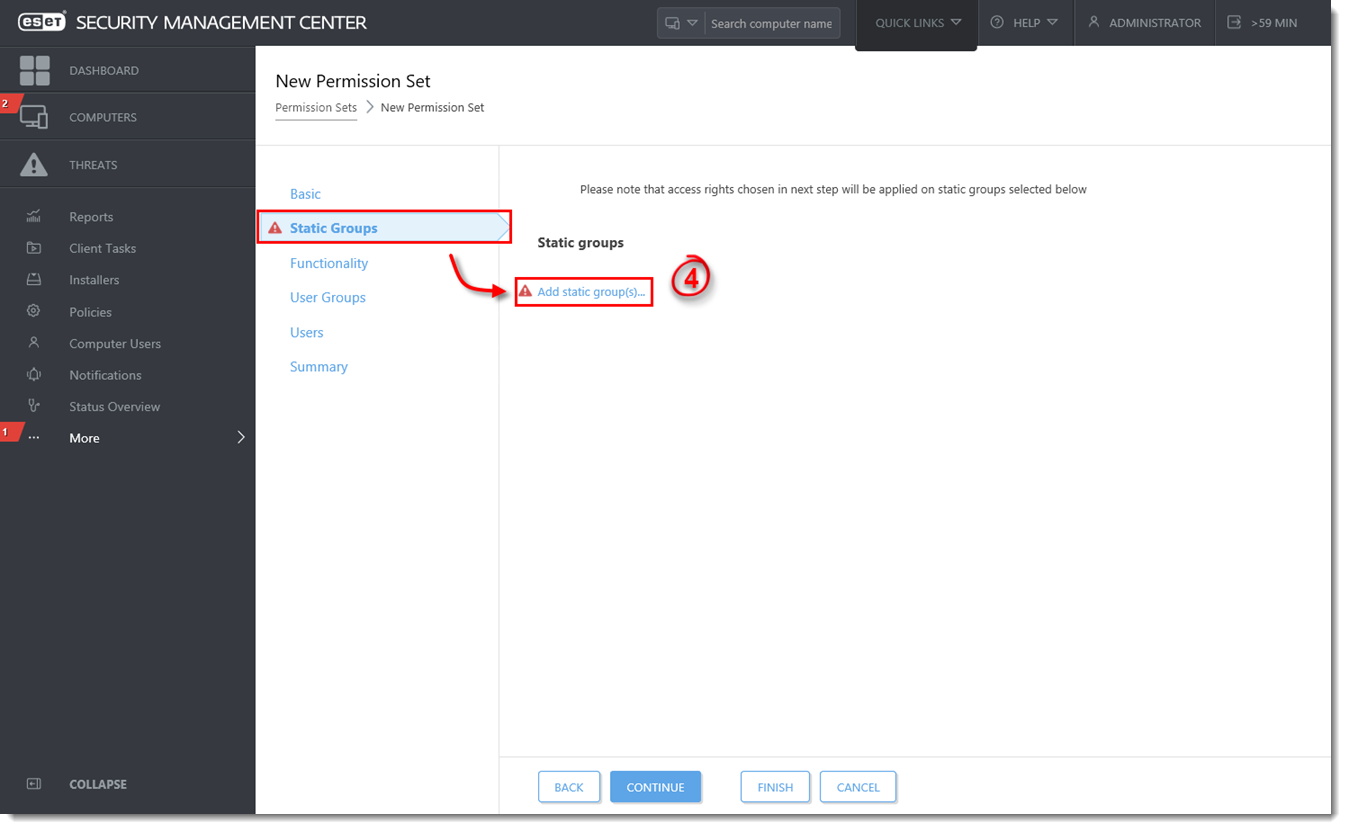
- Select the All Static Group and click OK.
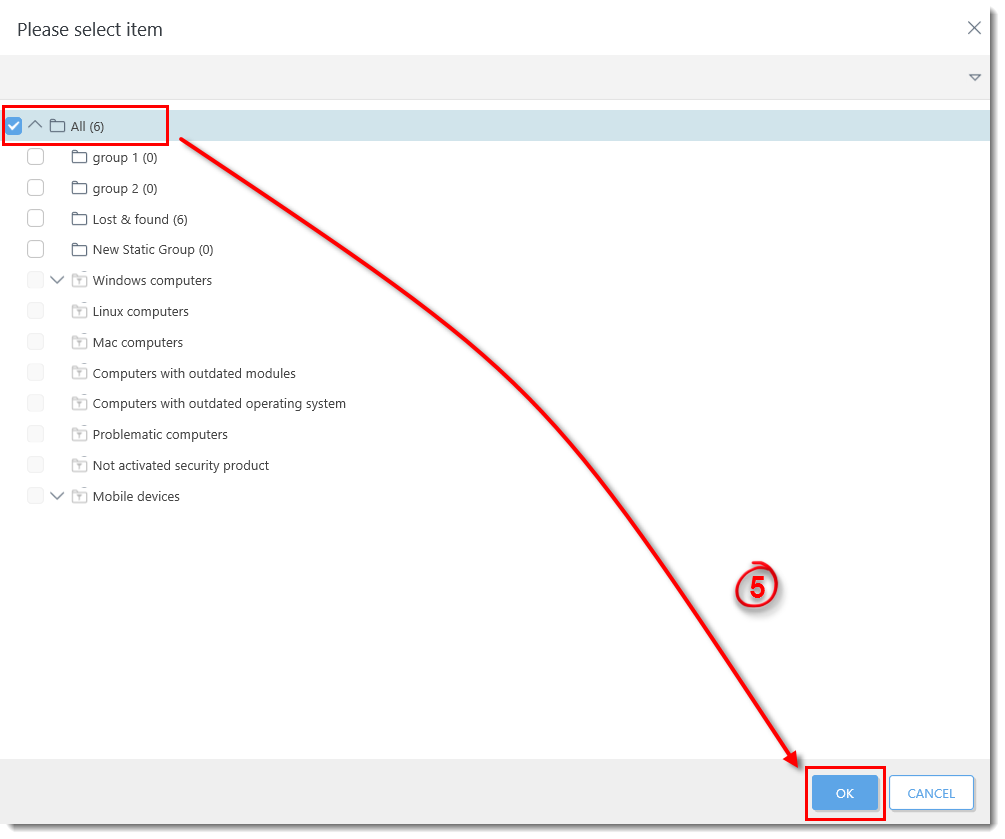
- Click Functionality and then click Grant All Functionality Full Access.
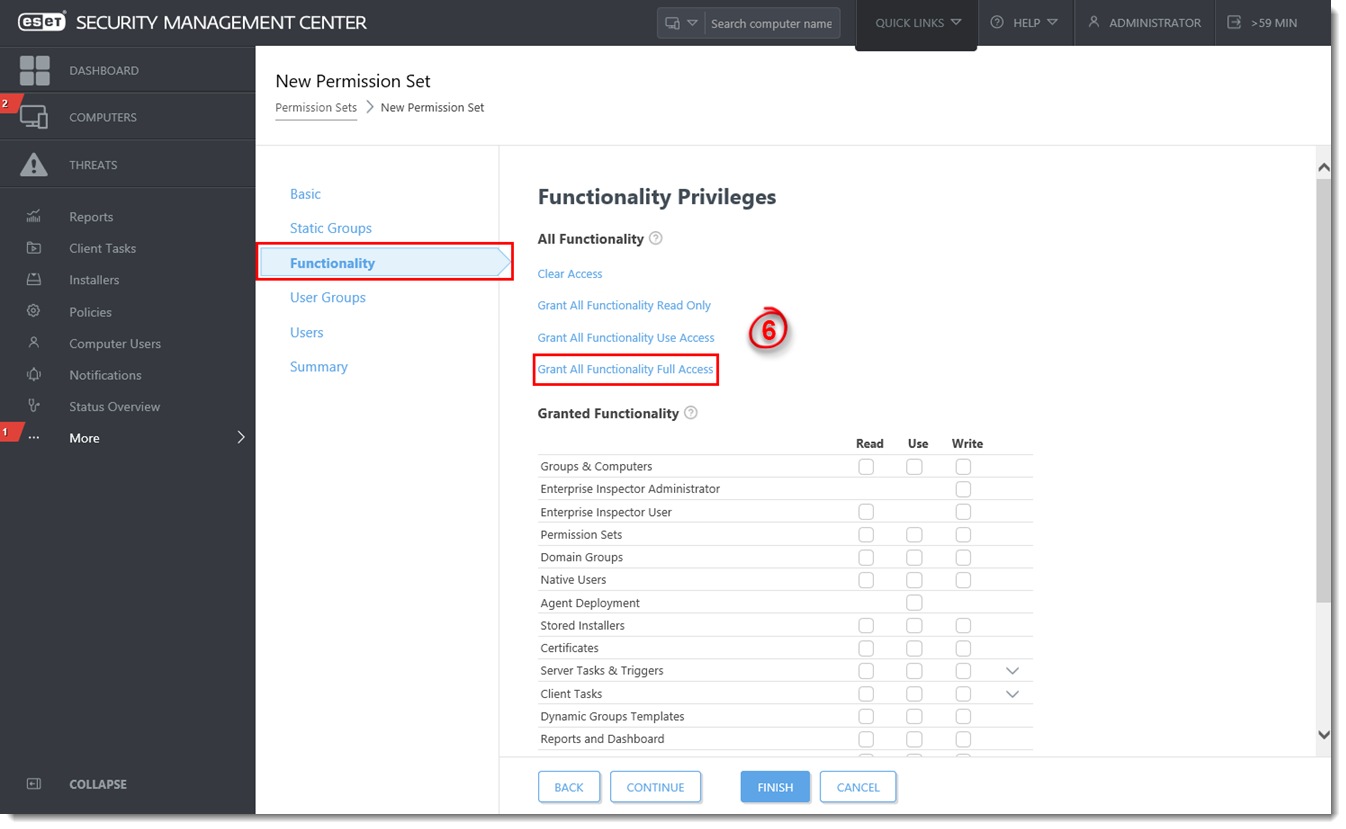
- Click Finish to save your changes.
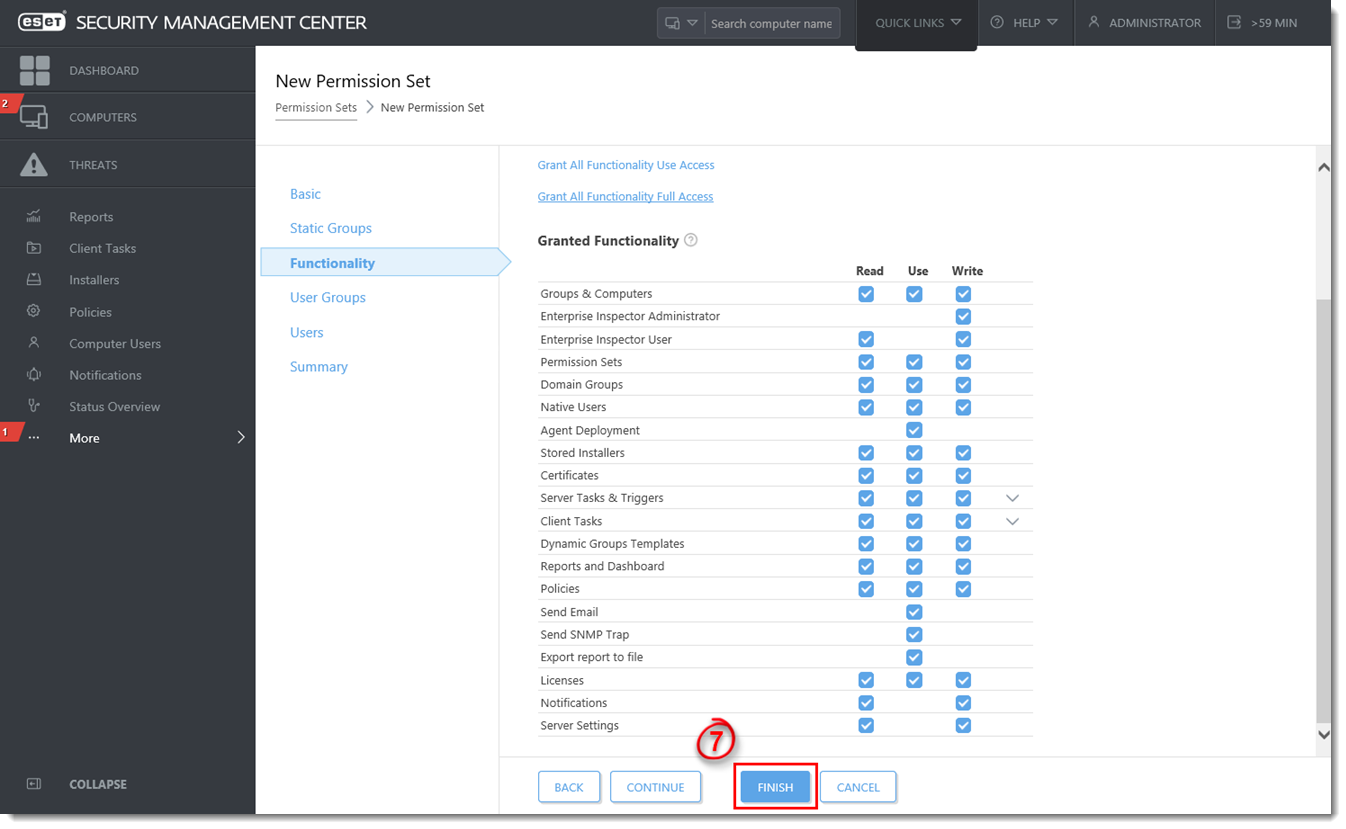
Create a second administrator user
Create a secondary administrator user and keep the credentials for the master Administrator account secure so that there is always one account with full permission to manage all others. Follow the steps below to create a second administrator user with access to all groups and objects:
- Navigate to More → Access Rights → Users and click New.
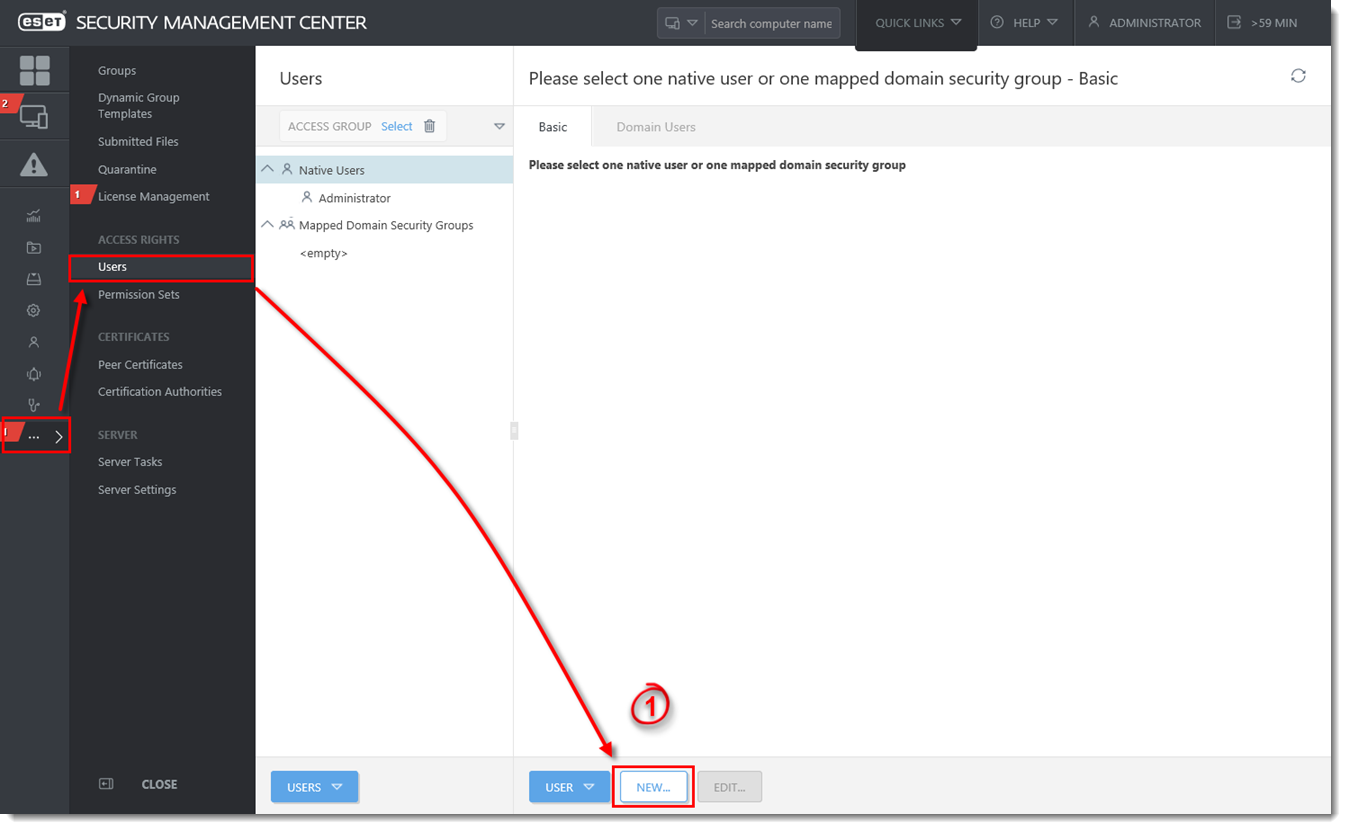
- In the Basic section, name your new user ESET_admin to match the permissions set you created in part 1 and then click Select under Home Group.
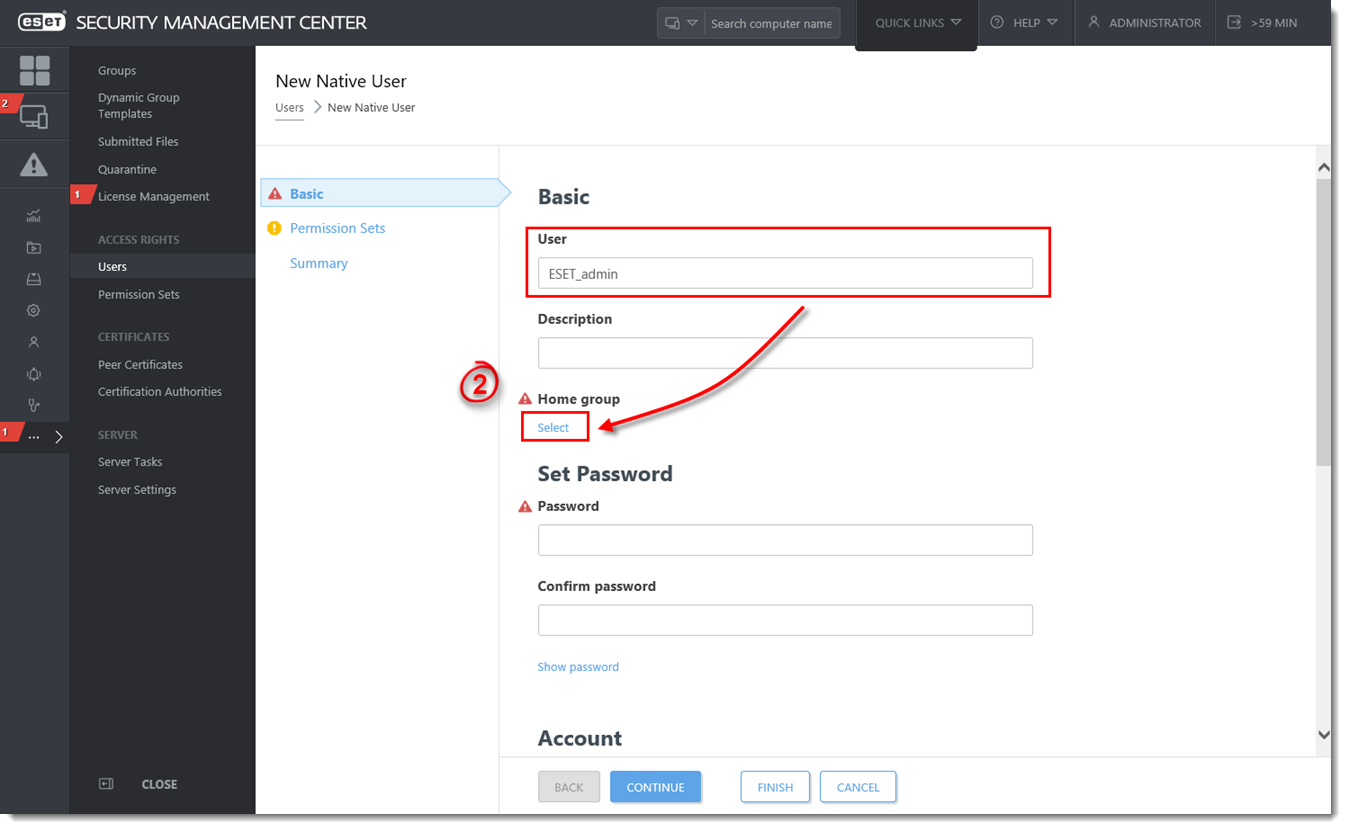
- Select the All group and click OK.
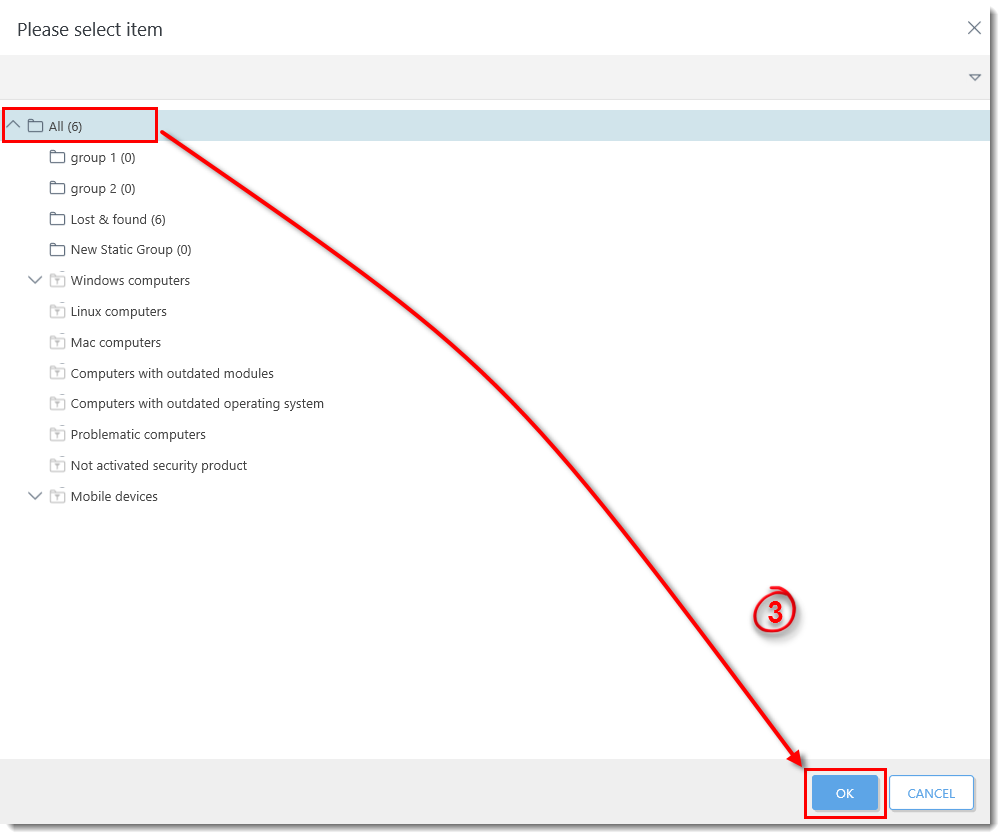
- Type a secure password into both Password fields. Additional settings are available in the Account section.
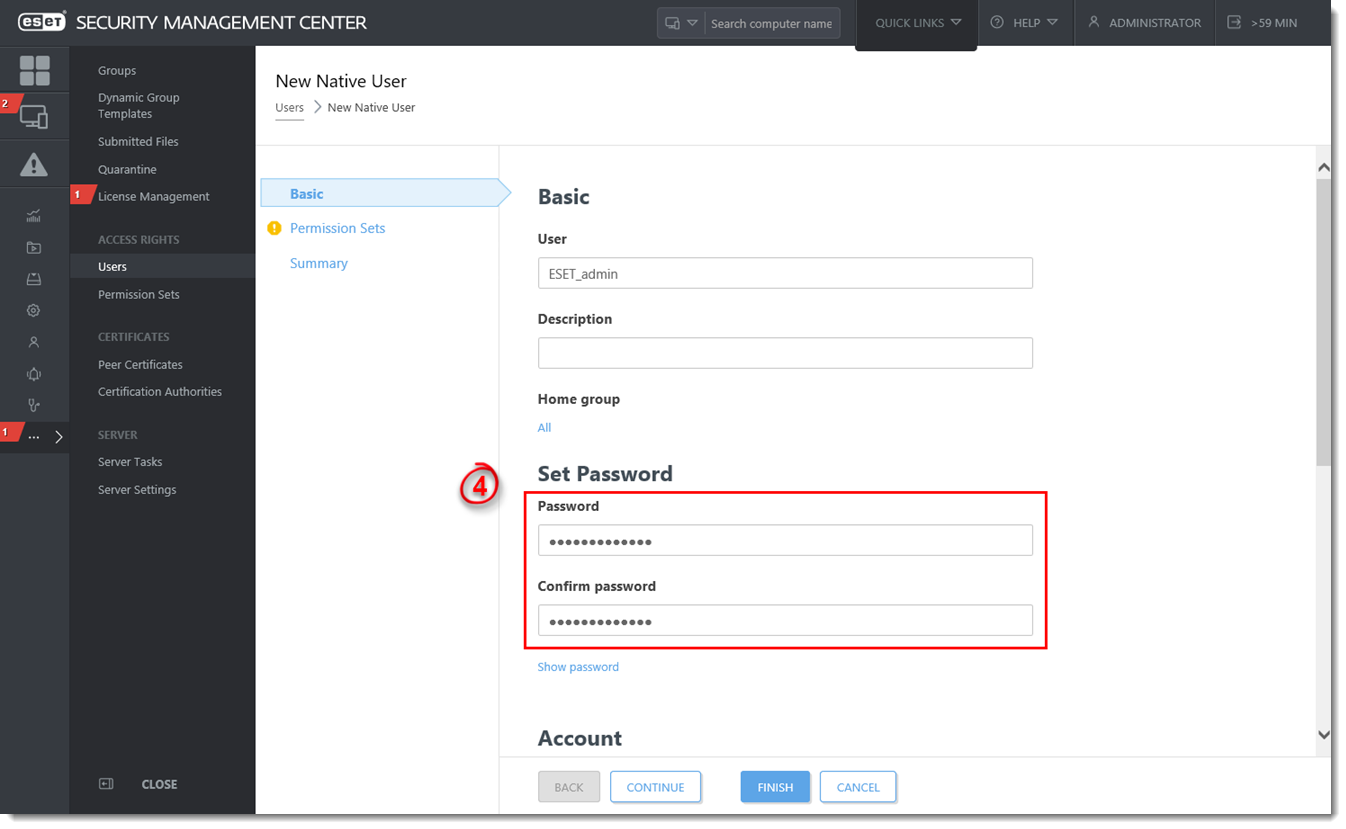
- Click Permission Sets. Select the check box next to the ESET_admin permission set you created in part 1 above.
- When you are finished making changes, click Finish to create the user.
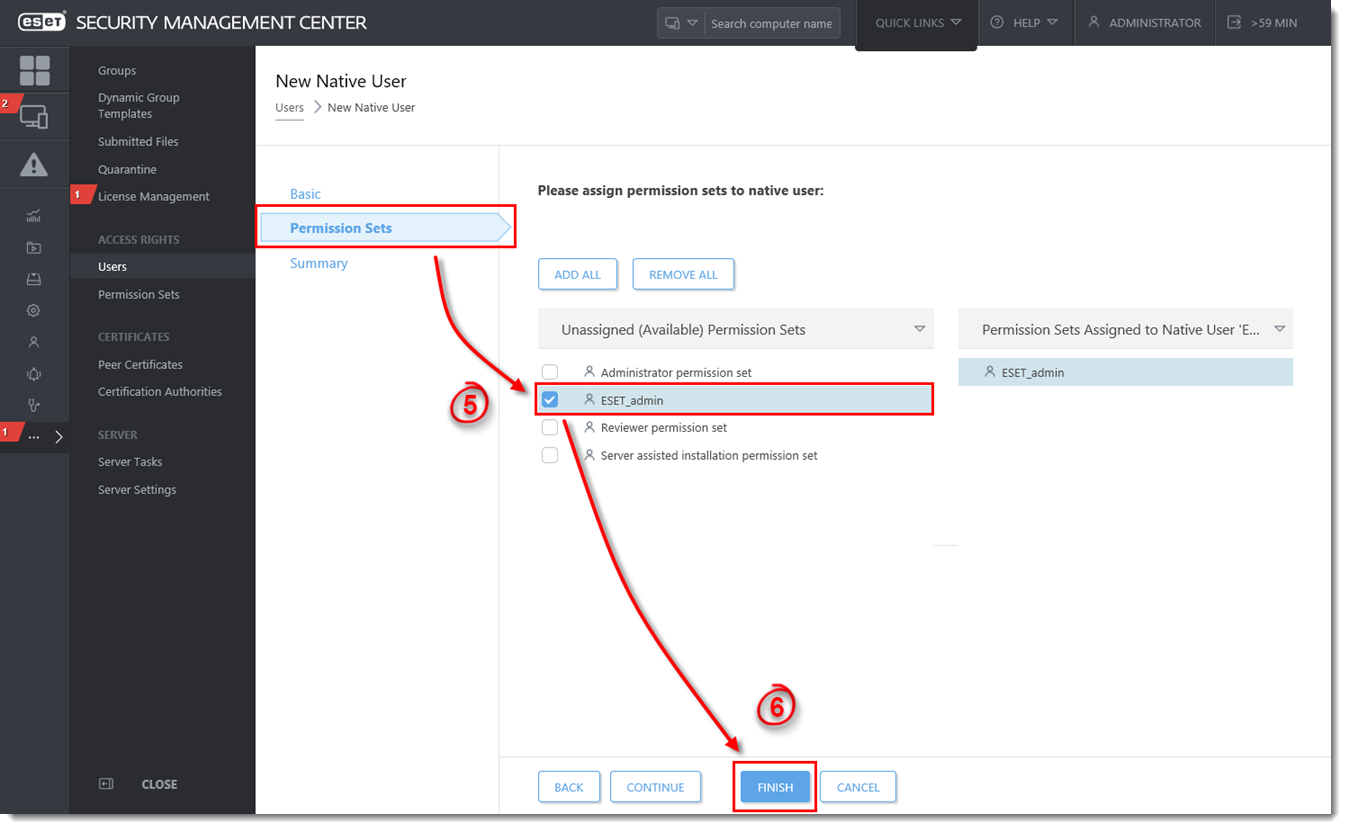
After you have created a second administrator user, you can perform any of the ESMC tasks in the ESET Knowledgebase while logged in as this user.
Add a comment
Please log in or register to submit a comment.