Issue
- Synchronize ESET PROTECT with Active Directory
- Filter the static group of computers for unmanaged computers
- Use Rogue Detection Sensor (RD Sensor) to populate a list of devices that are not in Active Directory
Solution
Synchronize ESET PROTECT with Active Directory
This ensures that any recently added computers show up in ESET PROTECT.
- Open the ESET PROTECT Web Console in your web browser and log in.
- Create a task to synchronize ESET PROTECT with Active Directory.
- Click Tasks → Server Tasks → Static Group Synchronization.
- Select the check box next to the task you have created and click Actions → Run now. ESET PROTECT automatically adds unmanaged computers from your Active Directory to the All group.
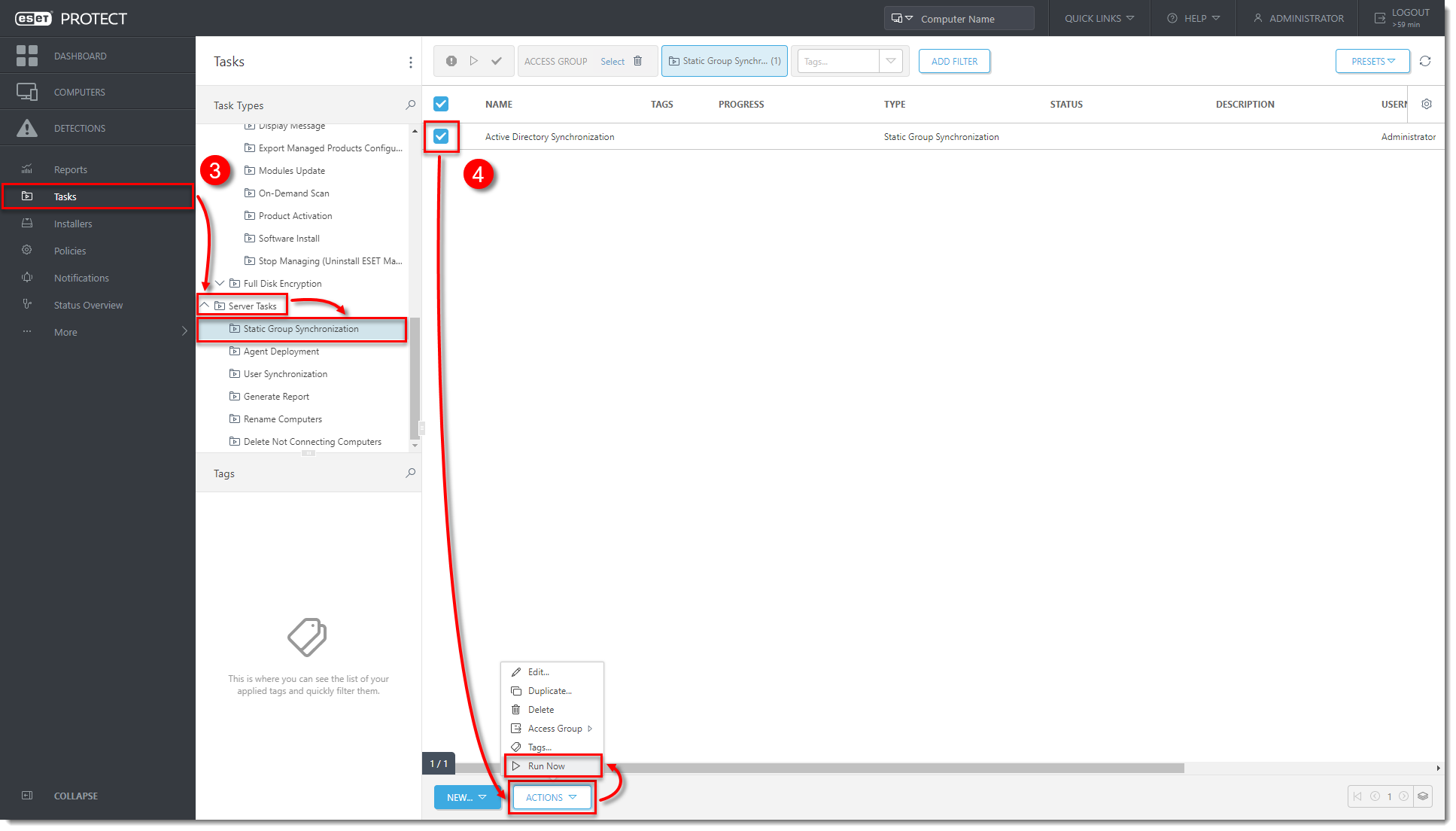
Filter the static group of computers for unmanaged computers
This process will only display computers that are joined to the Domain on your network. To display computers on your network but not joined to the Domain, Rogue Detection Sensor is needed.
- Click Computers and select the All group.
- Select the Errors
 , Warnings
, Warnings  and OK
and OK  icons.
icons. - Select the check box next to Show Subgroups.
In the Security Product column, click Security Product to sort by a security product. It may be necessary to click twice to get the small triangle icon next to Security Product to point up. Any unprotected computers on the network are displayed at the top of the list.
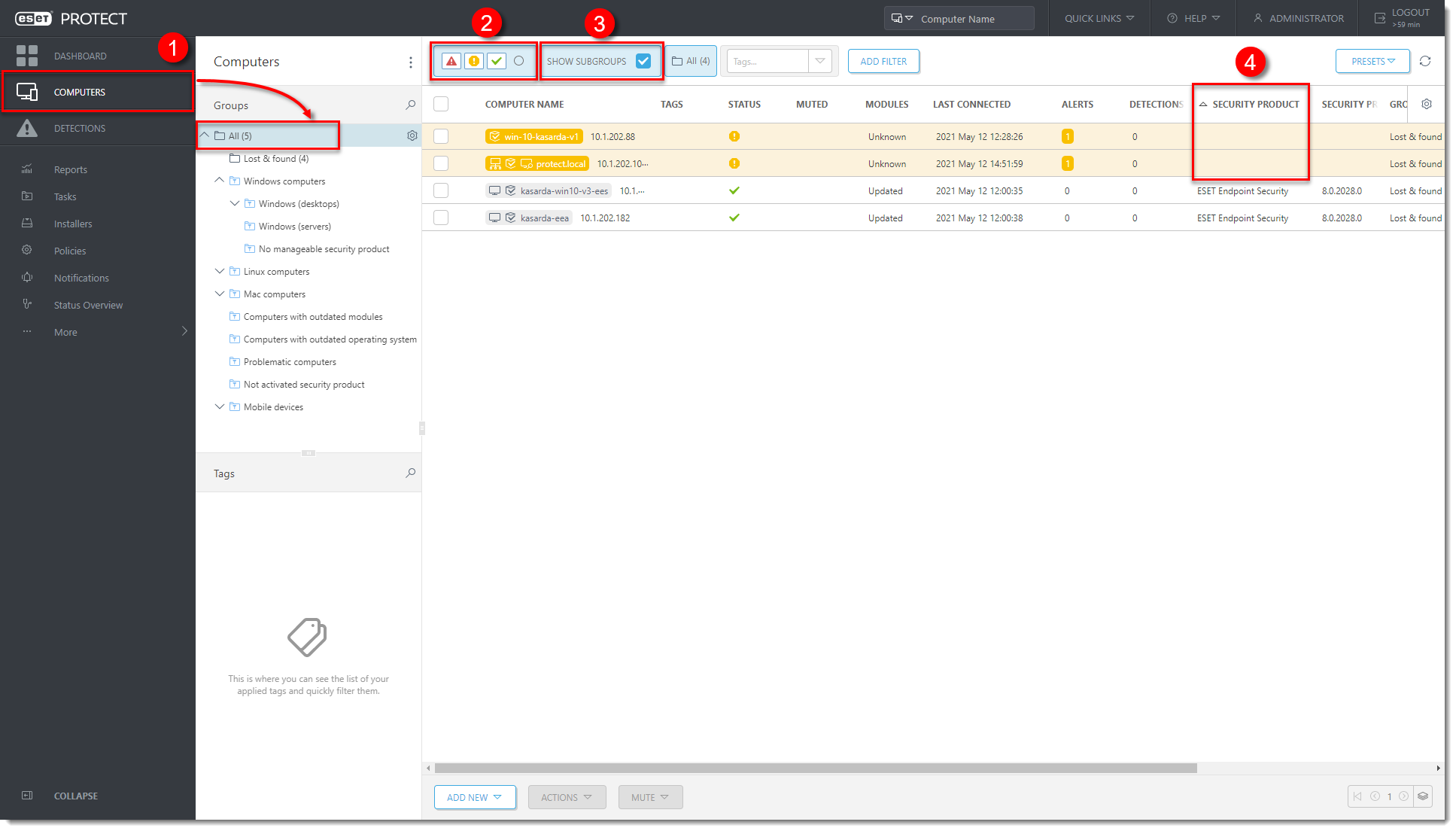
Use Rogue Detection Sensor to populate a list of devices that are not in Active Directory
Rogue Detection Sensor is automatically installed as part of ESET PROTECT package installation and begins working as soon as ESET PROTECT Server is activated. If there are multiple network segments, RD Sensor must be installed separately on each network segment to produce a comprehensive list of all devices on the whole network
Follow the instructions below to find new computers on your network using RD Sensor in ESET PROTECT Web Console:
- Click Reports. In the Computers section, navigate to Rogue computers report. Click the Gear icon
 and click Generate Now.
and click Generate Now.
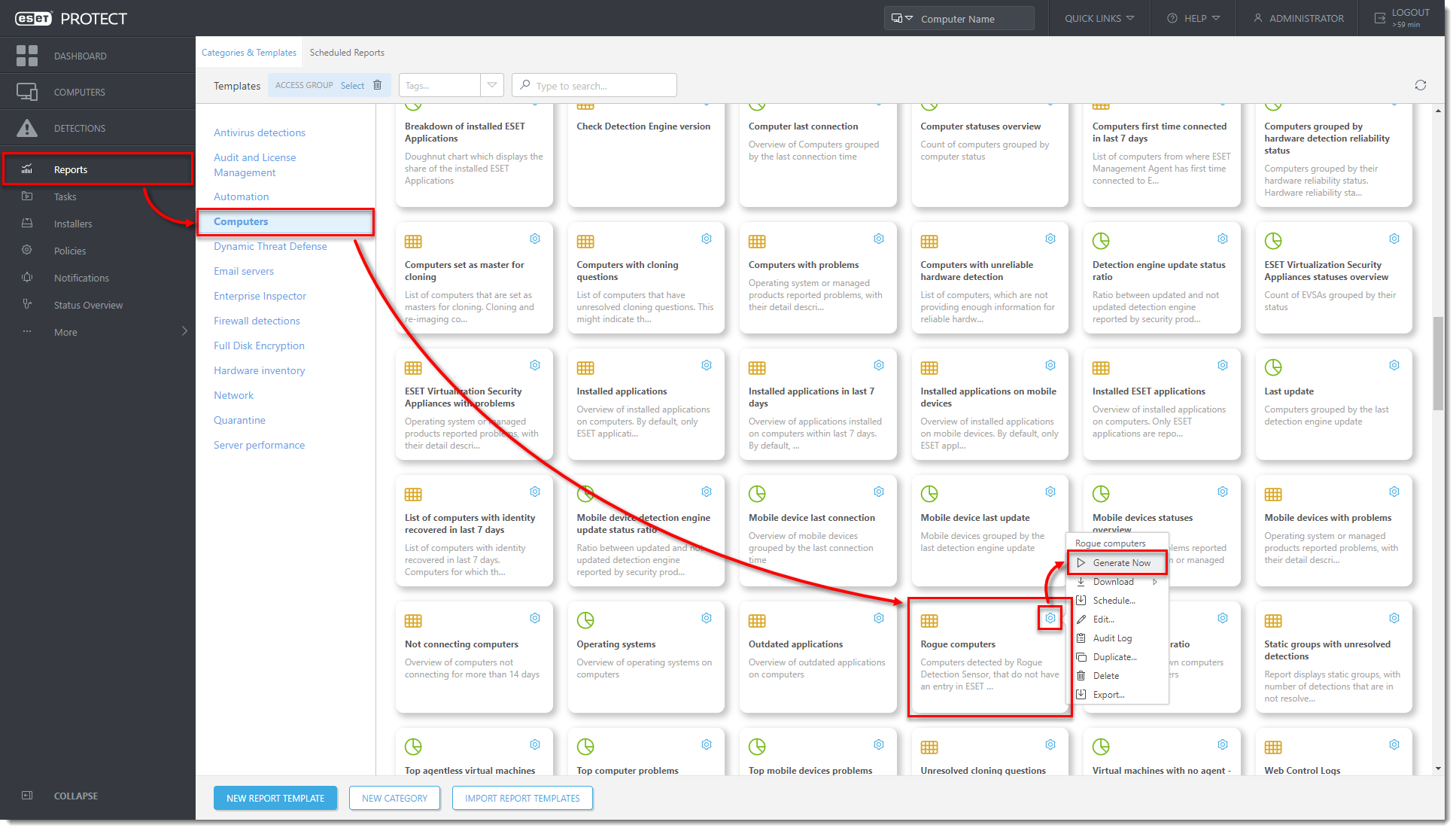
- The report shows a list of unmanaged computers, as well as all devices connected to the network (including routers, printers or cameras etc.) The Admin may need to verify the IP addresses in the list since it may include non-Windows devices that do not need to have an ESET product installed. Click the computer you want to add and click Add to add computers to ESET PROTECT individually. Alternatively, you can click anywhere in the list and then click Add all displayed items.
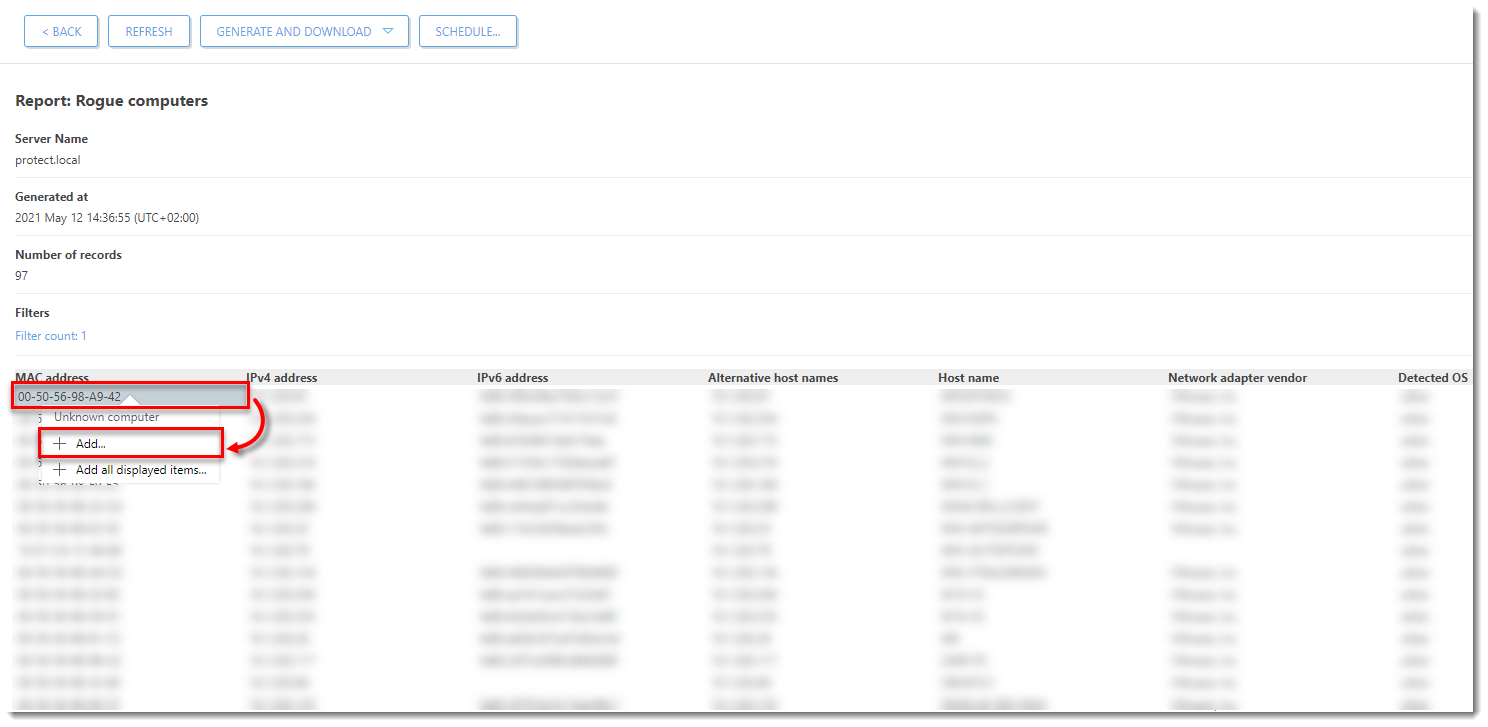
- Review the list of computers to be added (to remove them click the trash bin icon
 next to a computer), then click /All to select a Parent Group to which the computers will be added (by default, this is the All group) and click Add.
next to a computer), then click /All to select a Parent Group to which the computers will be added (by default, this is the All group) and click Add.
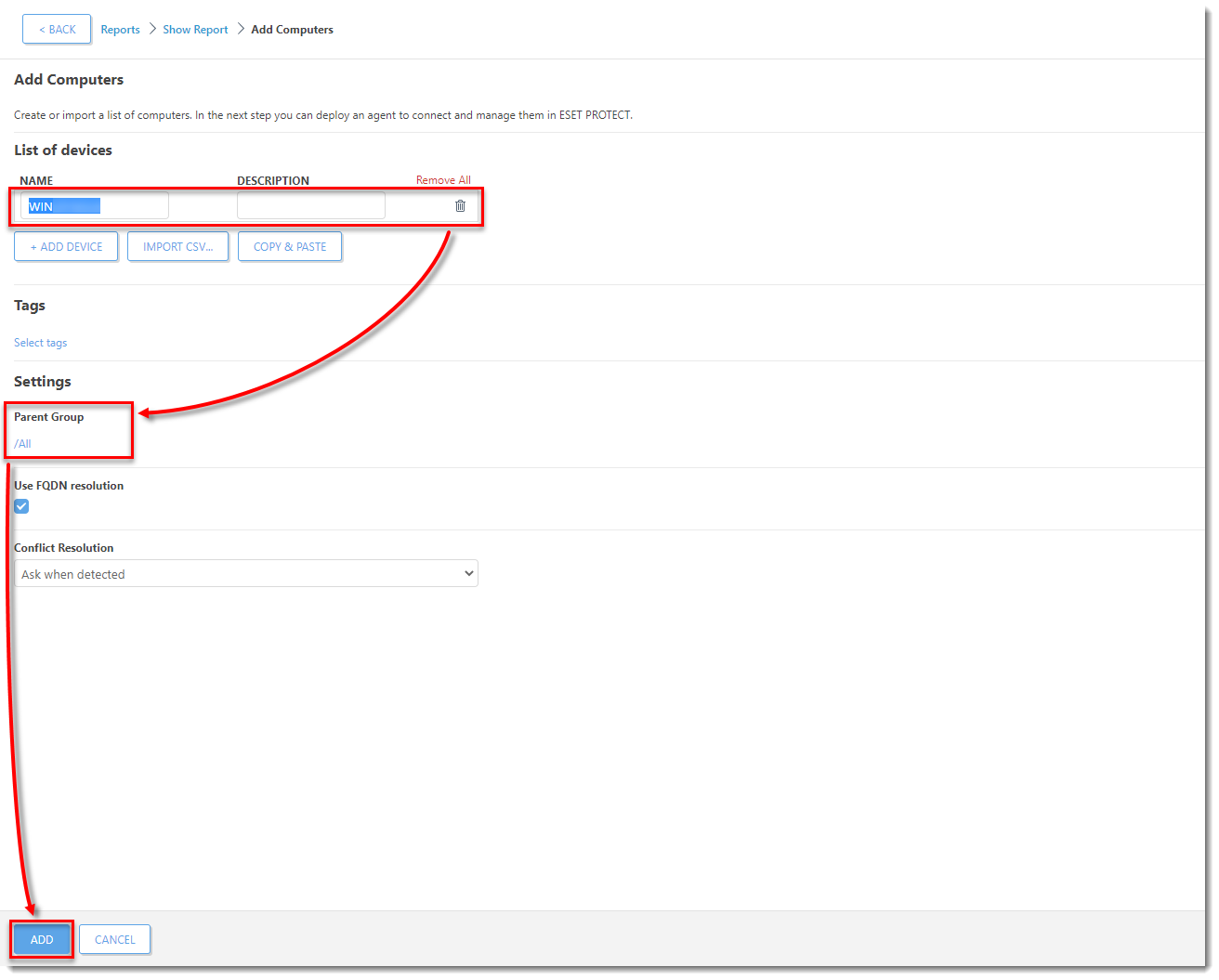
- Click OK to add the computers. To send the ESET Management Agent to these unmanaged computers click Deploy Agent.
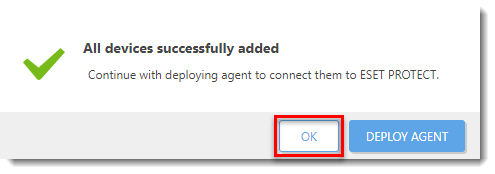
Add a comment
Please log in or register to submit a comment.