Issue
- Add ESET License Keys or security admin credentials to ESET Security Management Center
- Troubleshooting for issues adding licenses
Solution
ESET Security Management Center (ESMC) 7 User Permissions
This article assumes that your ESMC user has the correct access rights and permissions to perform the tasks below.
If you are still using the default Administrator user, or you are unable to perform the tasks below (the option is grayed out), see the following article to create a second administrator user with all access rights (you only need to do this once):
View permissions needed for least privilege user access
Open ESET Security Management Web Console (ESMC Web Console) in your web browser and log in.
Click More → License Management → Add Licenses.
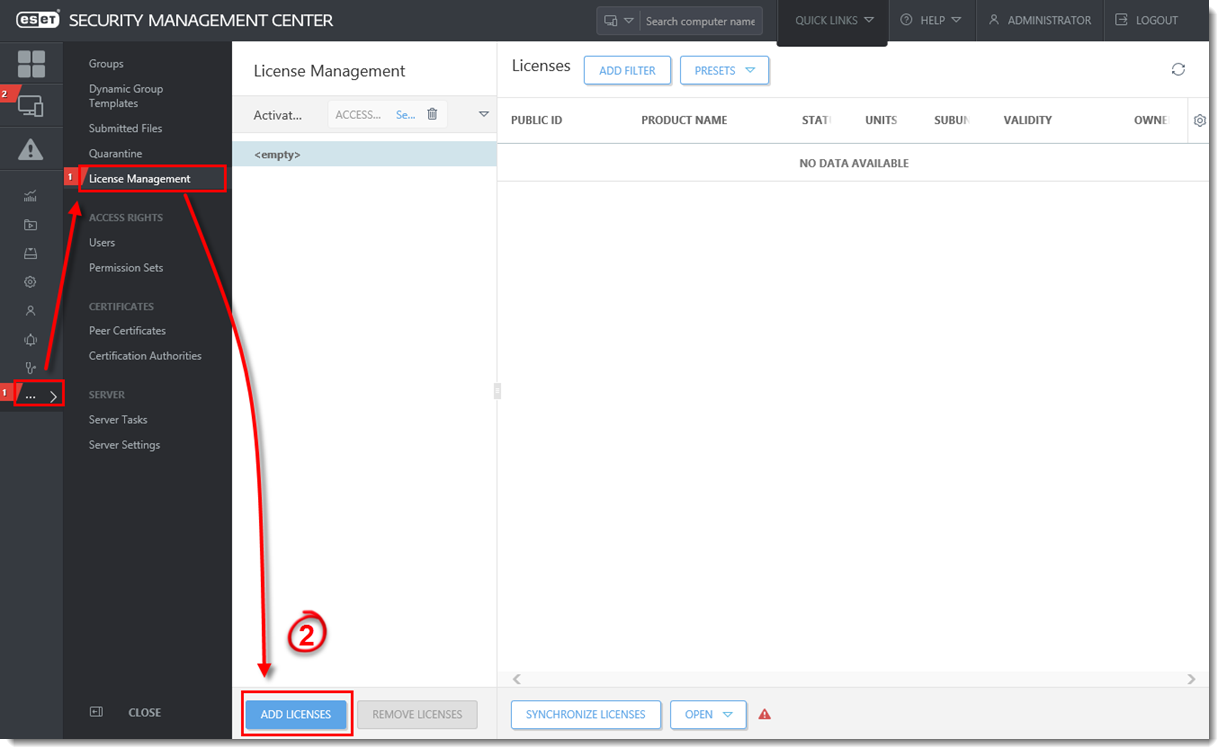
- There are three ways to add a license in ESET Security Management Center (ESMC)
- ESET Business Account
- License Key
- Offline License File - for use with legacy server products
- ESET Business Account
ESET Business Account
ESET Business Account (EBA) allows ESET business license owners to manage all of their licenses in one place. For more information about EBA, read the EBA Online Help.
Enter the ESET Business Account credentials and click Add Licenses.
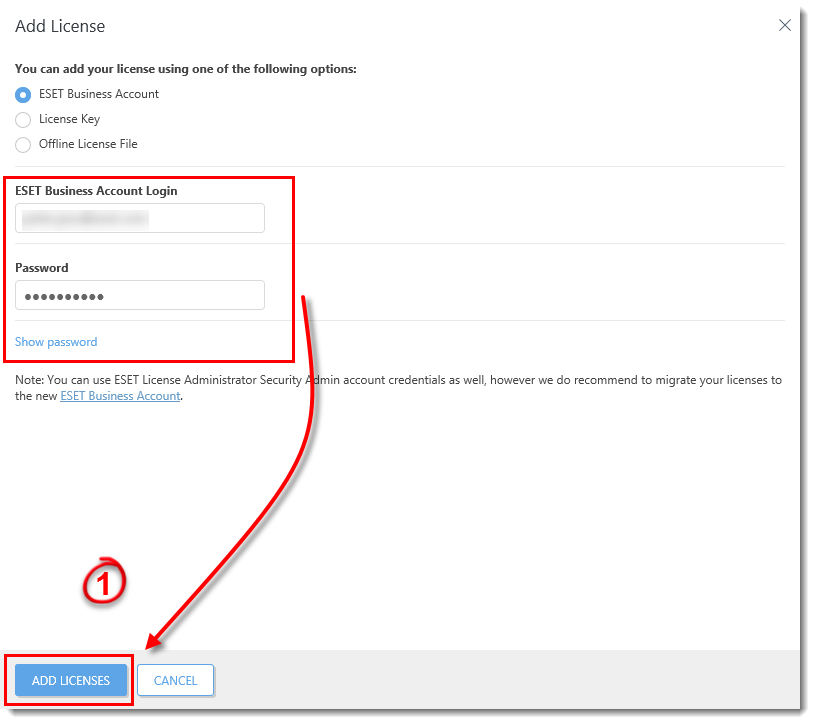
- A popup will appear with confirmation of successfully added license(s) and the license will appear in the list of licenses.
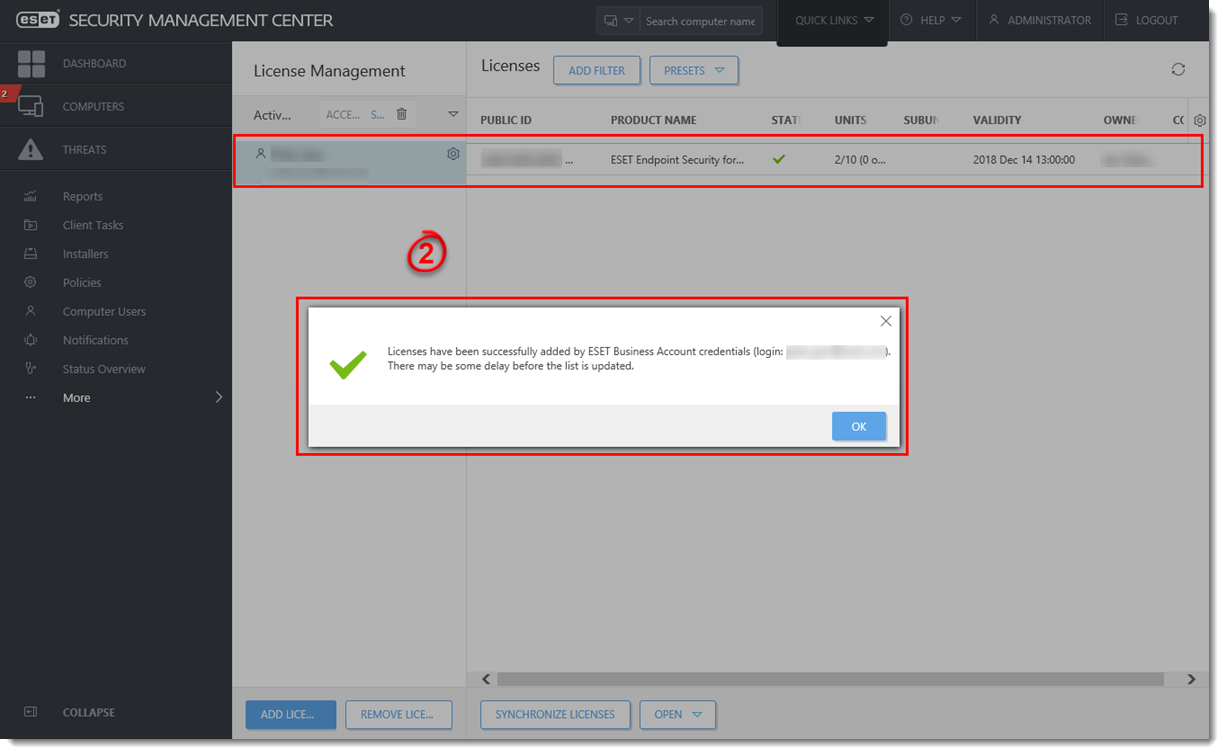
As a license owner, you can add your license using the License Key that was emailed to you following the purchase of your ESET product (if you do not know your License Key, click here to retrieve it).
Click License Key, type the License Key that you want to add into the blank field and click Add Licenses.
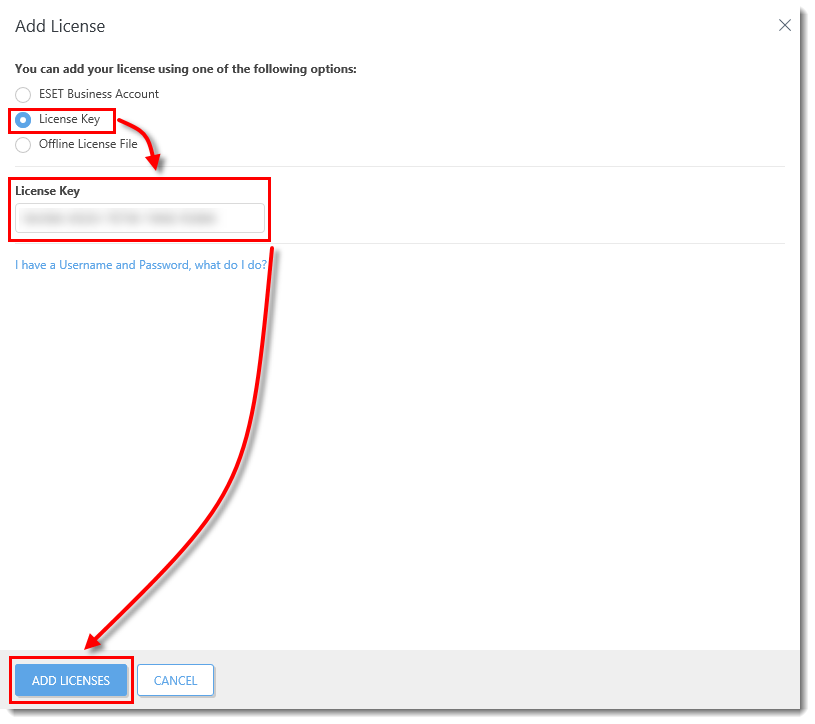
Troubleshooting
If you cannot add a license in ESET Security Management Center, the cause might be related to the proxy settings on your ESET Security Management Center Server (ESMC Server). To troubleshoot this issue, follow the steps below:
Open ESET Security Management Center Web Console (ESMC Web Console) in your web browser and log in.
- Click More → Server Settings.
- Expand Advanced Settings and click the slider bar next to Use proxy server to disable it. Click Save.
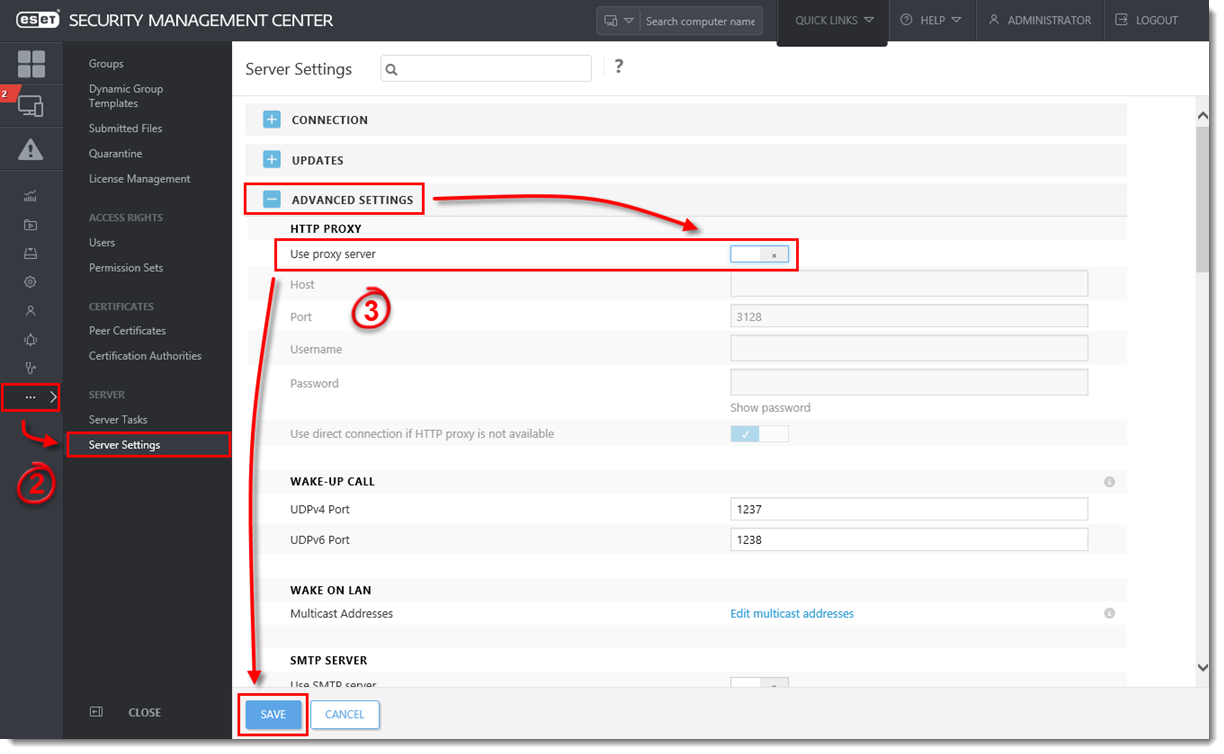
- Try to add the license again.
If you are successful, it might indicate a problem with your proxy settings. See the following Knowledgebase resources for further assistance:
- Addresses and ports to open for ESET Security Management Center
- Disable Apache HTTP Proxy when virus signature database updates fail (7.x)
- Known issues in ESET Security Management Center 7
KB Solution ID: KB6853 |Document ID: 25806|Last Revised: August 16, 2018
Reactie toevoegen
Log in of registreer om een reactie te plaatsen.