Issue
You are running an ESET product on a VMware virtual machine
You need to create a memory dump of a VMware virtual machine for troubleshooting purposes
II. Use the vmss2core tool to create a memory dump from the virtual machine snapshot
Solution
I. Create and download a virtual machine snapshot
In the VMware environment, select the virtual machine that has issues.
Replicate the issue on the virtual machine.
Right-click the virtual machine → Snapshots → Take snapshot.
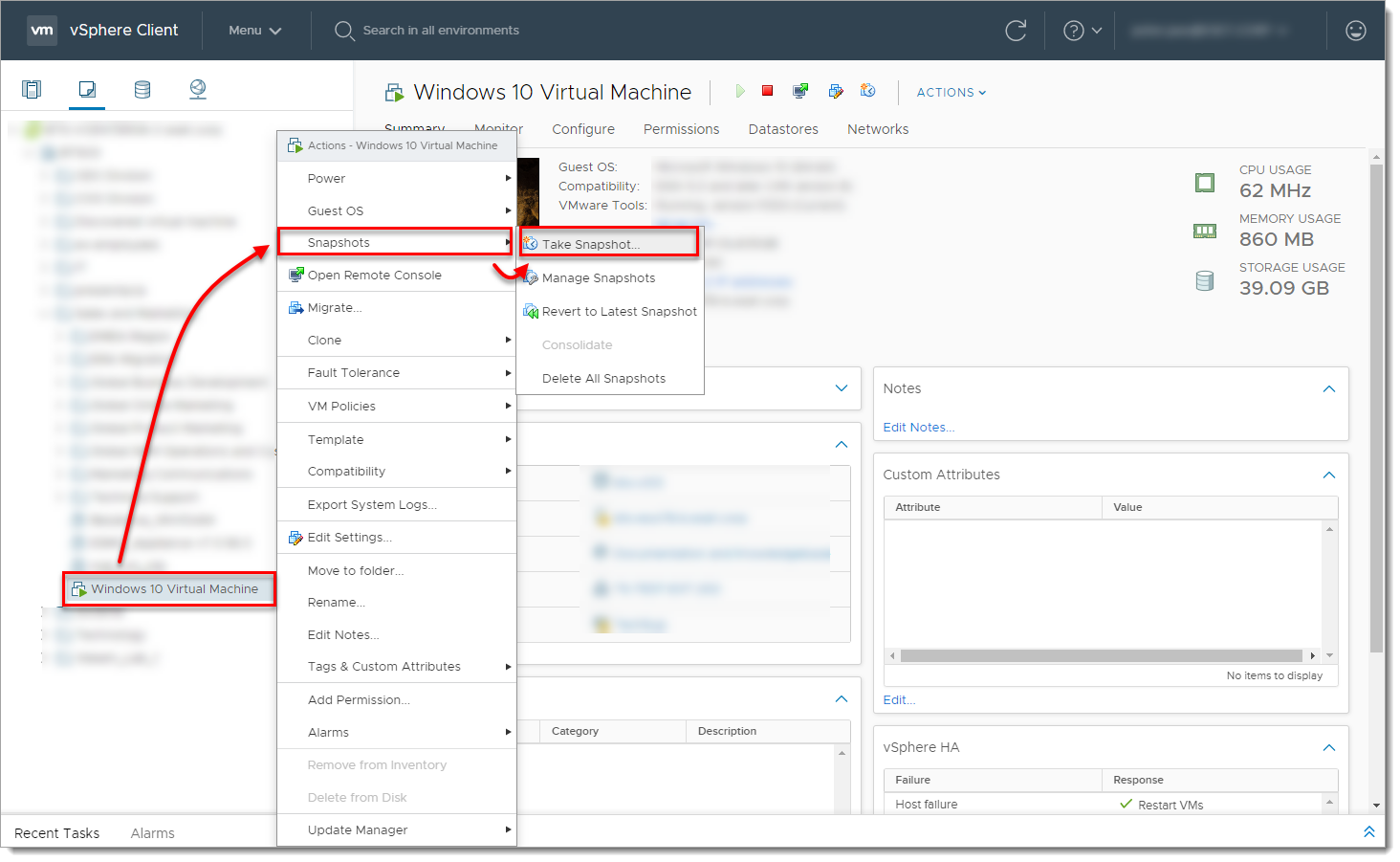
Type the name, select the check box next to Snapshot the Virtual Machine's memory and click OK.
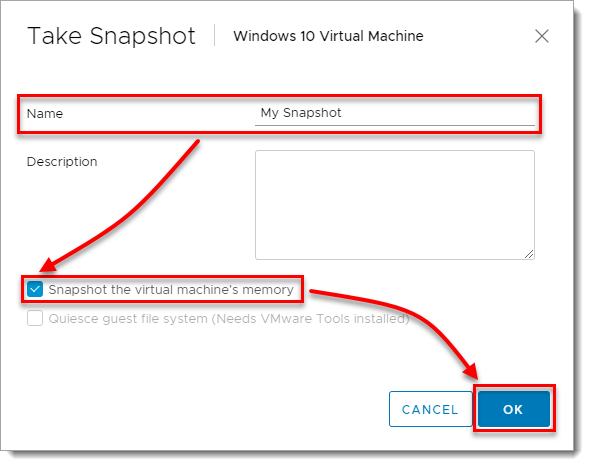
Right-click the virtual machine and select Edit Settings.
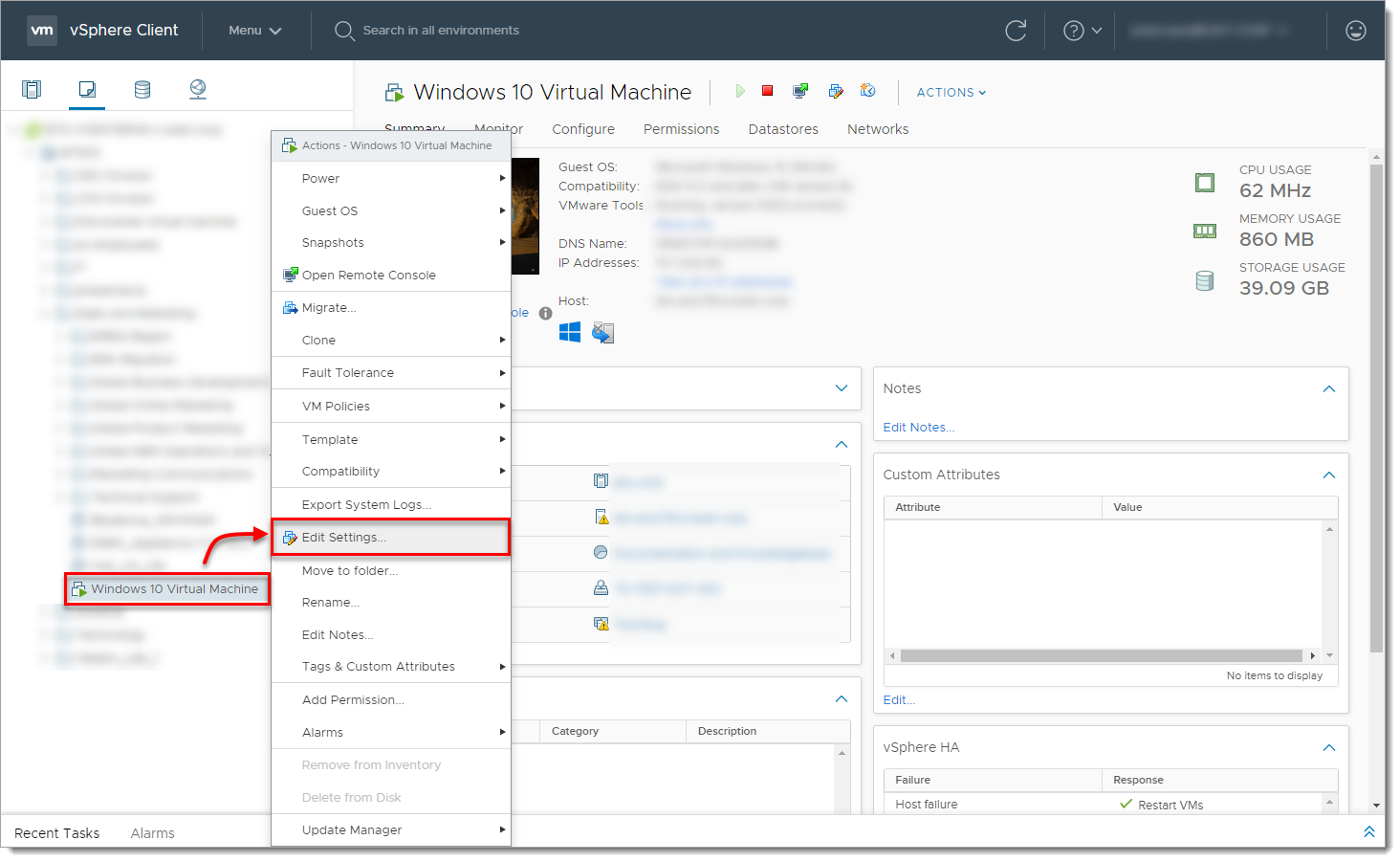
Select the virtual machine → click Datastores and click the datastore name.
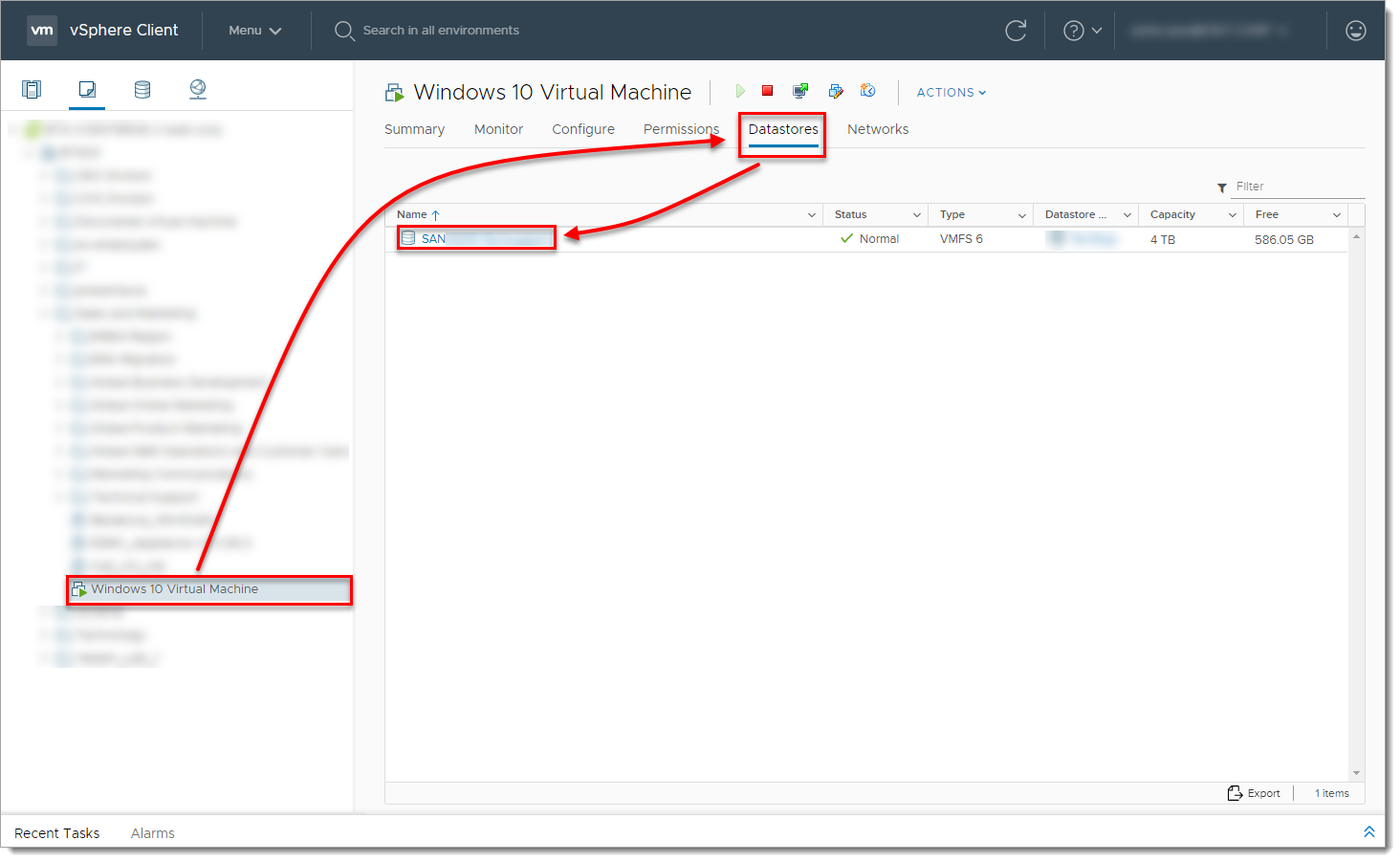
Select the virtual machine, select the
.vmsnfile (VMware Snapshot file), click Download and save the file locally.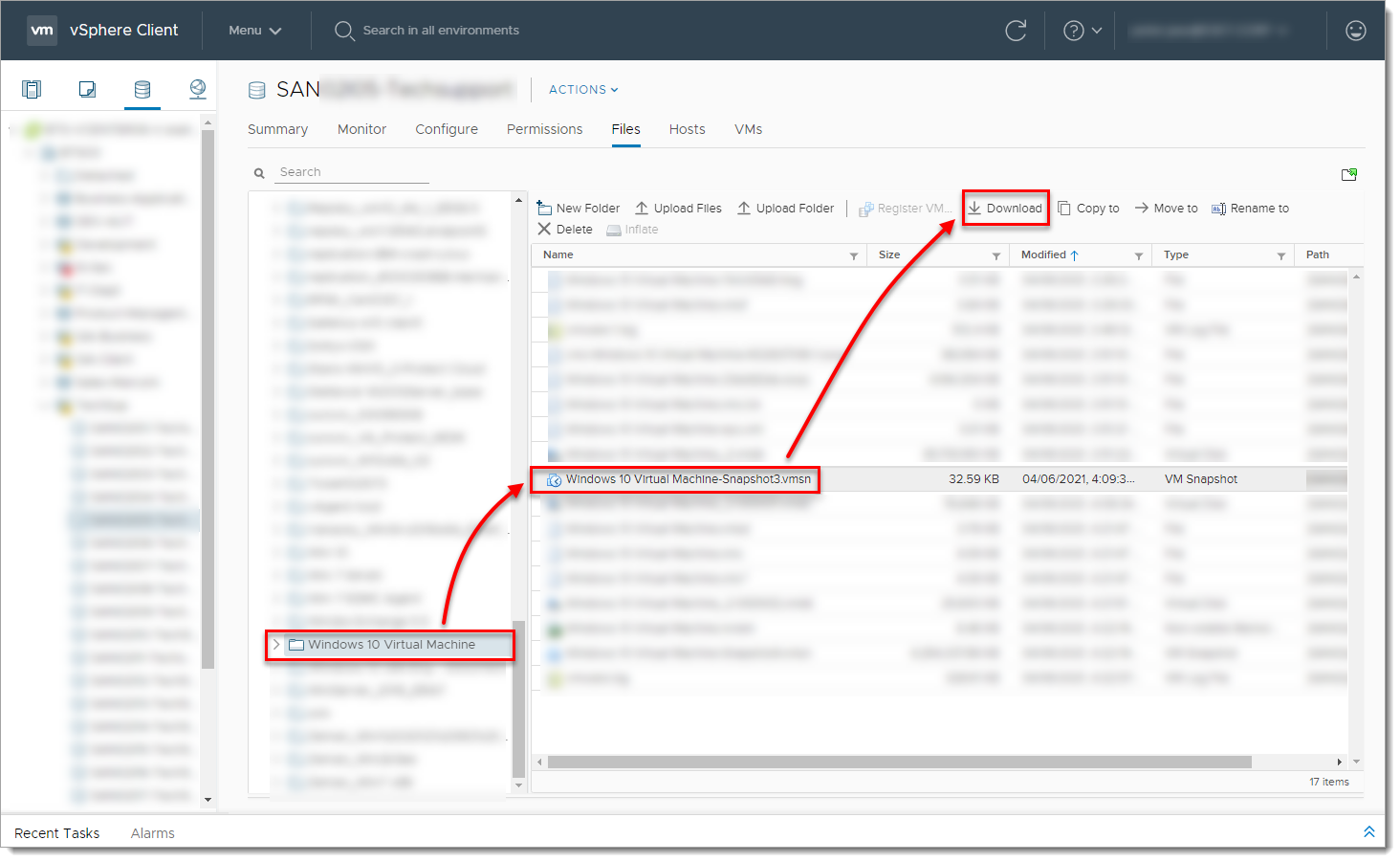
II. Use the vmss2core tool to create a memory dump from the virtual machine snapshot
Select the check box next to I have read and agree to the Technical Preview License I also understand that Flings are experimental and should not be run on production systems.
Select the file for your operating system from the drop-down menu (for example, if you want to run the tool on Windows, select
vmss2core-sb-8456865.exe) and click Download.
Place the vmss2core tool and the VMware snapshot file (downloaded in Step 7) into the same folder.
Run the vmss2core (
vmss2core-sb-8456865.exein this example) in the command line with the following parameters:Specify the guest operating system from which the snapshot was created:
-W8 —Windows 8 and later or Windows Server 2012 and later.
-W —Windows 7 and older or Windows Server 2008 and older.
Virtual machine snapshot filename (for example, virtual_machine_name.vmsn).

vmss2core-sb-8456865.exe -W8 "virtual_machine_name.vmsn"
When the vmss2core tool completes the operation, it creates a memory dump file named
memory.dmpthat can be used for additional troubleshooting.
Reactie toevoegen
Log in of registreer om een reactie te plaatsen.