Issue
- You are cloning a computer from another computer and you need to recognize the clone as a new computer.
Details
Review the supported features of various VDI environments.
Solution
This article demonstrates an example situation using the VMware® vSphere web client. You can use these same steps with other supported hypervisors.
Prerequisites: You already have ESET PROTECT installed and running. You also have at least one client computer with ESET Management Agent installed and connected to your ESET PROTECT Server.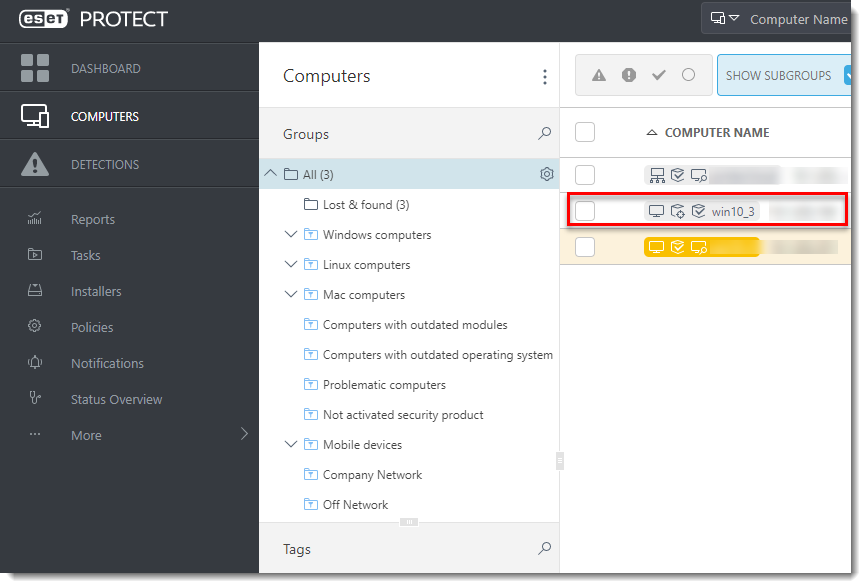
Clone the client computer in your virtual machine management tool (hypervisor).
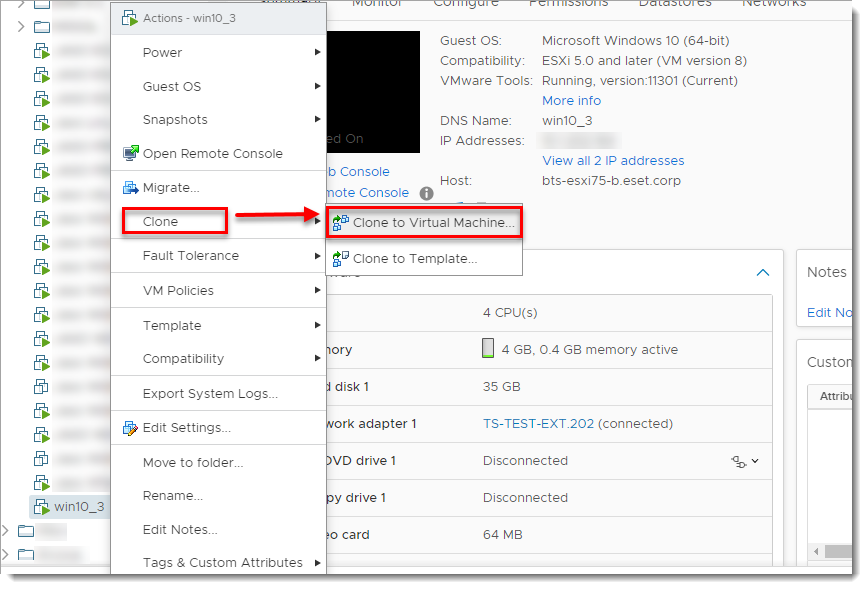
After cloning is complete, start the clone.
Wait a few moments until the machine is started. When startup is complete, the Agent on the cloned computer will connect to ESET PROTECT Server. ESET PROTECT Server will recognize that this is the clone of an existing client computer already connected to ESET PROTECT.
- Click Status Overview → Questions → Computer connection questions.
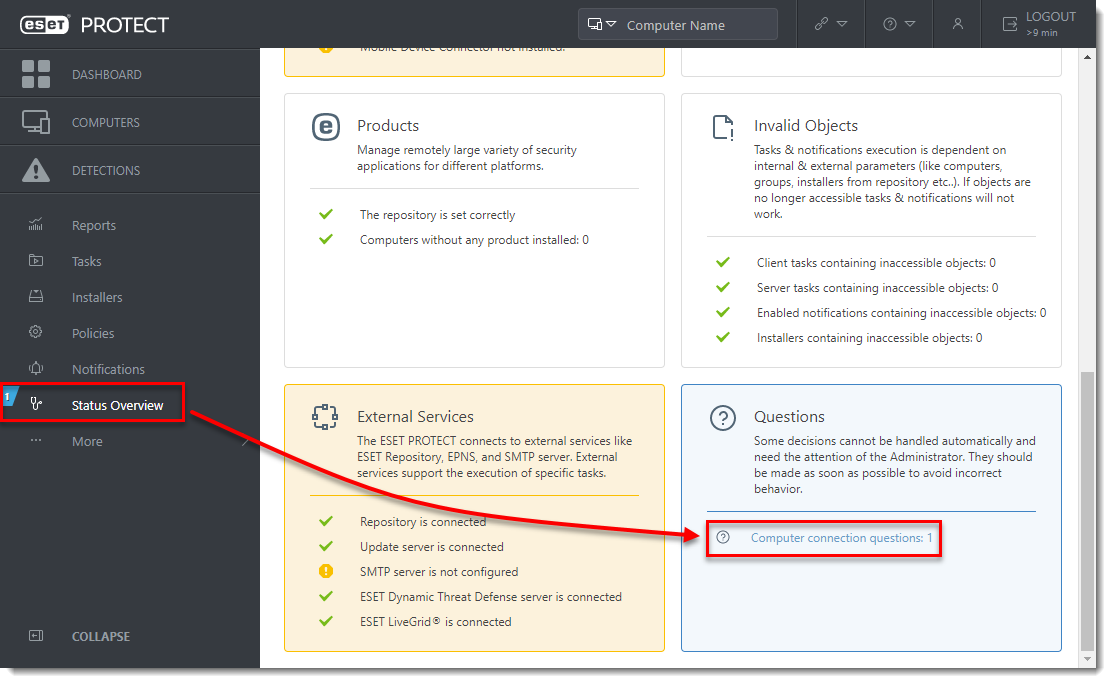
- Select the computer you have just cloned and click Resolve question.
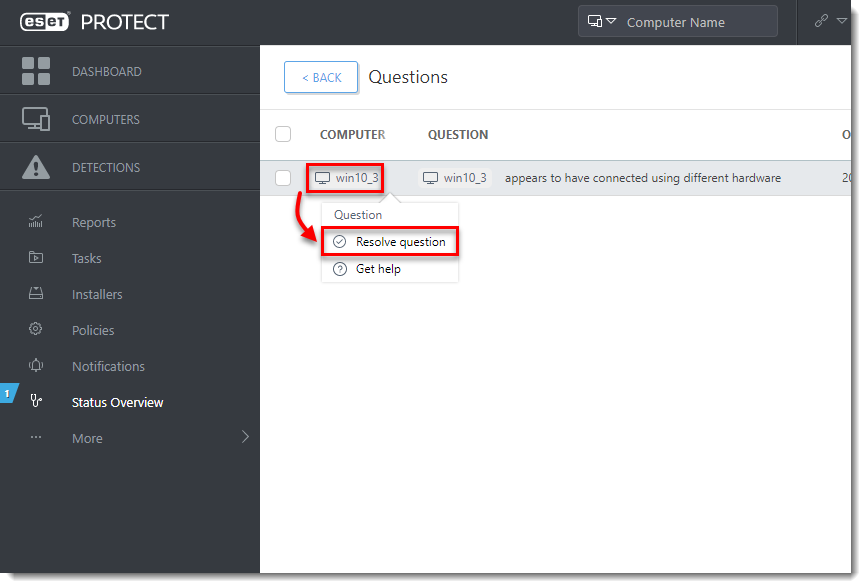
- Select Create a new computer this time only to create a new computer identity in ESET PROTECT Web Console. Click Resolve.
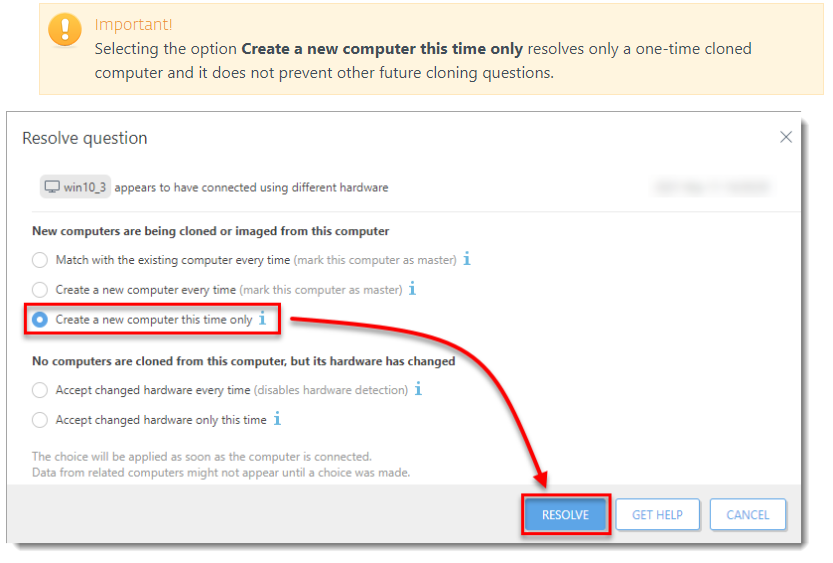
- Wait a few minutes for the cloned machine to connect at least two times (two replication intervals). Click Computers to see the new identity assigned to the clone. The name of cloned computer will be the same by default, but it will have a unique IP address. The clone is now independent of the master computer.
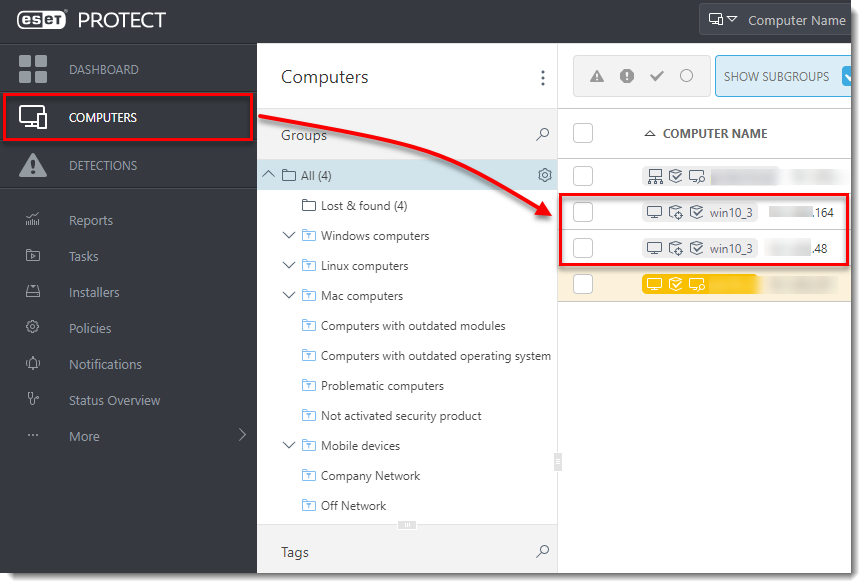
Add a comment
Please log in or register to submit a comment.