Issue
- Create a Quarantine Management task to restore, restore and exclude, or delete objects in the Quarantine from the ESET PROTECT Web Console
- Manage the quarantine on an individual client workstation
Solution
Create a Quarantine Management task
Open ESET PROTECT Web Console in your web browser and log in.
Click Tasks → Quarantine Management → New → Client Task.
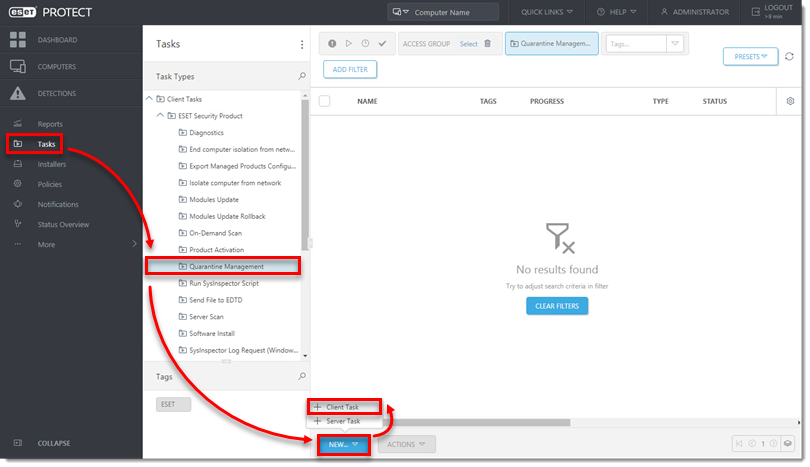
Type a name into the Name field and click Settings.
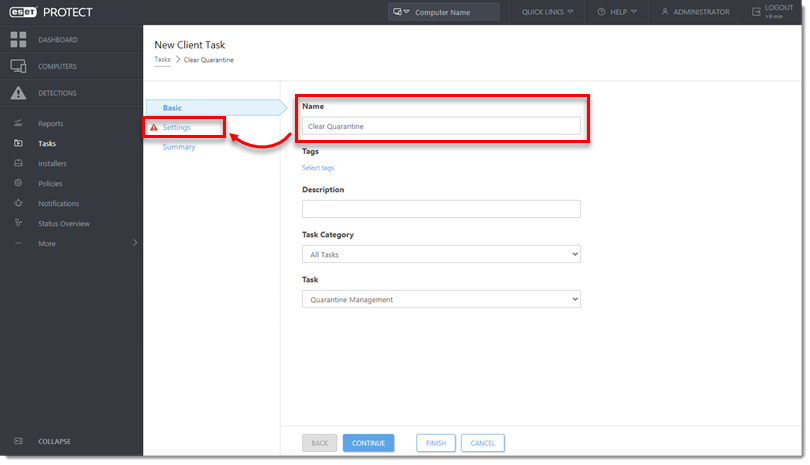
- Select the Action and Filter type drop-down menus. In this example, Delete Object(s) and Object name are selected. Click Select.
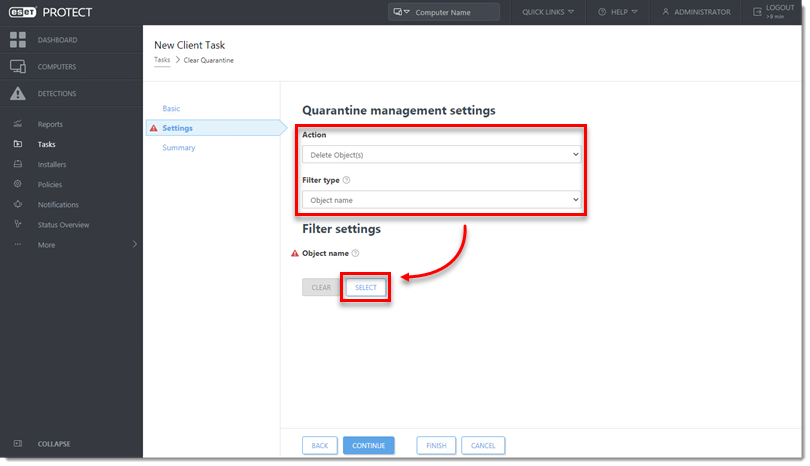
- Select the object from the list of quarantined files and click OK.
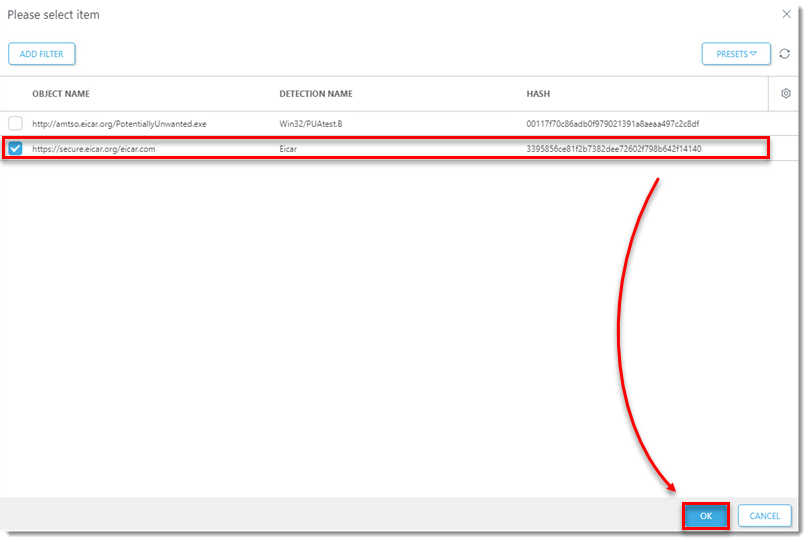
- Click Finish.
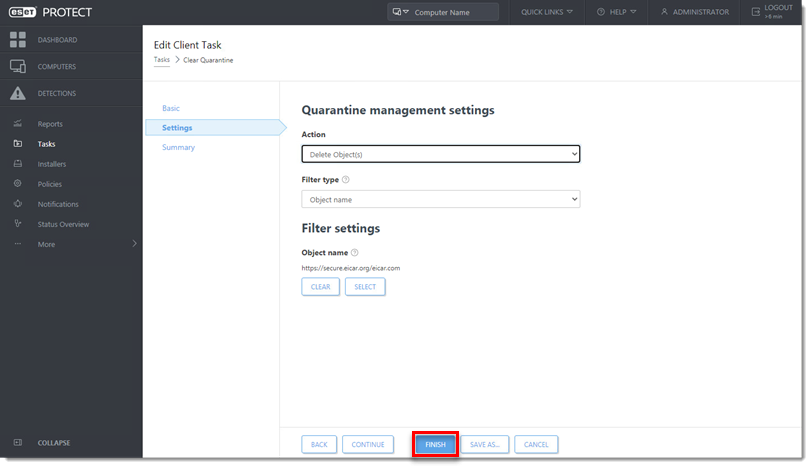
- Click Create Trigger to create a trigger and add target computers for the Client Task.
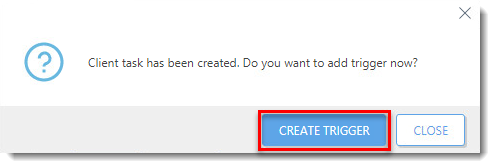
Manage quarantine on an individual client workstation
Open ESET PROTECT Web Console in your web browser and log in.
Click Computers, click the computer you want to manage, and then select Show Details.
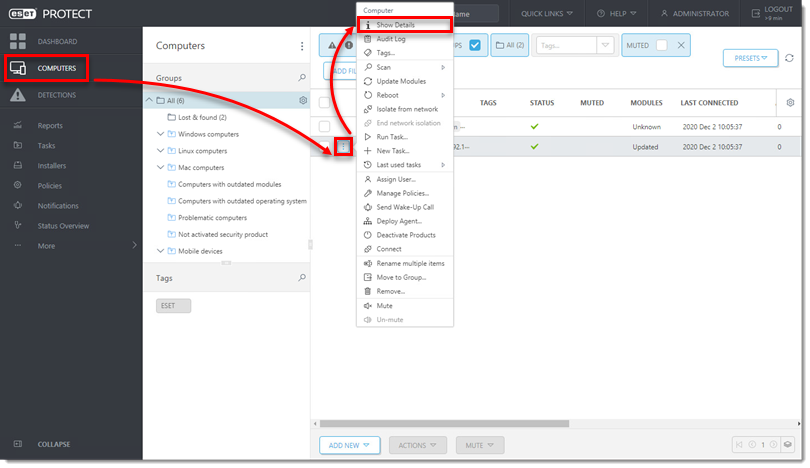
Click Detections and Quarantine → Quarantine.
Select the check box next to each object you want to manage, click Quarantine Management, and then select an option from the context menu.
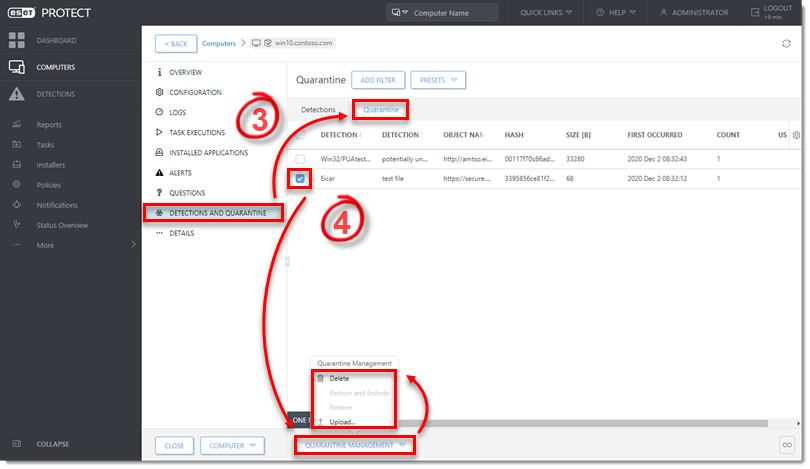
You will see a popup that the task has been scheduled.
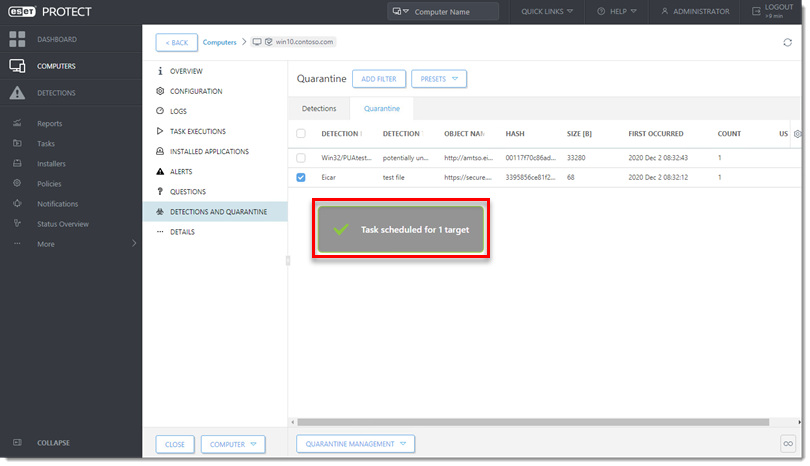
Add a comment
Please log in or register to submit a comment.